May 02, 2023
 1825
1825
Retention Rate is the percentage of members retained over a given period of time. This metric can be calculated if you know how many members you had at the beginning of a period, and many you had at the end of a period.
| CALCULATION: (End Count - New Members) ÷ Start Count = Retention Rate |
The Dashboard will provide the Start Count and the End Count needed for this calculation.
- Click Dashboard in the left-hand navigation.
- Click the Metrics tab.
-
- Click the
 icon next to Total Memberships and click Edit Widget. NOTE: if you have removed this widget from your dashboard, click the Add Widget button to place it on your dashboard.
icon next to Total Memberships and click Edit Widget. NOTE: if you have removed this widget from your dashboard, click the Add Widget button to place it on your dashboard.
-
- On the Edit Total Memberships Chart Settings screen, choose Duration Custom and select/enter the desired Duration Date Range.
-
- Click Done. The Total Memberships widget will refresh displaying metrics for the desired date range.Highlight over the chart to find the start and end count.

Generate the New Membership report to find New Members. Generate the report for the same date range used above.
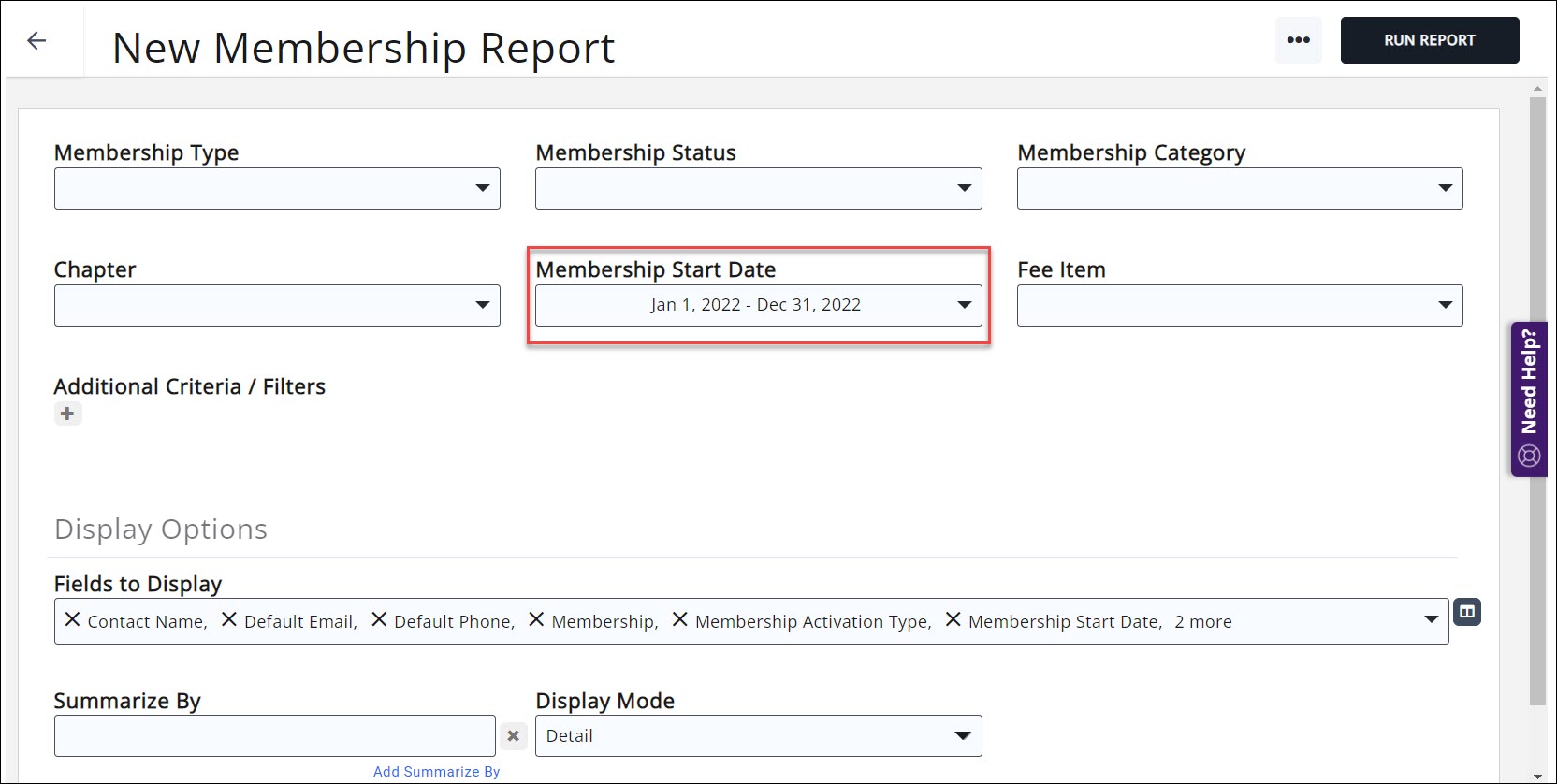
See New Membership Report for further instructions on generating the New Membership Report.
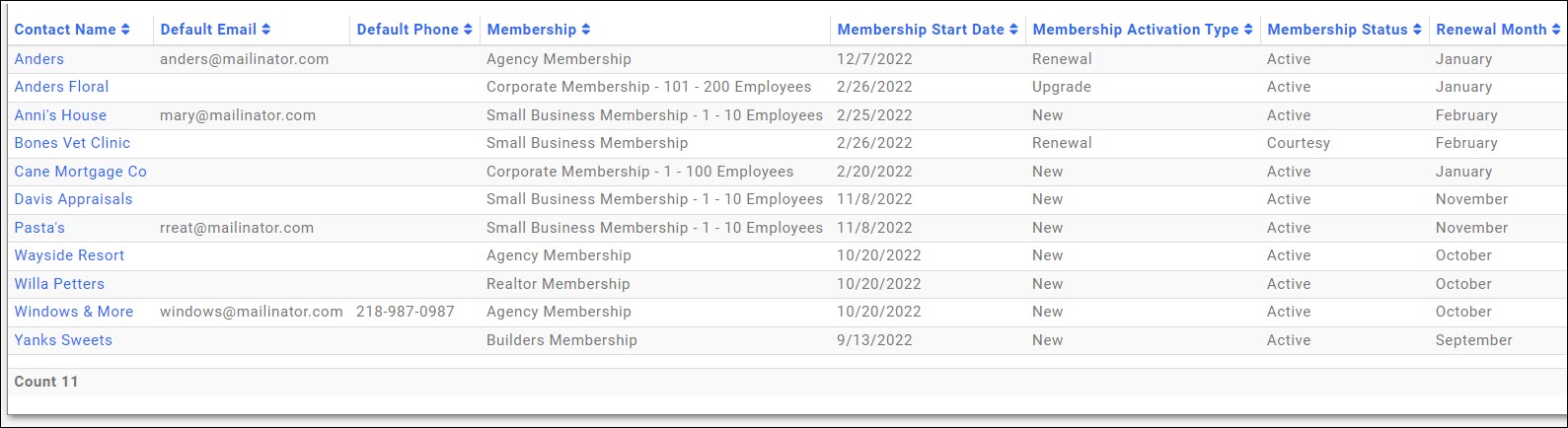
CALCULATION: (End Count- New Members) ÷ Start Count = Retention Rate
.png)





