Apr 10, 2023
 1547
1547
Tracking your membership drop reasons is valuable in understanding why members are leaving your organization allowing you to evaluate your benefits and programs.
Create Drop Reasons
- Click Setup in the left-hand navigation panel.
- Click Membership Drop Reasons in the Memberships section. A list of currently configured drop reasons will be displayed. NOTE: The system is populated with several standard drop reasons (Financial/Economic Reasons - Cannot Afford, Closed/Death/Moved - No Longer in Business, Not Using Benefits - Not Using Benefits, Other).
-
- Click the Add button.
-
- Configure the following:
- Reason: Enter your custom drop reason.
- Description: (Optional) Enter further description of this drop reason.
- Standard Drop Reason: Select a standard drop reason. The standard drop reasons are pre-populated in your system and allow for better reporting on why your members may have dropped.
- Click Done.
Change/Edit Membership Drop Reasons
- Click Setup in the left-hand navigation panel.
- Click Membership Drop Reasons in the Memberships section. A list of currently configured drop reasons will be displayed.

- Click the hyper-link for the drop reason you wish to update.
- Make desired changes, and click Done.
Assign a Drop Reason to a Contact
You will choose a drop reason when you drop a membership. See Drop a Membership.
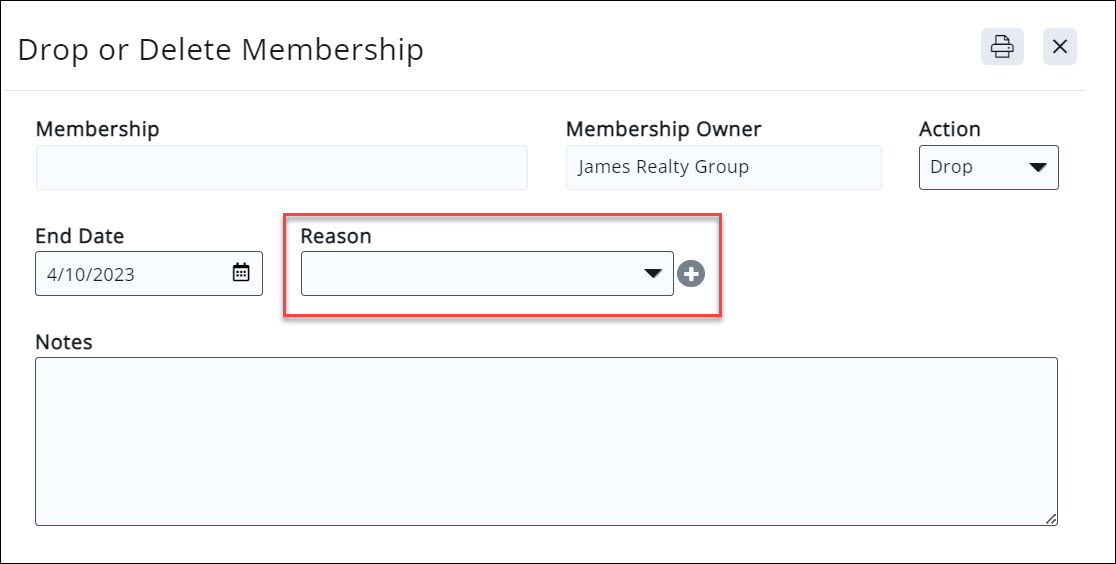
Reporting on Drop Reasons
A valuable piece of information, Drop Reasons can be reported on using the Dropped Membership Report. By filtering the report on specific drop reasons you may identify trends.
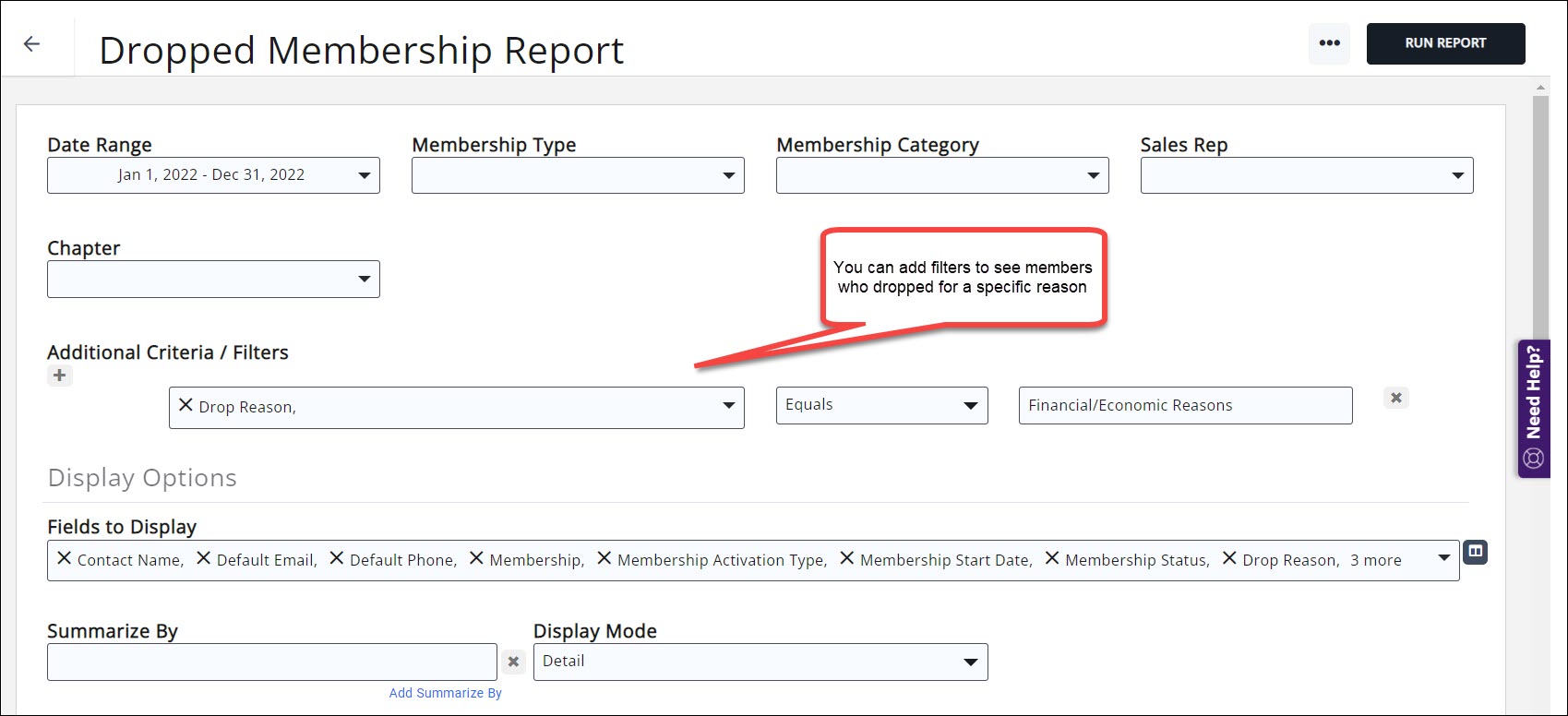
.png)




