 3419
3419
The Engagement tab is designed to give your staff a comprehensive and visual overview of some of the key activities of your members. We understand that it is critical that your members feel they are receiving value for their membership. The Engagement tab helps you to show your members a clear picture of what points of value they are taking advantage of with their membership. The information on this tab also gives you details to help your members see where there may be benefits available to them that they are not leveraging. NOTE: The dates of engagement can either be a Rolling Year or Current Year. This change can be made under Setup, see Contact Engagement Report Settings for more information.
The Engagement tab is divided into several sections:
- Memberships: This section will provide information about the contact's membership status, membership type, primary contact, expiration and the start date of the membership. If the contact has multiple memberships, all will be displayed.
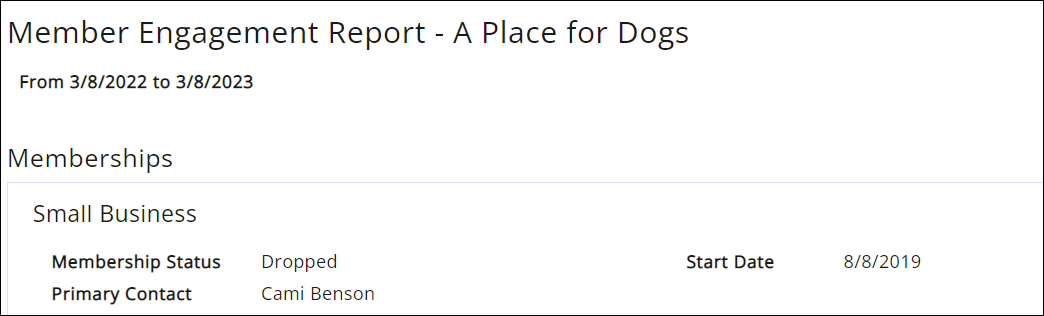
- The Directories section, displays what information the member has populated within your on-line directory, and provides an indication of whether the member is taking full advantage of opportunities for exposure. If no directories are assigned, No directories assigned/applicable will be displayed.
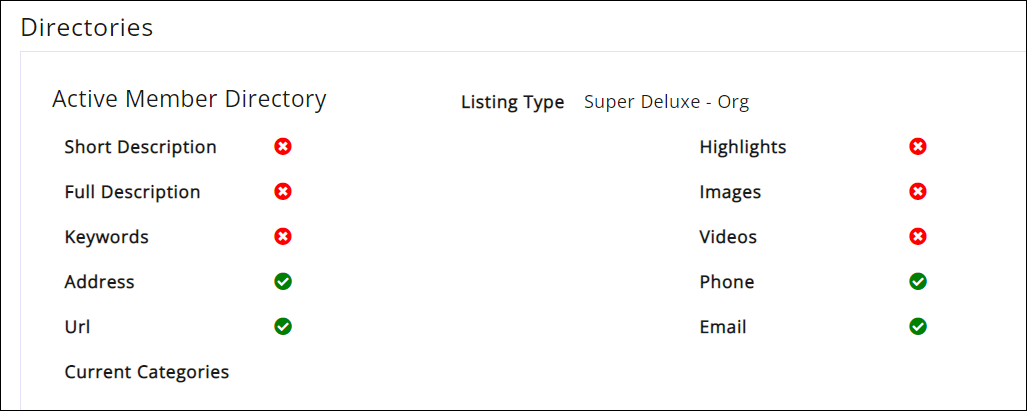
- The Member Contacts/Activity section shows graphically how frequently your members are logging into the InfoHub, which provides you with an understanding of whether this member is taking advantage of the InfoHub resource. If you are looking at an organization engagement tab, this shows member logins for all contacts under the membership by month. If you are looking at an individual contact tab, this will display history of that individual contact's logins.
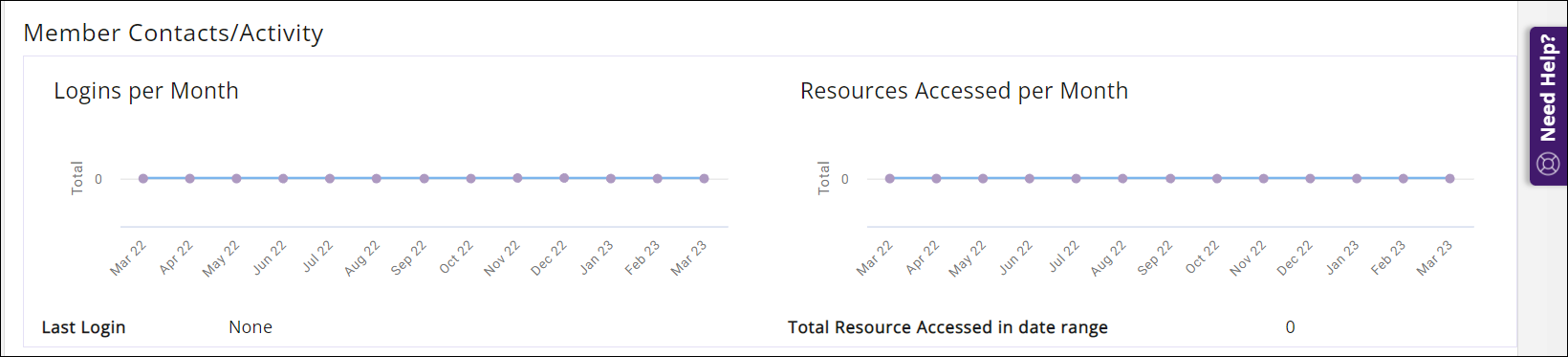
- Billing will display any open balances for the contact. NOTE: This section will only be displayed if the contact has an open balance.

- The Communications section, shows you graphically your communications with this member. As stated in the title this displays the quantity of emails sent specifically from your tenant record email address. To locate your tenant record, look at the Contacts list; search for the tenant record name; the tenant record has the 'flag' next to it. Emails from others are not counted in these totals - only those from the tenant record. Look at the Communication tab to see the specific emails included in the count.
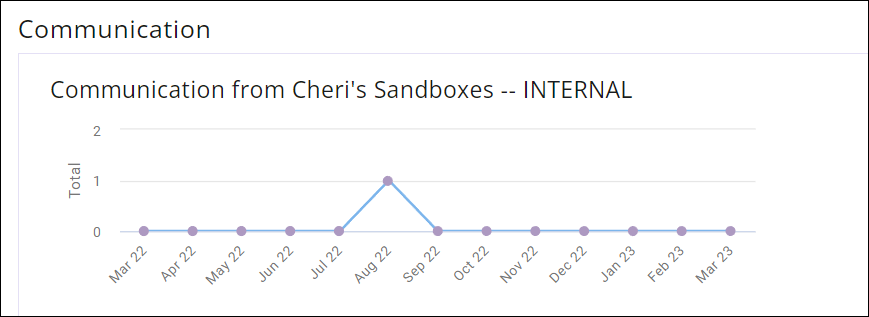
- The Benefits sections will be displayed if the contact's membership type includes benefits. On the engagement tab you will be able to review the benefits available to the members, and the usage of those benefits.
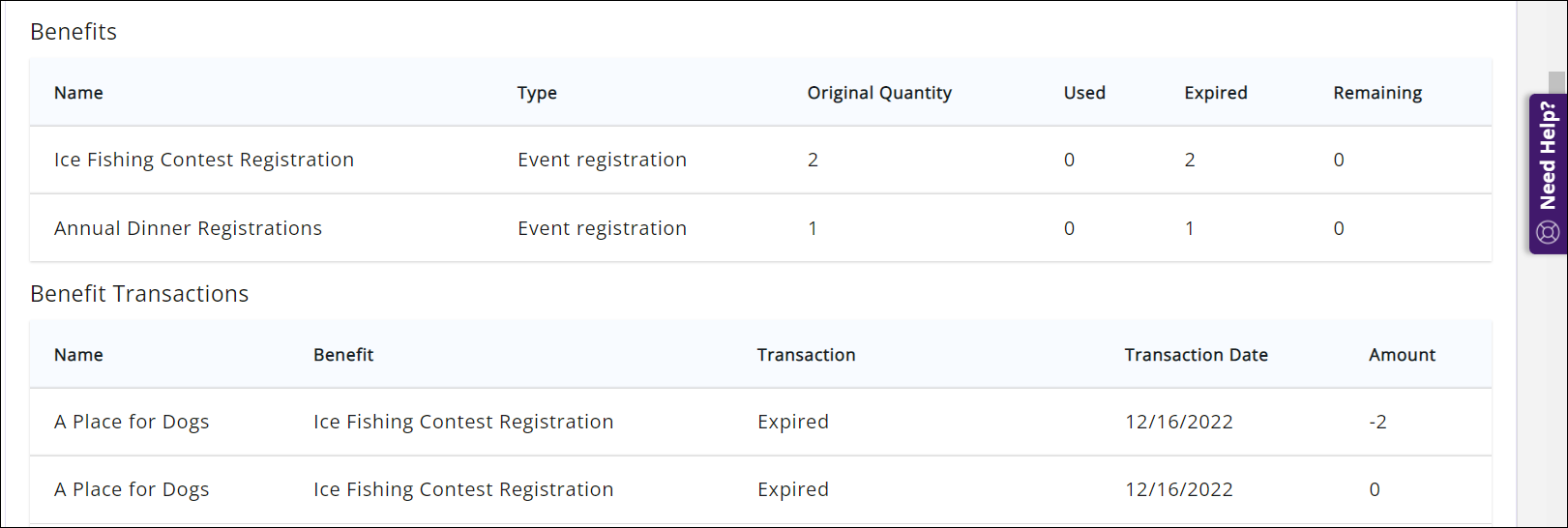
- The Events section provides a metric of the number of event registration for each month, in the selected date range, as well as event registration comparison, year over year. By dwelling your mouse over the graph, you can see further count of event registrations.
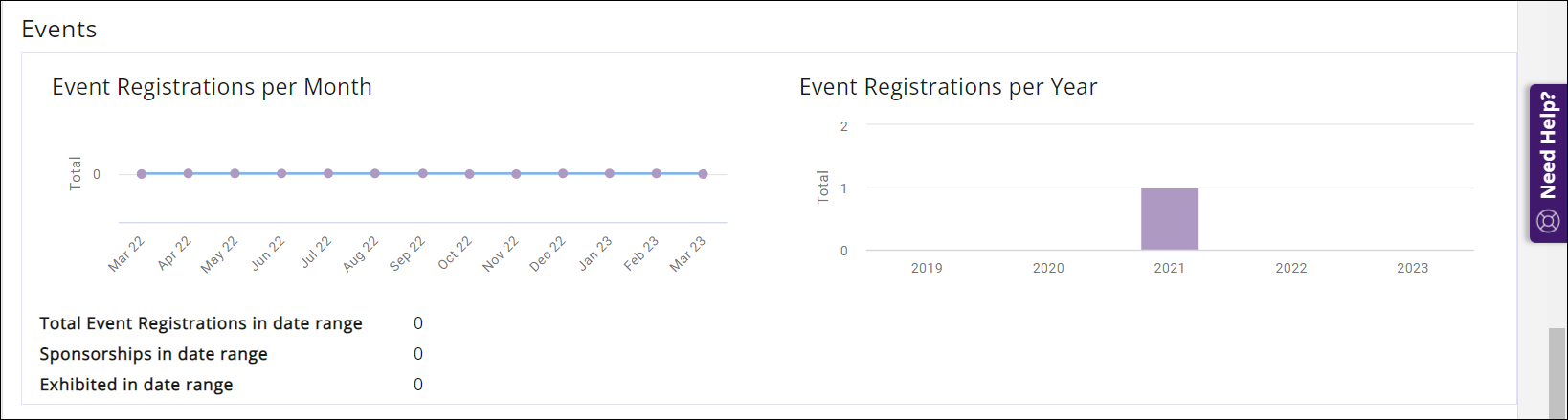
- Clicking the numbered links for Total Event Registrations in date range, Sponsorships in date range or Exhibited in date range will display the associated details.
- The Web Content section displays a list of web content opportunities, and the number of content items this member has submitted. The numbered links may be clicked to view a list of the web content items submitted. NOTE: This section will only be displayed if you have purchased the Web Content module.

- The Continuing Education section provides a list of all continuing education/certification programs this member has completed and/or those that are in progress. NOTE: This section will only be displayed if you have purchased the Continuing Education module.

To keep your members up to date, you can easily download the information or send them an email. Click the Actions button to select Download Report or Email Report.
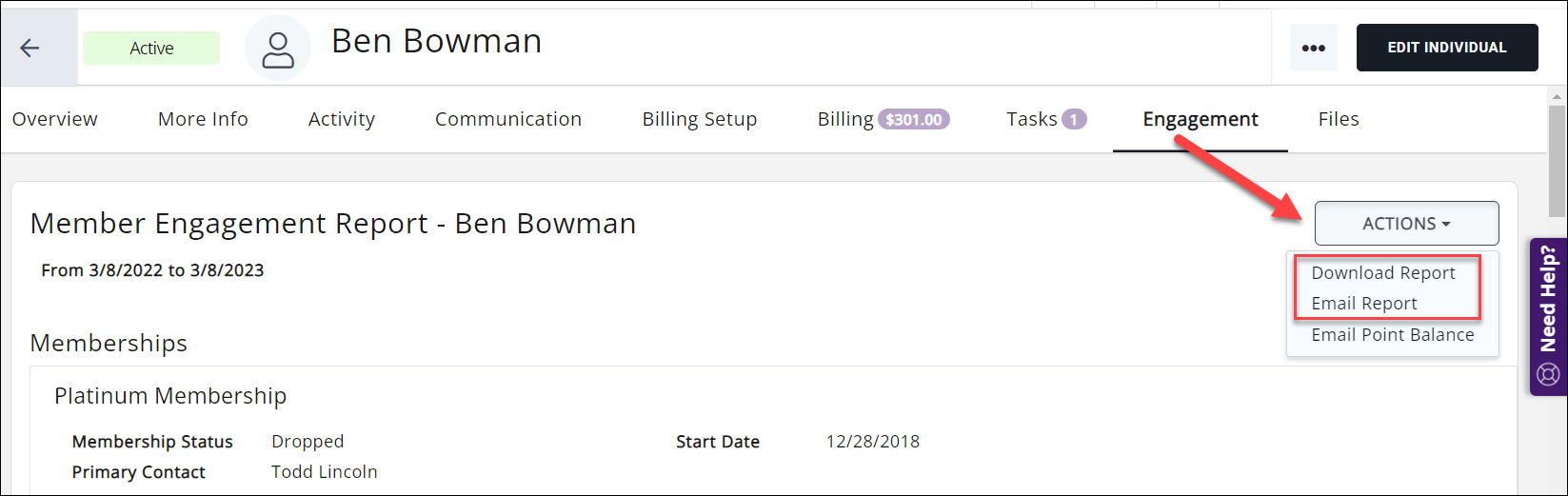
.png)


