Mar 20, 2023
 3514
3514
- Click Setup in the Navigation Panel.
- Click Document Generation Templates in the Document Generation section. A list of existing templates will be displayed.
- If the template is a system default template:
- You will need to make a copy of the template in order to open it. Click the ellipsis
 to the left of the document template you'd like to view or edit and select Copy Document Generation Template.
to the left of the document template you'd like to view or edit and select Copy Document Generation Template.

- The system will display a green Success! message in the upper right corner and a clickable copy of the invoice template will then be available in the list of templates.
- Best practice: click the name of the copied invoice template (usually "Copy of (template name).docx") and rename it with something descriptive and unique.
- You will need to make a copy of the template in order to open it. Click the ellipsis
- Once the template has already been copied OR is a previously customized template, click the ellipsis
 to the right of the document and select Download File.
to the right of the document and select Download File.

- Open the downloaded file and make desired edits.
- Save the downloaded file.
- On the Document Generations Template screen, click the Add
 button.
button.
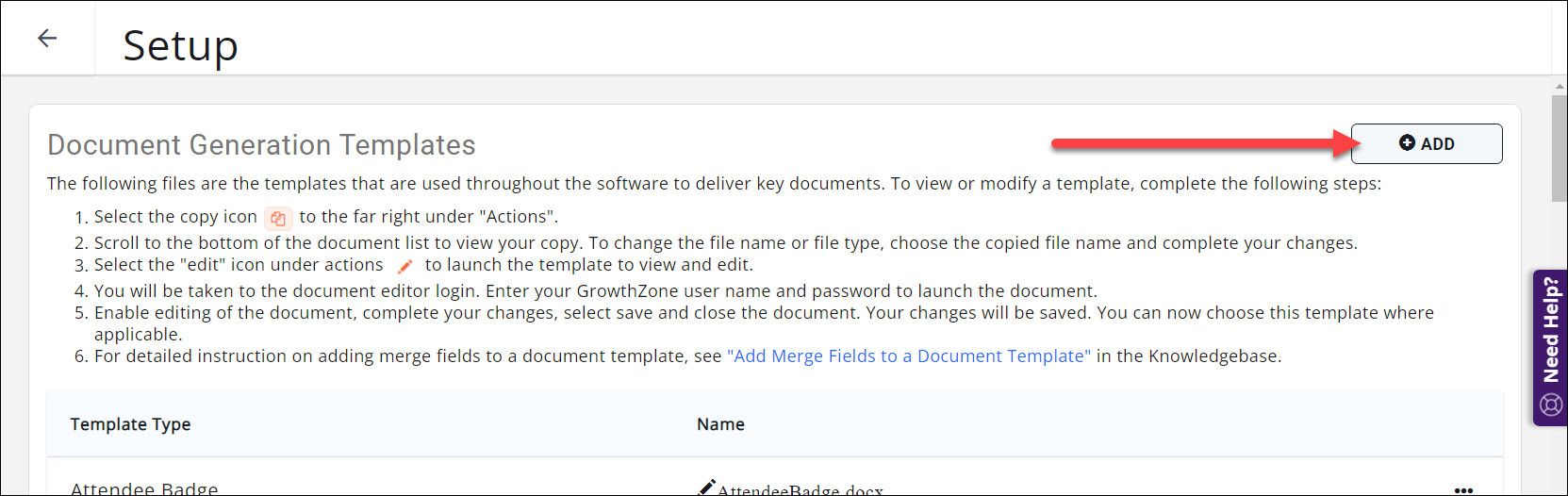
-
- In the Add Document Generation Template window:
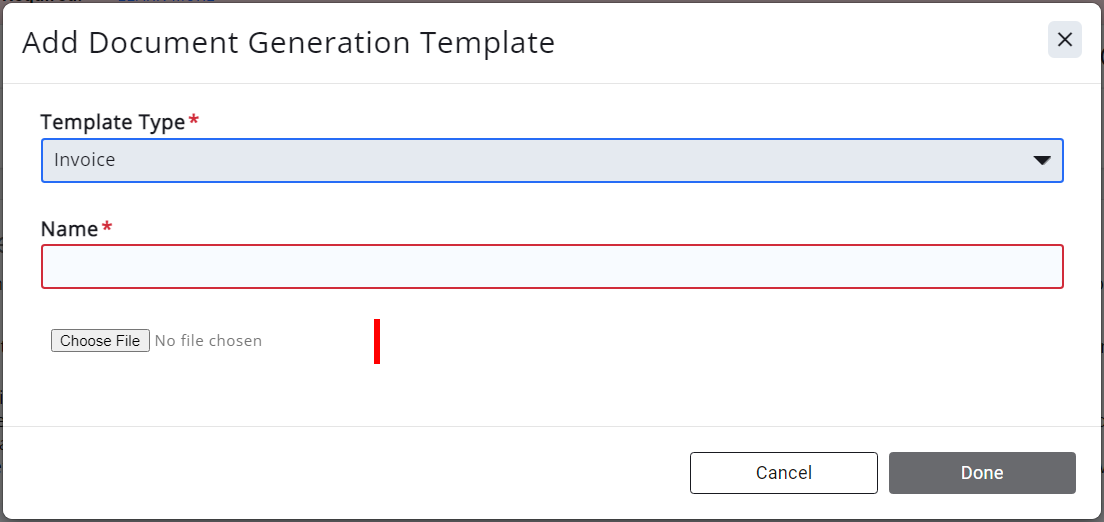
- Select the Template Type; this will determine where in the software the template will be available for use/selection.
- Enter a Name for the new template.
- Click the Choose File button to navigate to your saved copy and upload.
- Click Done. You will now be able to choose this template where applicable.
.png)


