Nov 13, 2024
 4838
4838
The Pending Delivery tab in the Billing Module will provide a list of invoices that have not been sent out.
How do Invoices Get Placed on the Pending Delivery Tab?:
- When billing is run on the Upcoming Billing tab, all invoices with Mark to Print and/or Mark to Email enabled will display on the Pending Delivery tab.
- If Automated Scheduled Billing is enabled under Setup > Finance > General Settings.
- If Allow Invoicing is enabled for events, fundraisers, sponsorships, etc.
- When a one-off invoice is created and Mark to Print and/or Mark to Email is selected.
- When membership applications are submitted, and you have allowed the applicant to request to be invoiced.

You may process and send out the invoices in the following manner:
- Select Billing in the Navigation Panel.
- Click the Pending Delivery tab. A list of all invoices that have not been sent will be displayed. When an invoice is created, you select whether the invoice is to be emailed, printed or both. This choice is displayed in the Delivery Method column. If the database does not have the information needed (address and/or email address) this will be noted by Yes in the Missing Info column. You may click the Yes hyper-link to add the missing information if available.
|
|
NOTE: When no email or address are specified (either during invoice creation, or when a recurring billing is setup) the system will fall back to the billing contact's primary email or address. If there is no billing contact specified it will fall back to the purchased by contact's primary email /address. Only if it can't find an email or address will it show up with Missing Info. |
To deliver the invoices, see:
Hierarchy of Invoice Email Delivery
First, the system looks for a Billing Contact email. If none is found, it will look at the Primary Contact email. If none is found, it will search the business for an email.
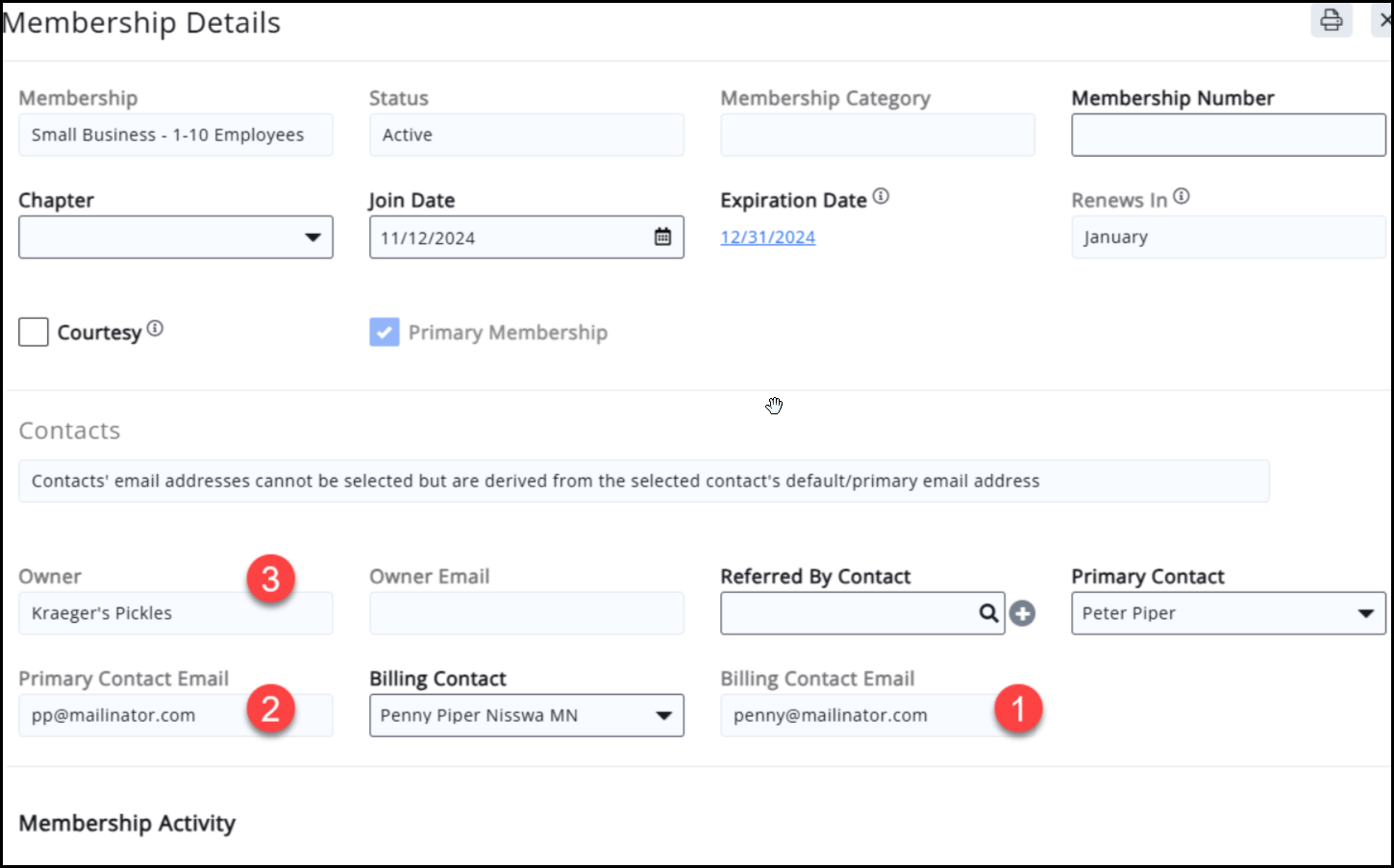
.png)



