 1620
1620
If you enable the Allow Waiting List for an event, visitors to your event page will have the opportunity to be added to the waiting list. When they do so, the Event Waiting List Automatic Notice automated message will be sent to them. You can customize the email sent to suit your needs. See Automated Messaging for further information.
On the Attendee tab, you will be able to view who is on the waiting list, register people on the waiting list, and remove people from the waiting list as needed.
If the waiting list is enabled, once you have reached the maximum allowed for the event, registrants will see "Maximum attendee limit for the event has been reached. You have to add X attendee(s) to the waiting list, or remove them to continue" when trying to register.
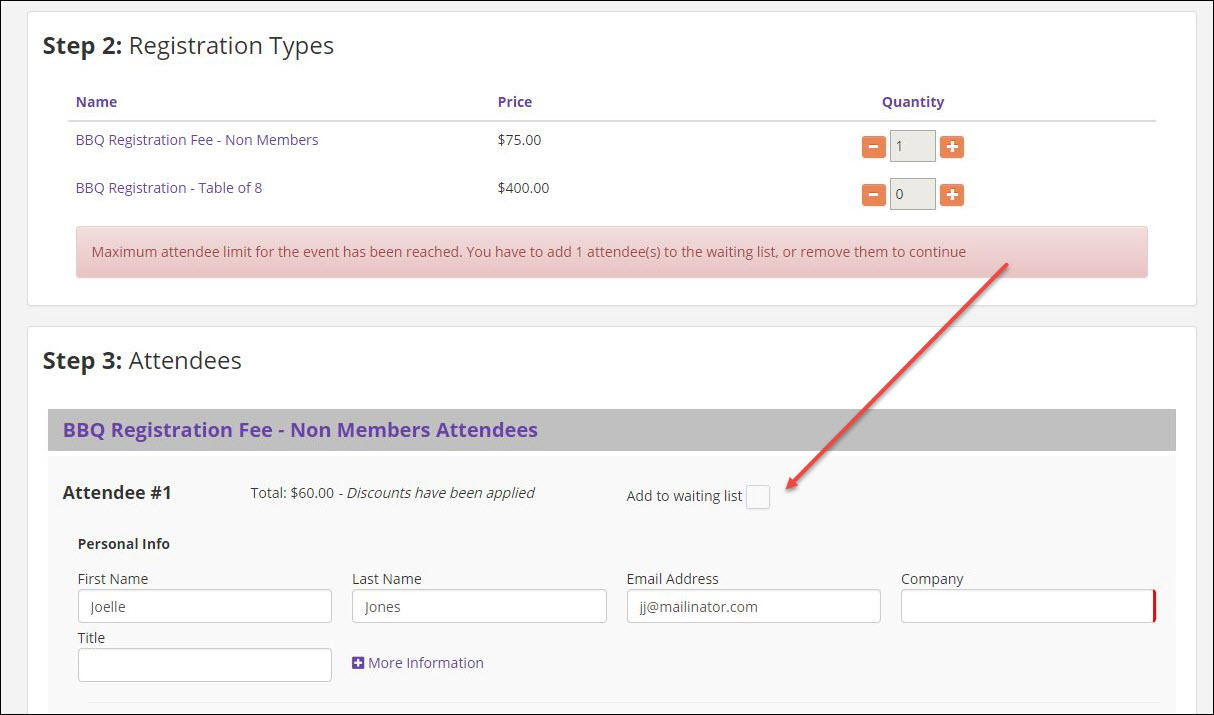
If the registrant chooses to continue, they must select the "Add to Waiting List" check-box.
You can view the waiting list on your Attendee tab by filtering to Waiting List in the Quick Filter menu.
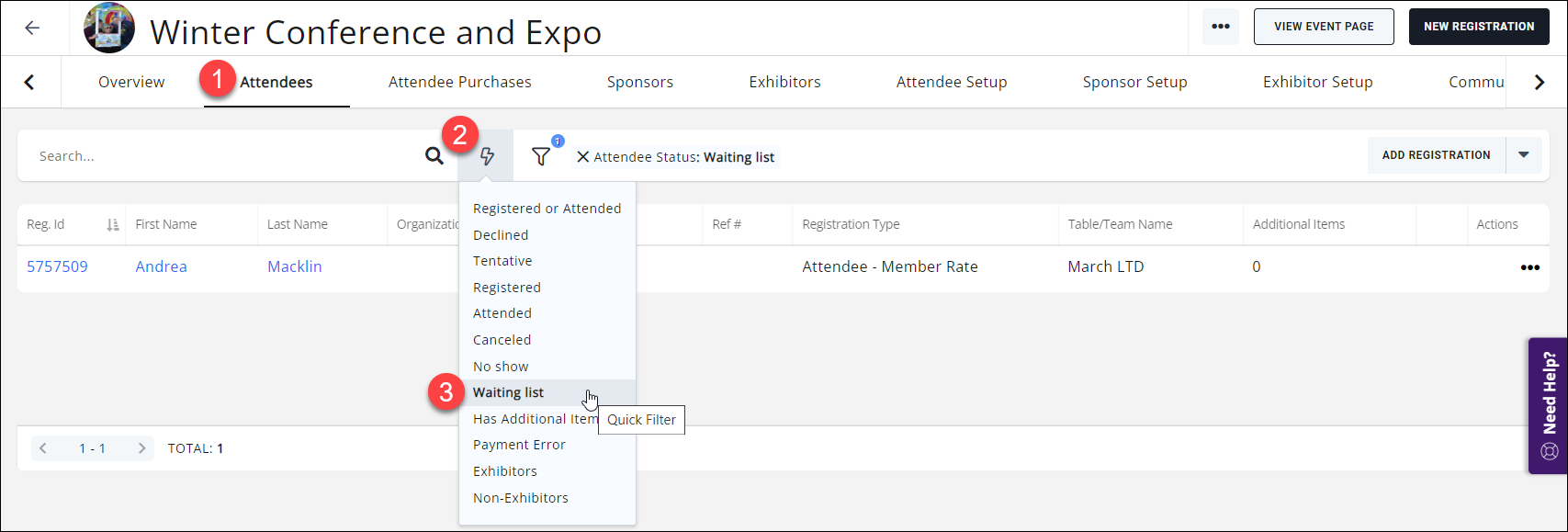
Should registrations open up, you may register from the Attendee tab, or remove them from the waiting list.
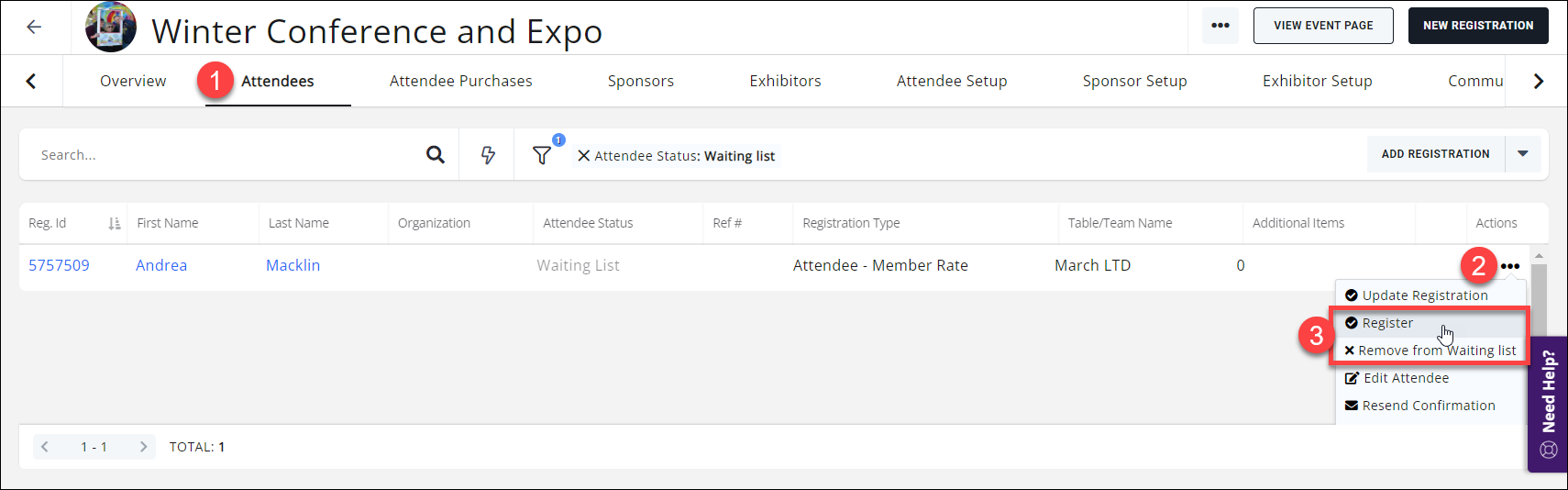
.png)


