 6318
6318
In this instance, our customer wanted to enable their members to purchase a voucher-item from their Store, and then use that voucher to register for a pre-defined number of events (within a certain category) at a free or discounted rate.
The Voucher feature provides the ability for an association to sell a pack of event tickets to events with a specific category. This is perfect for associations with active sub-groups like Young Professionals or Women in Business. Attendees can buy a pack of tickets to attend these events and only need to submit one expense report to their employer. When they go to register for the event their ticket is free and they just need to enter any required information for the event like a meal choice or other information. Members will use this feature by purchasing a special “voucher” item from an association’s store. After purchase, the member can register for events like normal but any discounts provided by the voucher will be automatically applied to one event registration.
|
|
Requirements: The Store module is required to take advantage of the voucher functionality. |
Vouchers - Initial Setup Steps
Staff have some initial setup work to create the voucher store item and to set up the discounts that manage the accounting side:
- Set up Fee Item to be used for the sale of the vouchers
- Set up Discount Types
- Configure Discount for vouchers
- Create Voucher
- Create a Store Item for the Voucher
Set up Fee Item (Goods/Service) for Vouchers
A Fee Item (Goods/Service)must be set for the vouchers, with the following settings:
- Fee Item (Goods/Service): Miscellaneous
- Accounting Type: Cash Basis
See Setup Fee Items (Goods/Services) for further instructions.
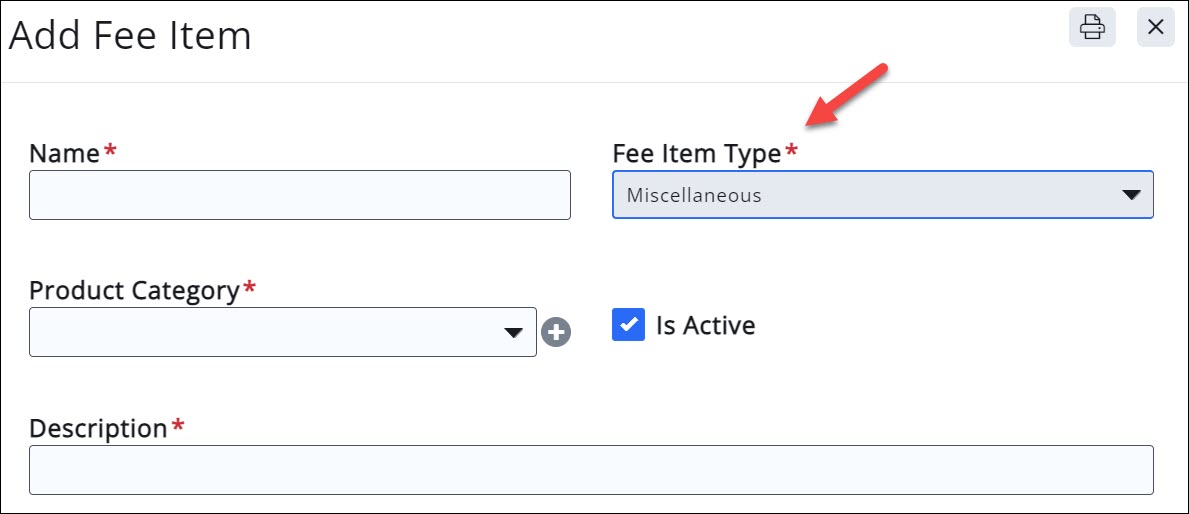
Setup Discount Type for Vouchers
Setup > Finance > Discount Types A discount type must be setup with the following settings:
- Discount Type: Event Registration
- Saleable Item Type: Event Registration
See Setup Discount Types for further instructions.
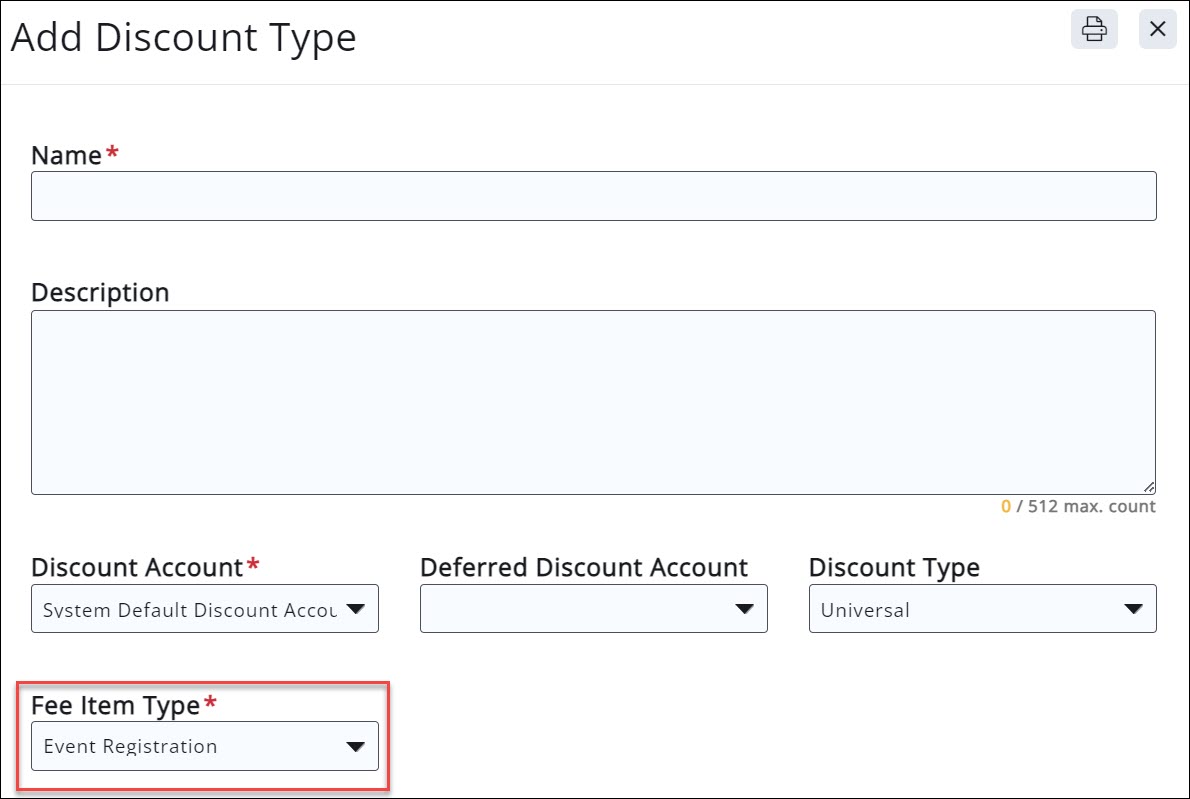
Create Discount for Vouchers
Setup > Finance > Discounts A discount must be setup with the following settings:
- Example Name: Young Professionals Discount
- Discount Type: Voucher (from above)
- Date: Year
- Total Available: (per person)
- Discount Percent: 100%
See Setup Discounts for further instructions.
Create Voucher
- Click Setup in the left-hand navigation panel.
- Click Vouchers in the Finance section. A list of all the vouchers you have setup in your system will be displayed.
-

Caption
-
- Click the Add button.
-
- Configure the following:
- Name: Provide a name for this voucher. This name may be displayed in your store.
- Discount: Select the discount created for your vouchers.
- (Optional) Description: Enter a description of the voucher.
- Event Category: Select the event category to which this voucher may be applied.
- Click Done.
Create Store Item for the Voucher
In order for your members to purchase vouchers, these must be added as a product in your store.
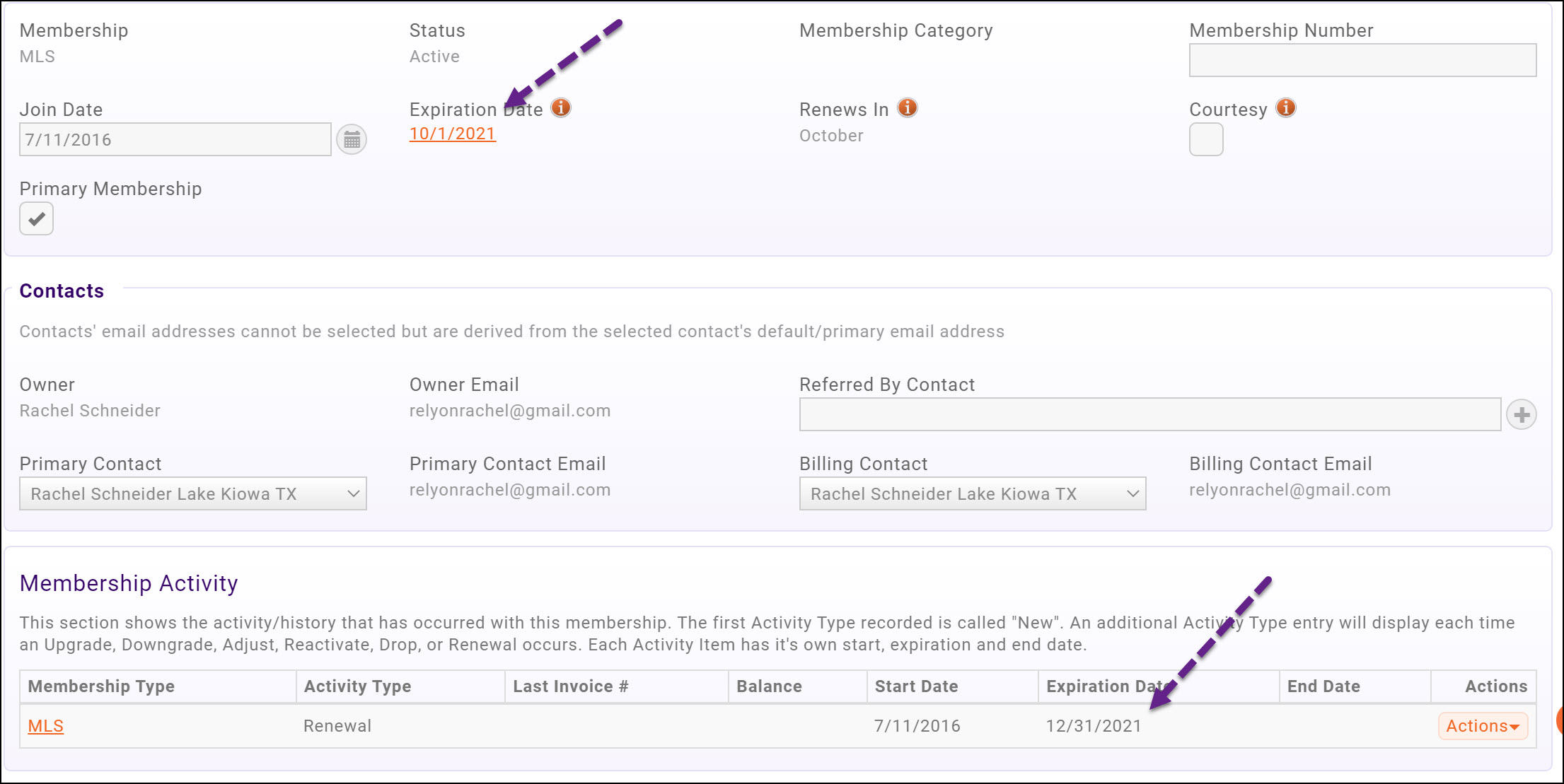
How Vouchers Work
- Member must access the store, and log-in to purchase vouchers.
- Member must register for an event via the Info Hub. The event must be of the category set when the voucher was created.
- Member receives the discount associated to the voucher for the event.
|
|
Important:
|
Accounting for Vouchers
This assumes that the Fee Item (Goods/Service)s tied to an event registration are set up to be accrual-basis and recognized on the date of the event
Glossary: V: Voucher Fee Item (Goods/Service) RT: Registration Type Fee Item (Goods/Service) DT: Discount Type tied to Discount tied to Voucher
When a Voucher is Purchased:
- Credit V Income Account
- Debit V Deposit Account
When an Attendee Registers Using a Voucher
- Credit RT Deferred Income Account
- Debit DT Deferred Discount Account
When an Event Happens
- Debit RT Deferred Income Account
- Credit RT Income Account
- Credit DT Deferred Discount Account
- Debit DT Discount Account






