 2623
2623
You may configure your programs/certifications to require approval when a contact enrolls. Until approved, the status will be listed as Applied. Those staff members who have subscribed to the New Certification Application notification will receive an email (shown below) when a new application is submitted.

You may click the link in the email to open the Continuing Education Tracking tab and follow the instructions below (or access the Tracking tab through the back office).
- Select Applied in the Show Only drop-down list.
- For the desired individual, click the linked name in the Certification Name column.
- Select In progress from the Certification Status drop-down list.
- Click Done.
Alternatively, there is an Action Required section on the Continuing Education module's Overview tab, showing any and all approvals needed.
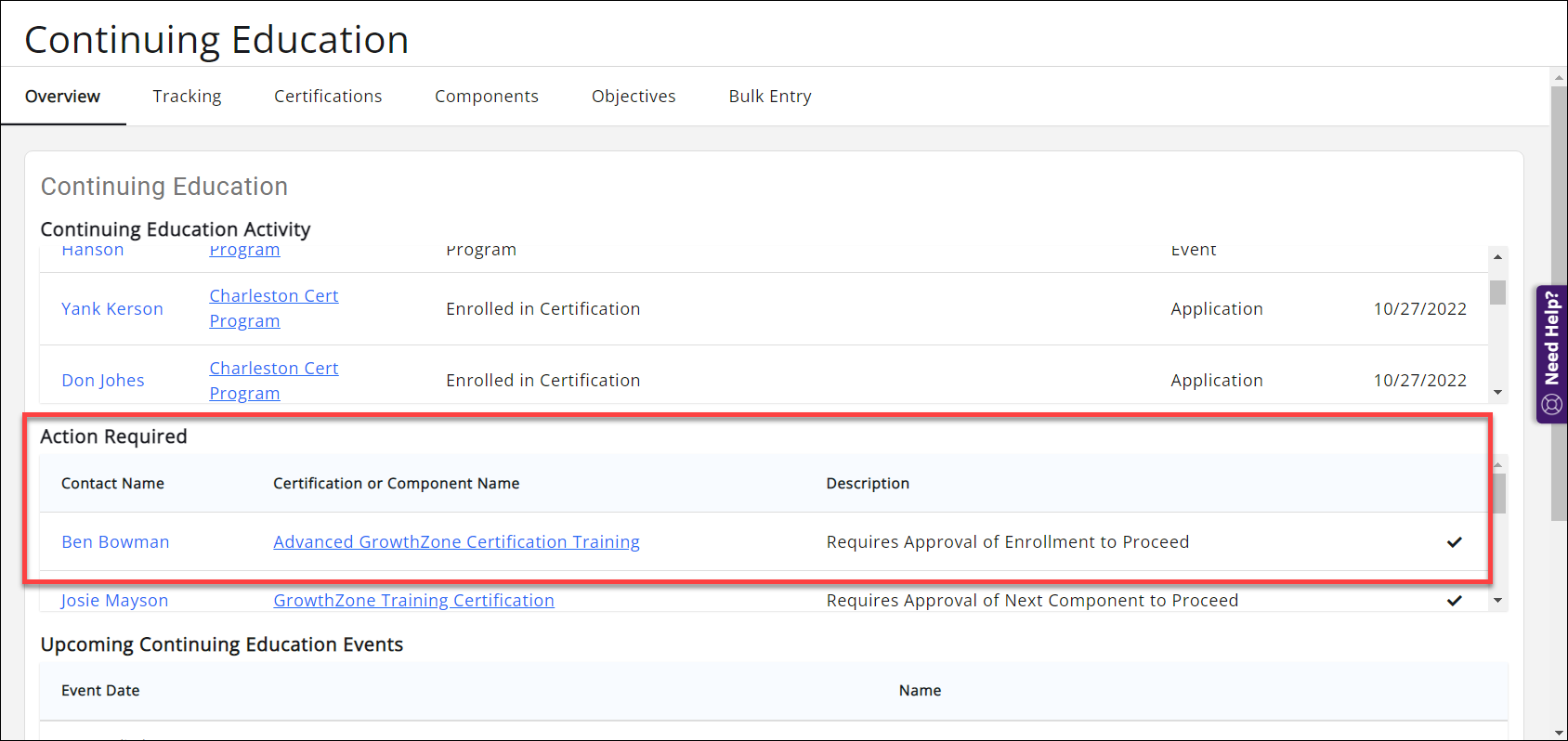
In this section you will find a list of potential enrollees and potentially, some enrolled contacts that require an action (such as admin approval) on a component. To enroll any of the contacts with a Requires Approval of Enrollment to Proceed description, click on the checkmark to the right.
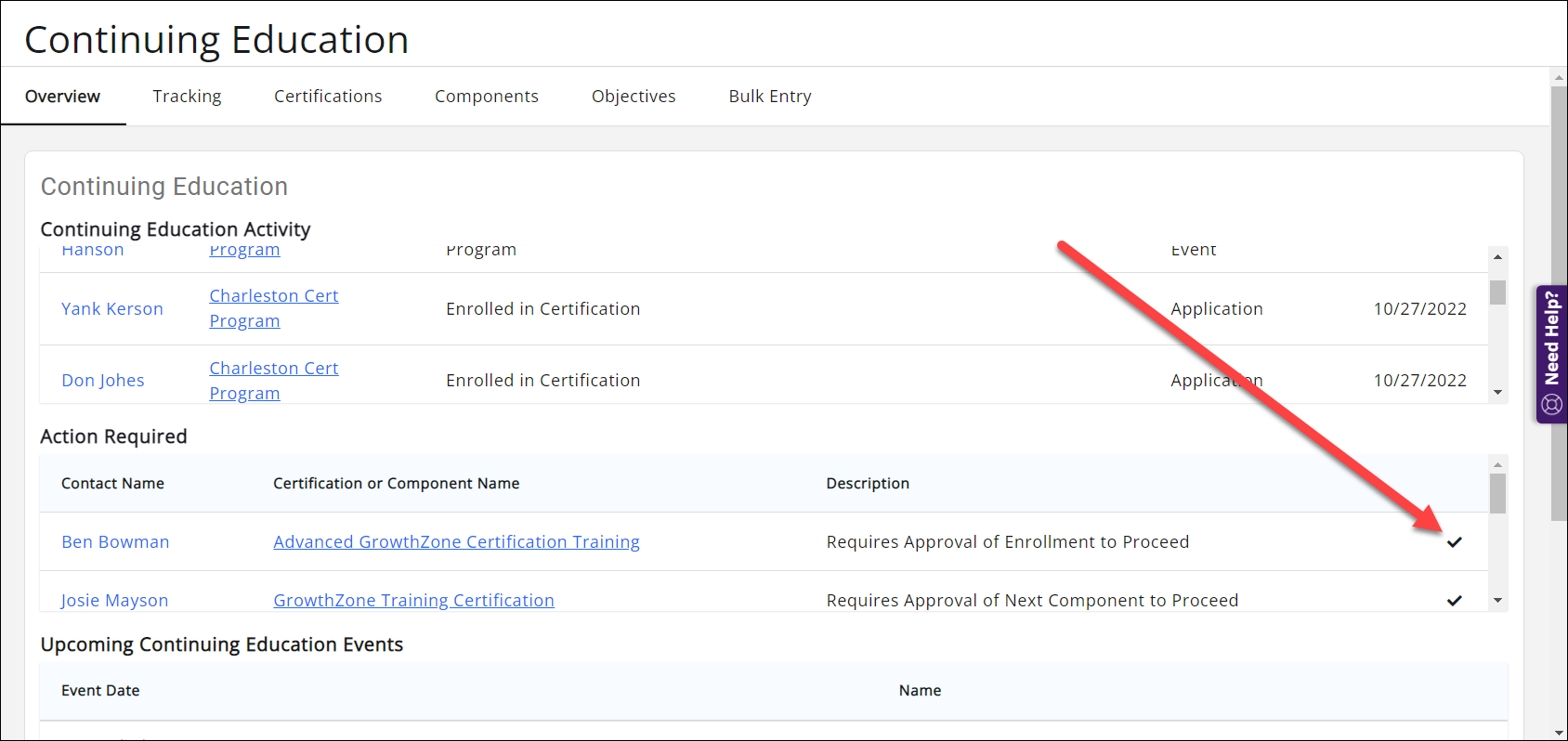
You will receive a popup asking for confirmation. If you are sure you wish to enroll this contact in the certification, click OK.
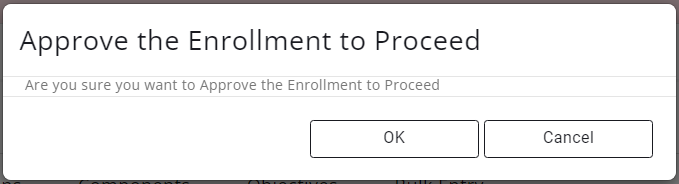
The contact will now be enrolled in the certification and will receive credits for their completed components.



