 4543
4543
You can easily share the documents in your cloud with others by creating a sharing link. This is especially important when you wish to email documents. Best practice in emailing documents is to provide a link to the documents, rather than using an attachment.
- In the Cloud module, click the document for which you want to create a sharing link.
-
- On the Edit Sharing screen:
- Click the Generate Sharing Link check-box.

Options for sharing a link to a document in the Cloud. - Click Done. The Cloud File Sharing dialog box will be displayed. You may copy the link and distribute as needed (For Example: Embed in an email).

If you wish to secure this file, and only allow those to whom you have provided a password, enter a Password. This is optional. If you enter a password, the user will be prompted to enter this password when they click the sharing link.
You need to perform the sharing step only once. Each time you wish to share this document, you will simply click into Sharing to copy the link.

Documents for which a sharing link has already be created will be identified by an arrow.
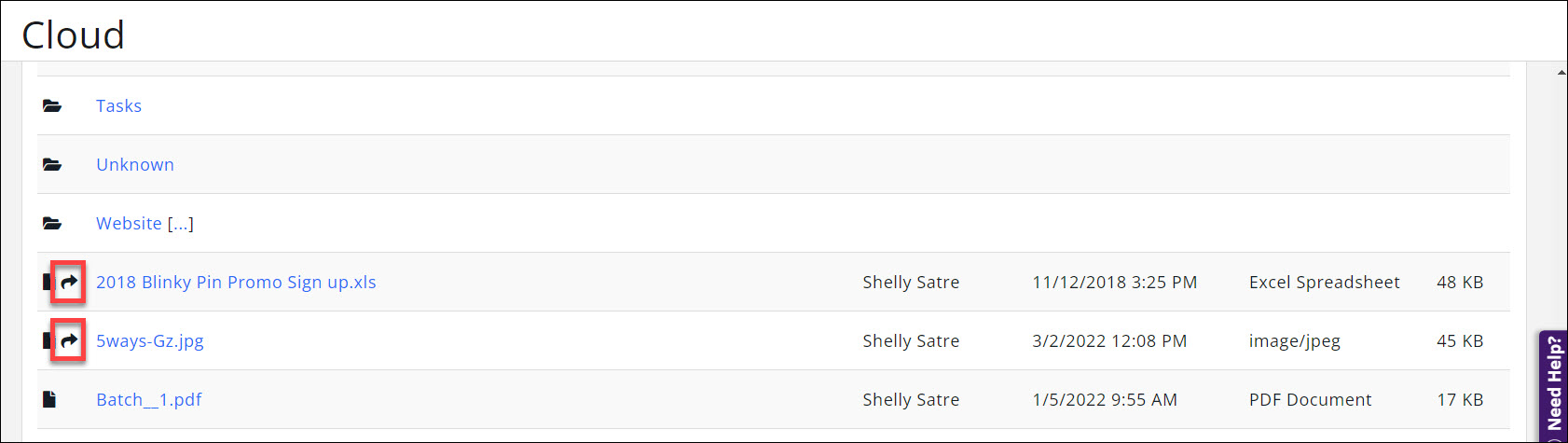
You can share the cloud file link directly through the Cloud module.
-
- Click the link for the document you wish to email
- Click Sharing.

- On the Edit Sharing... screen
- Enter the Contact name.
- Enter the contact's Email
- Click Done.
The email shown below will be sent to the contact.
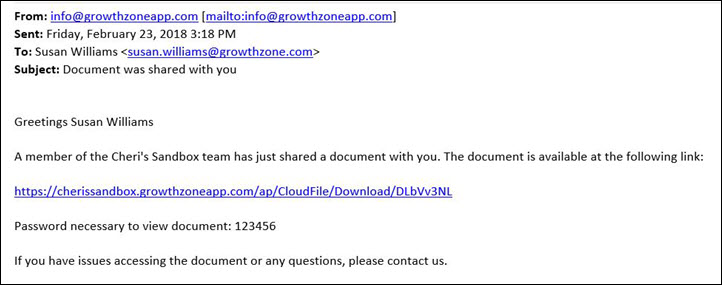
.png)



