 2698
2698
Landing Pages give you the ability to create a simple web page to engage the contacts in a Marketing Automation flow. This can be a static page or you can include a form/survey and gather responses to questions as contacts proceed through the workflow. Within a Logic Branch step, you have the ability to select either "Landing page has been viewed" or "Landing page form has been submitted".
- In the Marketing Automation module, go to the Landing Pages tab and click Add Landing Page.

Configure the following sections of your landing page.
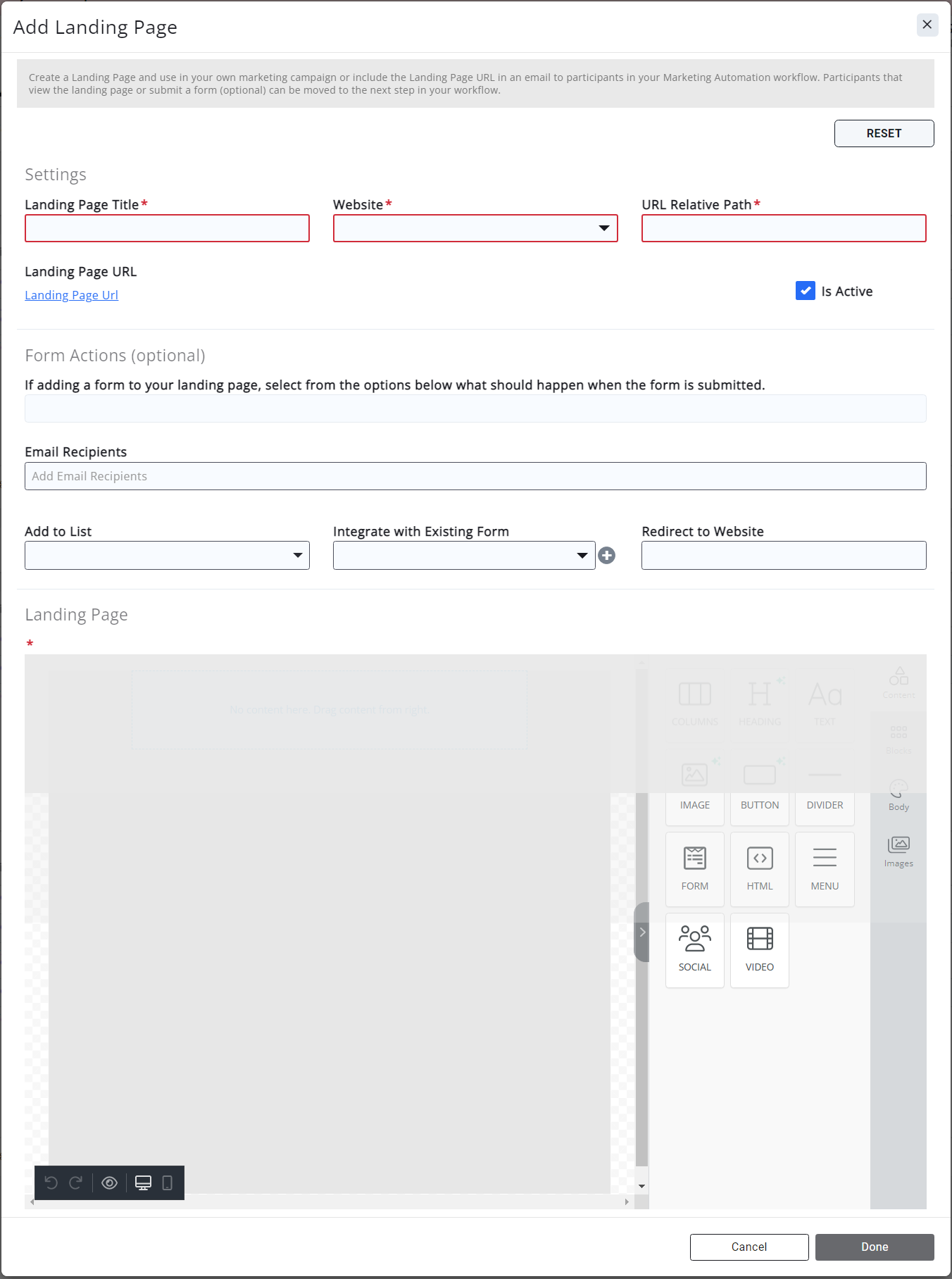
Settings
- Title: Enter a Title for your landing page.
- Website: Select the site you wish to have your landing page reside within (you may only have "Default Site" as an option).
- URL Relative Path: This will be used to populate the URL that is system generated. It MUST be unique (there cannot be another webpage/module with the same path).
- Is Active: enable to allow selection within your Marketing Automation workflow(s).
- Entire URL: This will populate with the URL of the landing page after you click Done.
Form Actions
If adding a form/survey to your landing page, select what should happen when the form is submitted.
- Email Recipients: Select the email you wish the form responses to be emailed to.
- Add to List: When contacts complete the form, this will add them to a list/committee of your choosing.
- Integrate with Existing Form: if you have an existing form/survey in GrowthZone that you wish to associate the form fields/responses to, select a form from the list here. See Integrating with an Existing Form for additional configuration requirements.
- Redirect to Website: If you wish contacts to be directed to a specific website or page after completing the form, indicate the preferred page here.
Landing Page
See Email Designer for more information on how to create your landing page using the tools and modules.
When you have completed designing your Landing Page, click the Done button.
|
|
IMPORTANT: Because of the way that Email Designer Landing Pages are published, they cannot have a template applied. |
.png)



