 2097
2097
GrowthZone allows you to add/expand upon gender selection. In Setup -> Miscellaneous -> Genders you will find the defaults.
To add a gender, simply click the Add button.

Enter your desired option, enable the "Is Active" checkbox, and click Done.
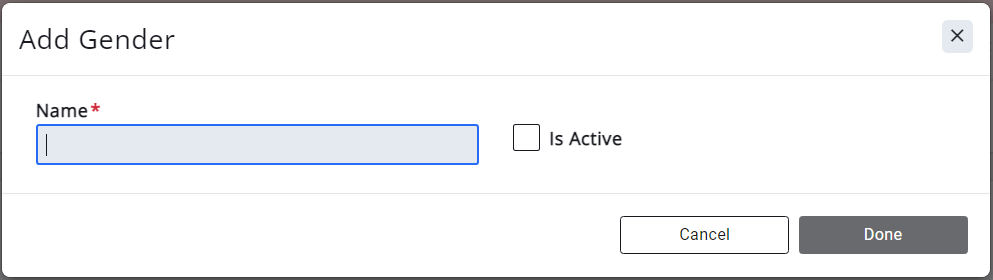
The Gender field is available when editing a contact's details in the back office or the Info Hub, can be added to a Membership Application, and is also available in the Info Hub. It is also an available field within the Contacts Report.
Back Office (click the Edit Individual button on the right to edit):
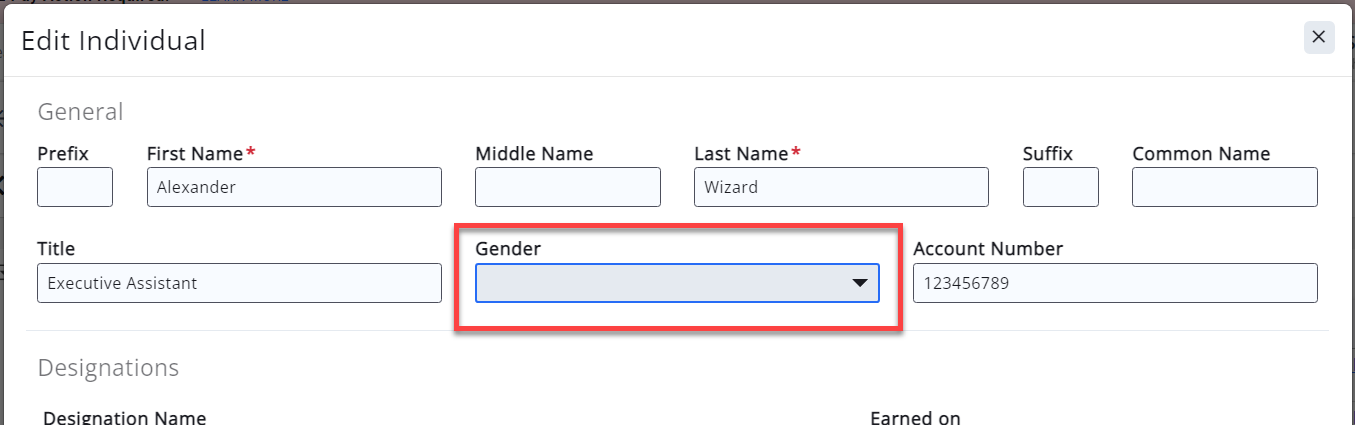
On the My Info tab of the Info Hub (click the pencil to the right of the contact name to edit):
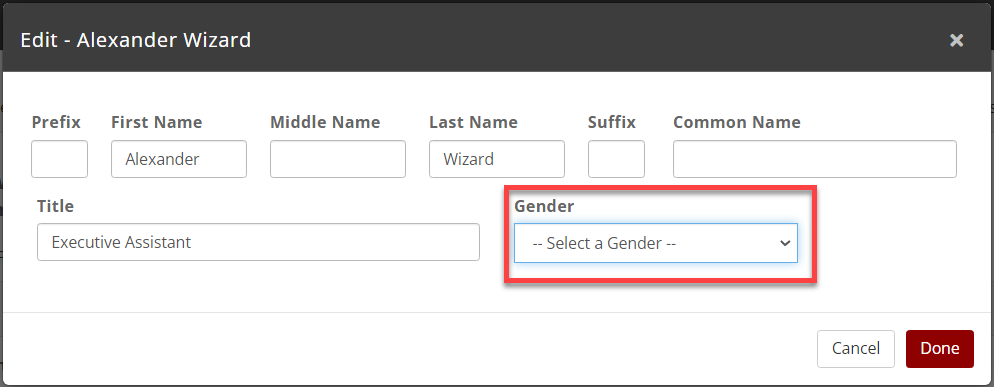
Membership Application (click into the field of the membership type to add):
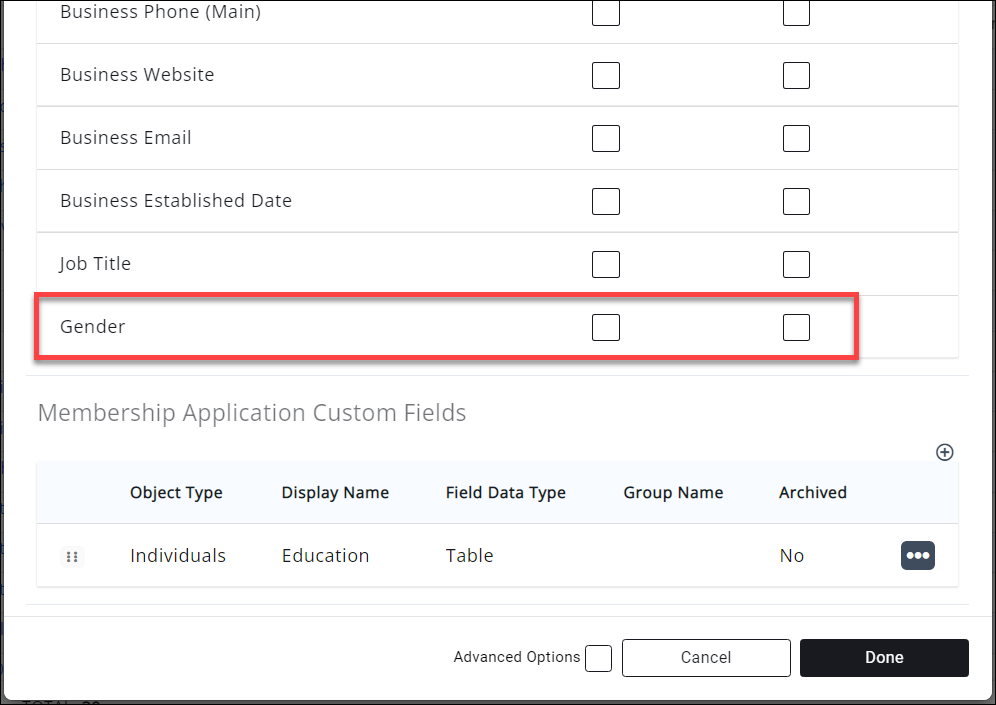
Available in the Contacts Report as a field to display or additional criteria:
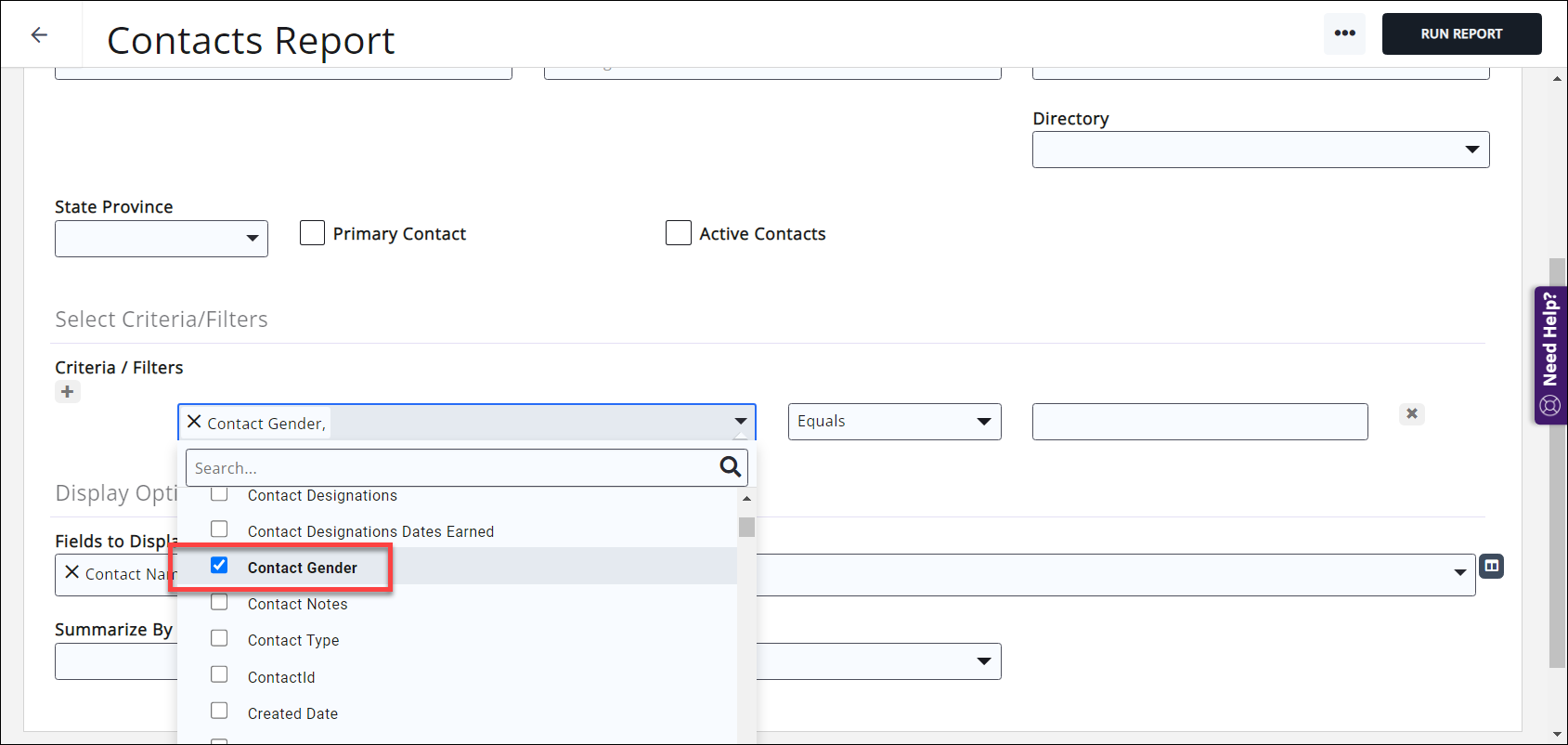
.png)


