 1891
1891
When your report contains multiple rows that may all relate to a single criteria, you can select the "Summarize By" option to group the results by your chosen criteria.
For example, when running a contacts report for individuals with active memberships and including their primary business, report results will usually display in order of contact name:

If we wished to see which contacts belonged to which primary business, we could use the "Summary By" option to group the contacts by their primary business:
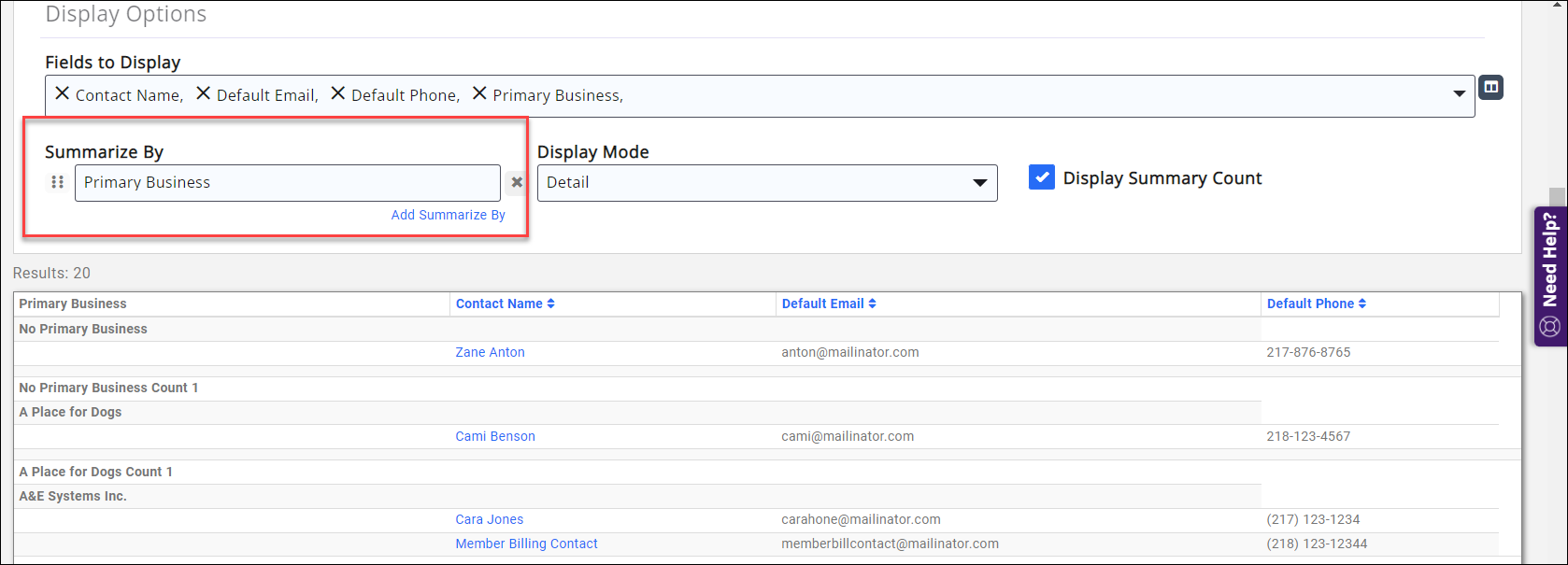
You can hide the summary counts by disabling the "Display Summary Count" option.
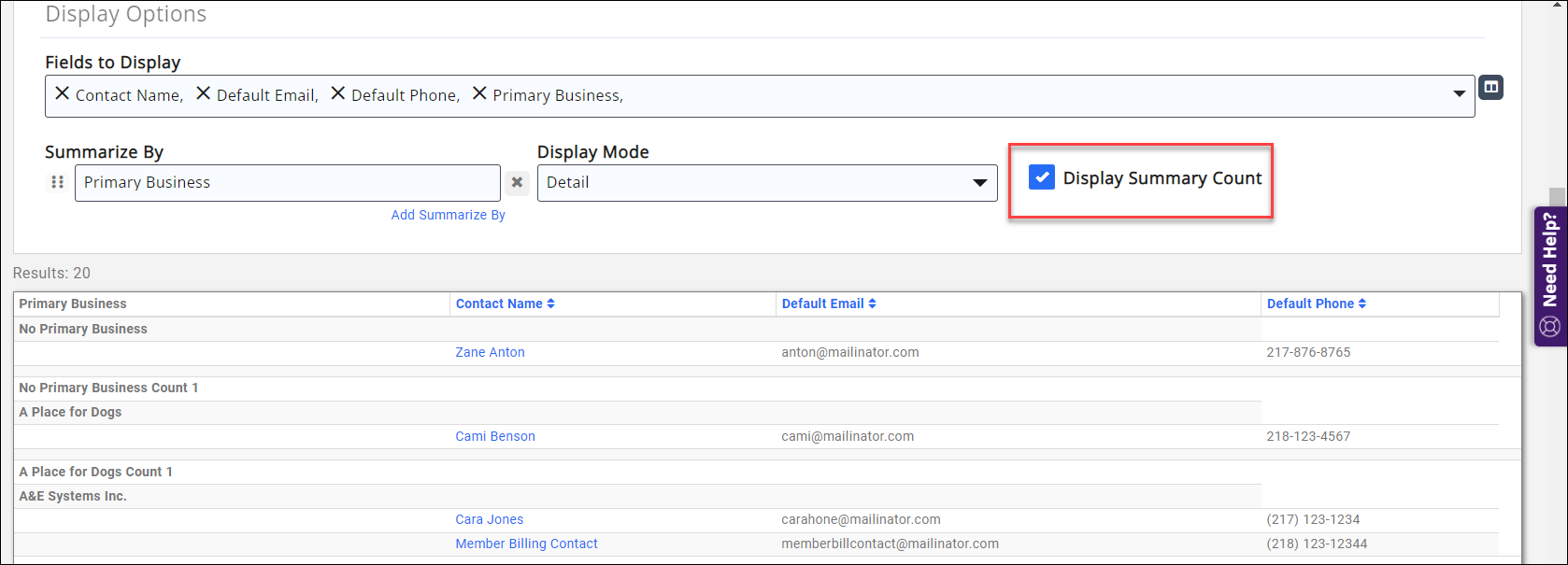
All of the Common Report Functions are available; if exporting to an Excel file and you wish to retain the "Summarize By" groupings in the file, be sure to select the "Export Summary As Excel" option.
.png)


