 2677
2677
If you are intending on sharing/sending forms/surveys to your members using the URLs that are created in the form itself, there are a few steps you can take to ensure future forms/surveys have a sensible URL. Because GrowthZone formulates URL links for all future forms/surveys based on the first public page created for a form/survey, we need to create a default initial URL that will be used for all future form/survey distribution/publication.
Step 1: Create a very simple form/survey. It doesn't matter what it is; it won't actually be used.
Step 2: Next, we will create a public module page for our form/survey. Go into your Setup area, and find the Website section, and click on the GrowthZone Pages link. Once there, click the number listed in the "Pages" column. This will bring up a list of all the public modules you have previously created.
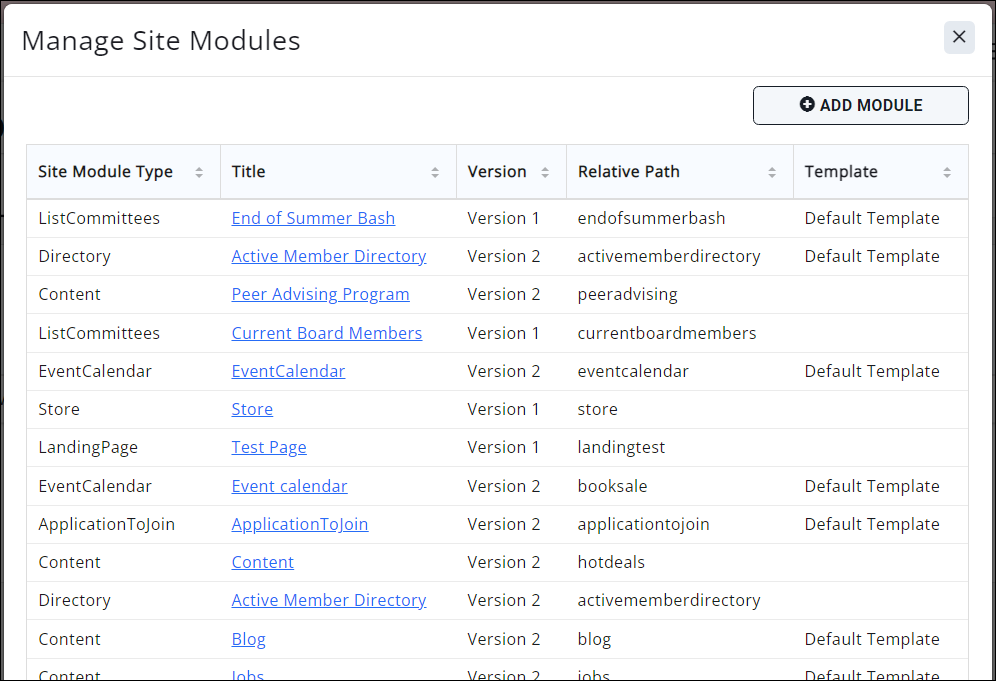
- Click the Add Module button. This will open the Add Site Module window:

- In the Site Module Type dropdown, select Form.
- In the Form dropdown, select the form you created in Step 1.
- In the Title field, enter a title for our public page. Don't worry, we're not actually going to publish this page, but we need to fill in the fields!
- The Relative Path field may populate with what you typed for the Title, but if it doesn't (or you want a different relative path), you can change this. IMPORTANT: this is what is used to create the URL! Make sure it is as short/succinct/generic as possible to avoid future forms having a weird link. Best practice is to use something generic, like "form" or "default".
- Select a template (usually this will be "Default Template", but you may have other options listed depending on your website setup).
- The Entire URL link will populate after the setup is complete.
- Open Graph: these settings are optional and can control how a linked page displays on social media sites. If you like, add an image, Title, and Description here.
- Click Done.
NOTE: although we've created a public module for a form/survey in GrowthZone, unless we actually create/add the page on our website, nothing public-facing is published.
To verify the setup, in the module pages list, click the name of the page you just created (it should be at/near the bottom of the list).
The Entire URL should now look something like this, and should use the term from the Relative Path field:
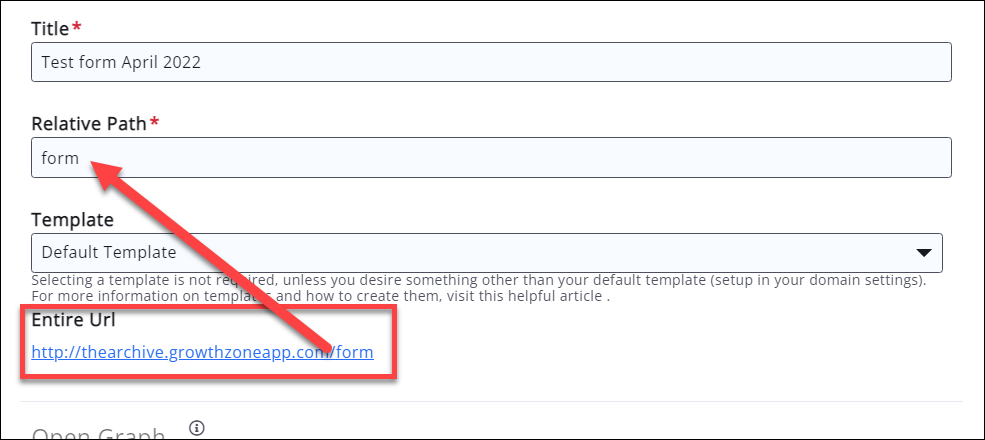
Now when you create future forms/surveys, the Form URL and Templated Form URLs will contain the "relative path" of the default page we just created:
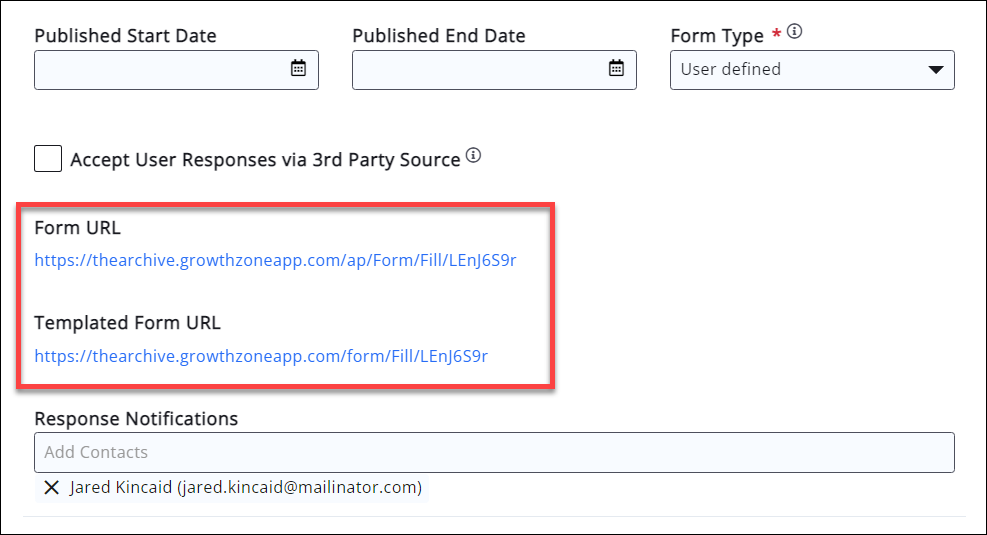
Please note that forms shared by using the Form URL or Templated Form URL do not automatically fill in any "Form" type fields, nor will they automatically associate to the contact responding. You need to share the form using the Sharing link in order for those Form type fields to pre-fill or automatically associate to a contact.
.png)


