Feb 28, 2025
 4008
4008
You may add/edit contacts who belong to an organization in the Contacts section of the organization's Overview tab.
To add a new contact:
- On the Contact Overview tab scroll to the Contacts section.
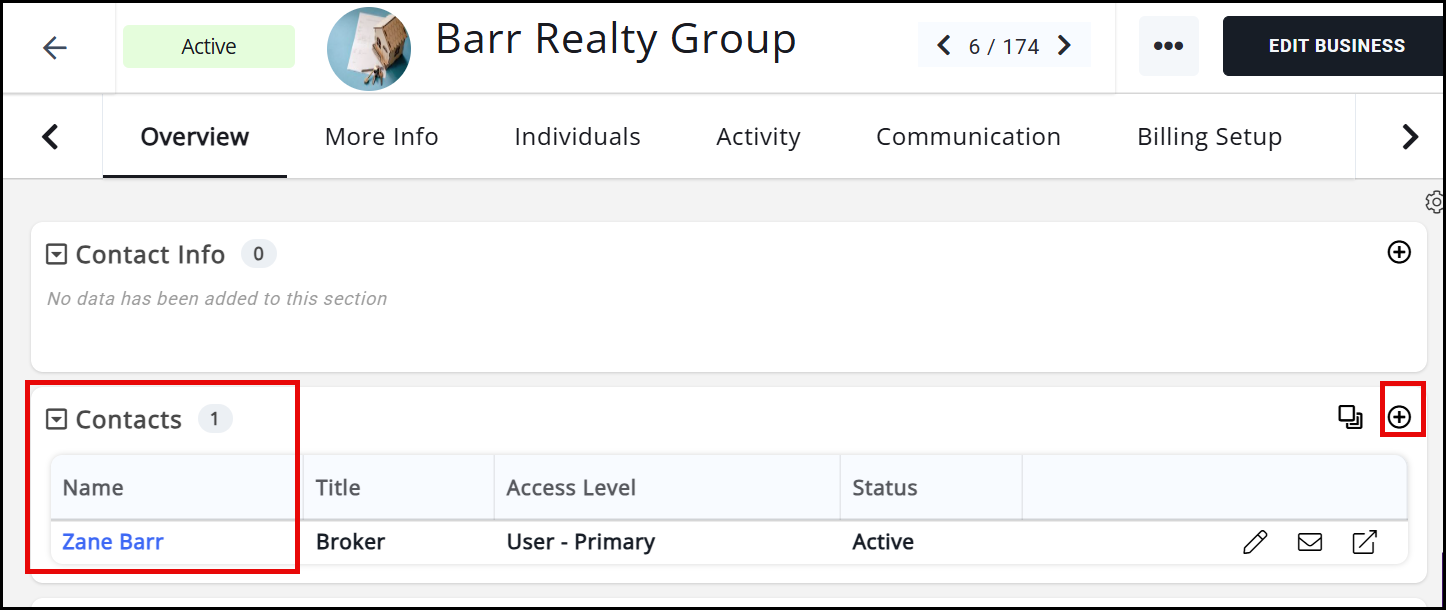
2. Click the ![]() icon in the Contacts section. The Add New Contact screen will display.
icon in the Contacts section. The Add New Contact screen will display.
3. Configure the following:
-
- First Name and Last Name. NOTE: If the system finds that the contact matches a contact that already exists in your database the system will notify you. If the contact you are adding truly is the contact matched click [Select]. This will ensure that you are not creating a duplicate record in your database.

- Common Name: This is an optional field which may be used for a nickname, or similar. This will be stored in the database and may be used as a database field in emails.
- Mark As Primary: Select this check-box if this contact is to be the primary contact for the organization. Reports may be filtered by primary contacts.
- Show as Related Contact in Directory: This setting is enabled by default. By enabling this setting, if the organization has directory display settings that include Show Related Contacts this contact will automatically be displayed. If the contact is not to be displayed, disable this check-box. See Directory Display Settings for further information on displaying related contacts.
- Title: Optional
- Role Start: Optional, you may enter when the contact started in their role with the organization.
- Role End: Optional, you may enter when the contact's role ended with the organization.
- Phones / Emails / Websites: Be certain to choose the appropriate type(s).
- Addresses: Be certain to choose the appropriate type.
- First Name and Last Name. NOTE: If the system finds that the contact matches a contact that already exists in your database the system will notify you. If the contact you are adding truly is the contact matched click [Select]. This will ensure that you are not creating a duplicate record in your database.
4. Click Done.
|
|
DID YOU KNOW? By default, the first individual you add to an organization will be assigned as the Primary Contact. |
.png)




