Mar 20, 2023
 2532
2532
Once you have setup a new individual in the database, you will need to send the log-in instructions to the Info Hub. NOTE: You must be on the individual's page not the business page to follow these instructions.
- Click the

in the top right of the screen and choose User Login.

- On the Edit Usesr Access screeen select the access level you wish to assign to this individual.
- In the User Access level drop-down at the top of the dialog box, you are selecting the access level that the user has if they are not associated to an organization. By default, this will be set to the access level you have set in the Log-in settings. Additionally, if you offer individual memberships, this is the access level the individual will have.
- The User Access level selected in the Access Level with Associated Organizations section is the permissions that the user will have as a part of the associated organization. Users may be associated to multiple organizations, and have different permission levels for each. NOTE: The access level provided here must be equal to or greater than the access level set at the user level. If this user should not have access to the organization information, do not select an access level. When the user logs into the Info Hub, the system will grant them the higher of the two access levels
- Login Info
- Username - this is the user name for the individual. If no user name is listed, the individual has never logged in.
- Password Reset Email - This field will be populated with the email address entered when the individual was added to the system. You may change this if needed.
- Send Login Instructions Email - Click this check-box to send an email to the individual which will provide the instructions to setup their log-in credentials.
- Set Temporary Password - If the user already has log-in credentials, but has forgotten their password and wishes you to set a temporary password, enter the password here. The user would then be able to change their password in the Info Hub.

Caption
- Click Done.
An automated email (example show below) will be sent to the individual.
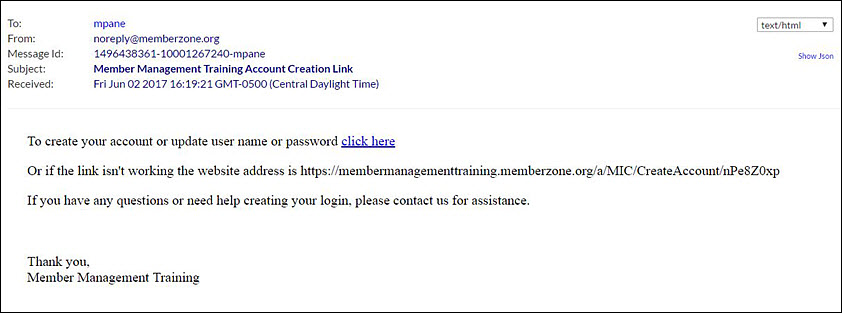
The individual will be able to step through setting up access to the Info Hub from this email. You wil be able to review which users have access to the Info Hub by generating the User Account Report.
.png)


