 24013
24013
A free mobile app is available to all members of associations that use the GrowthZone software. By providing your members with the MemberPlus mobile app, your association is offering so much more than easy, direct access to your association office. Mobile apps, downloadable on any Apple or Android mobile phone or tablet, create a brand new multimedia channel for retaining and engaging your members, especially those who already are active mobile users. While people of all ages use mobile apps, a mobile member app will often appeal to younger members. However, even older members appreciate the ease of using a mobile app on their smartphones or tablets.
Download this InfoGraphic to promote the app to your members.
Watch the video below (approx. 24 mins) to see all the functionality of the MemberPlus app.
With the MemberPlus App your members will be able to:
- View the member directory and contact members via that directory
- View Hot Deals, Jobs and other web content. If given rights to do so they can also add web content
- If you have enabled the forum for the Info Hub your member will be able to view and comment on forum topics
- View and pay invoices. NOTE: The member will not be able to set up autopay using the app.
- View and register for events
- View and upload resources
- View any additional links you may have created for the InfoHub
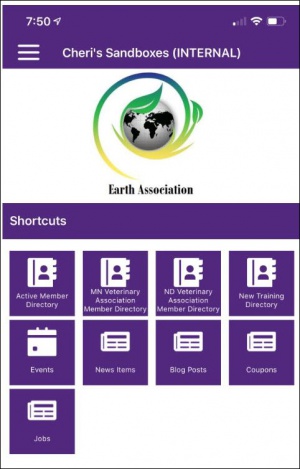
IMPORTANT! The functions in the MemberPlus App are available based on the members' access level. This is the access level to the InfoHub.
There’s no additional cost to your association or your members. The MemberPlus app is available in both the iTunes and Google Play stores. It’s designed for your members, much like the GrowthZone Staff app was designed for you to use. Essentially we wanted to create an easier way for your members to update their personal and company information, register for events, interact with other members, access the Resource center, etc…
- Download from the iTunes store here - MembersPlus iOS version. NOTE: iOS 10 (or higher) are supported.
- Download from the Google Play store here - MemberPlus Android version
Logging In to the MemberPlus app
|
|
NOTE: Info Hub login credentials need to be created on a computer or mobile browser and cannot be created within the MemberPlus app |
Click the MemberPlus App ![]() icon on your device.
icon on your device.
- Enter Info Hub Username and Password
- Click LOGIN.
Alternately, click Login via Email. This option allows the user to login by only entering their email address.
How it works:
-
A "magic sign-in" email will be sent to that email that includes a "magic link" to open the app.

- The member can click the link to access the app. The link is good for 24 hours. Opening this email on their mobile device will allow them quick entry into the app without having to remember and/or change their password.
- NOTE: The Magic Link should be used for those using SSO for access to the Info Hub.
The app will open on the main dashboard screen.
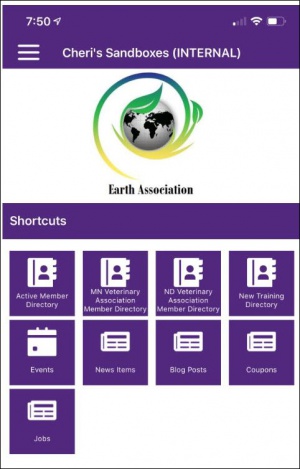
The MemberPlus app Dashboard provides a variety of shortcuts to easily access the following:
- Member Directories
- Events
- News (if applicable)
- Job Postings (if applicable)
- Hot Deals (if applicable)
- Blogs (if applicable)
Click any of the icons to access the desired functionality.
When the MemberPlus App is first launched, the Dashboard will be displayed. The Dashboard provides quick-select icons for your members.

Members can also click the ![]() icon, to view system navigation options.
icon, to view system navigation options.

|
|
NOTE: Options available in the navigation menu will be dependent on what you have implemented in your database. For Example: If you have multiple directories each will be displayed OR if you have not implemented web content, those items will not be displayed. All menu items will use the system terminology you have setup for your database. |
Your members will be able to easily search the member directory using the MemberPlus App. If you have multiple directories, all directories will be accessible. To access the directory, the member simply needs to click the desired directory on the main MemberPlus App screen. Alternately, the member can click the ![]() icon, to view system navigation menu and select the desired directory.
icon, to view system navigation menu and select the desired directory.

Once the directory has been selected:
- View the directory by members by clicking the
 icon.
icon. - View the directory by businesses by clicking the
 icon.
icon. - Search the directory by typing into the search box.
- Filter the directory by clicking the
 icon. After entering filtering options, click the
icon. After entering filtering options, click the  icon to apply the filters.
icon to apply the filters.

Simply click on the desired member or business to view the contact's directory page.

If a phone number or email is available, your members can easily contact the member/business. See Common Actions for more details.
- Place a Phone Call using the MemberPlus App: Your members can easily place phone calls by clicking the
 button. NOTE: This button will only be available where a phone number has been associated to the contact.
button. NOTE: This button will only be available where a phone number has been associated to the contact. - Email using the MemberPlus App: Your members can easily send emails by clicking the
 button. NOTE: This button will only be available where an email address has been associated to the contact.
button. NOTE: This button will only be available where an email address has been associated to the contact.

Your members will also be able to send emails by clicking into an email address.

.png)




