 9539
9539
Info Hub Webinars
- 3 Part Series on the Info Hub:
- 5 Ways to Promote the Info Hub to Your Members (+ PDF)
- 5 Ways to Engage Your Members in the Info Hub (+ PDF)
Once you have set up your Info Hub Login settings, verified and/or edited your member Access Levels/Roles, and configured your Info Hub defaults, it's time to invite your members to create their Info Hub accounts.
Promote the Info Hub
GrowthZone has provided several documents to help guide the promotion of the Info Hub to your members, and a general overview for them so they know what to expect.
- Strategies for Marketing the New Info Hub to Your Members
- Strategies for Introducing the Info Hub to your Members
- Overview of the Info Hub for Your Members
Once you have determined your strategy for promoting and introducing the Info Hub to your members, GrowthZone provides a "Invite to Create Login" email template; it is recommended you use this template but copy it and edit/customize it prior to sending, as it contains information on features you may not be implementing in your Info Hub (such as the Forum, Resources, Job Postings and other Web Content, etc.). There are four email templates available for introducing the Info Hub to your members. These four templates provide you with a personalized email template depending on your needs for your members.
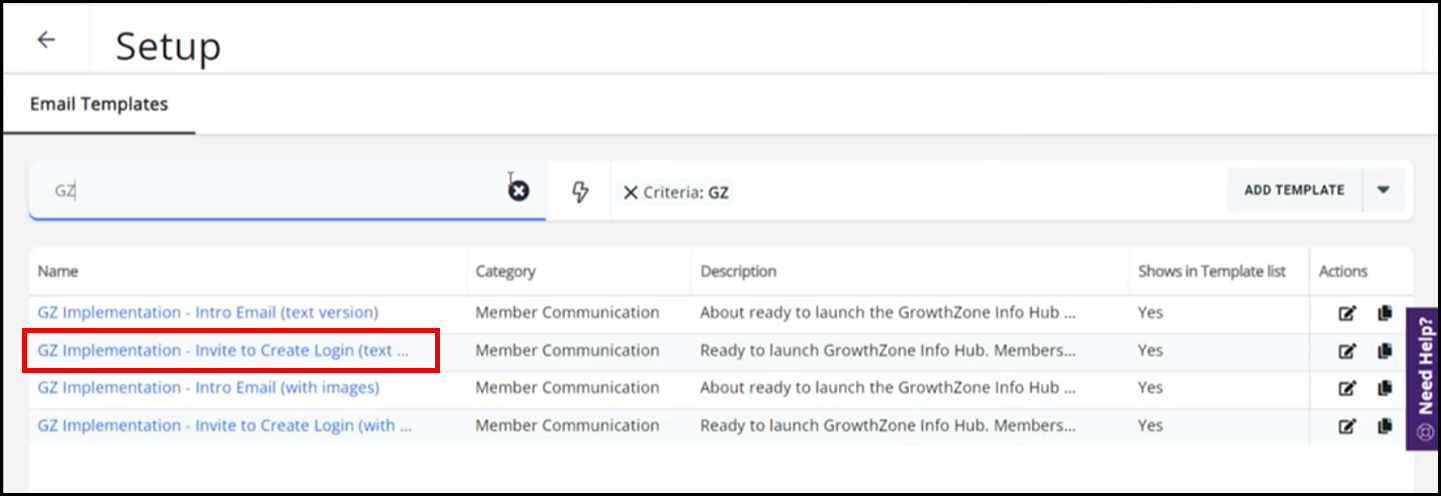
This template contains a merge field that will create a unique URL for every recipient; once they receive the email, they will be directed to the Create Account page and will be able to enter their desired password.
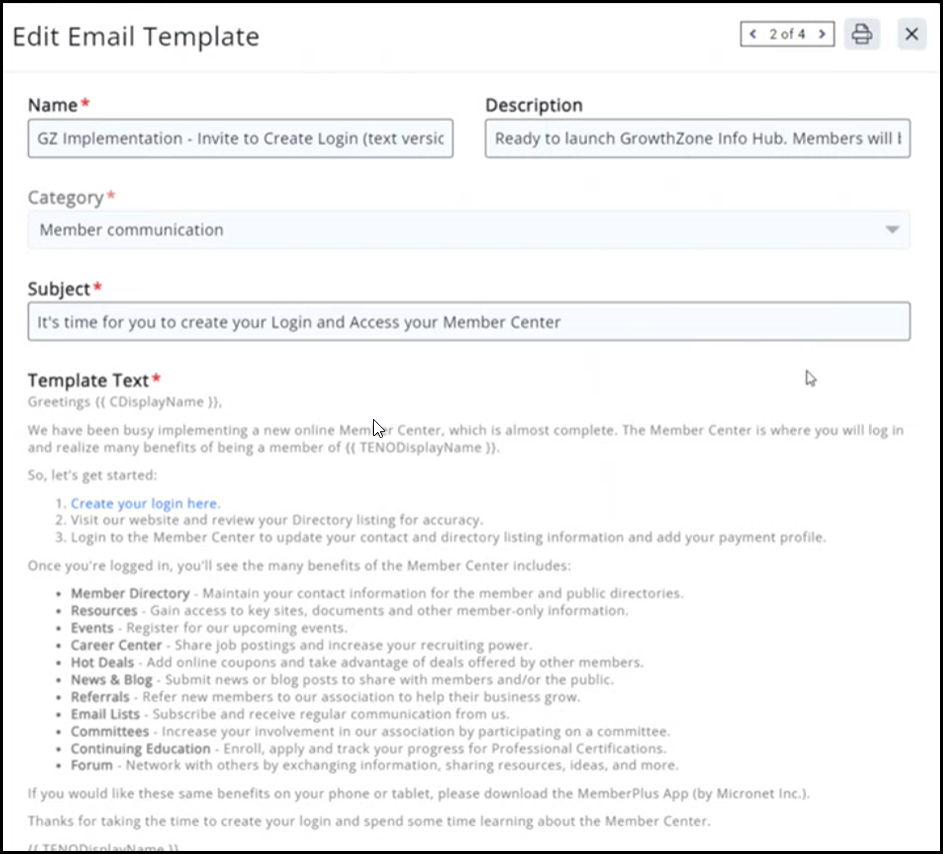
Once you have sent out the invitations to log in, you can track who has and has not created their Info Hub login by running the User Account Report.
To find active members who HAVE created their account:
- Open the User Account Report
- Make sure the "Has Account" checkbox is enabled (it should be checked by default!)
- Select any additional filtering criteria as desired
- Recommended: select Membership Status as Active
- Optional: include Courtesy
- Add any Additional Criteria filters (optional)
- Add/remove columns from the Fields to Display if needed/preferred
- Run the Report
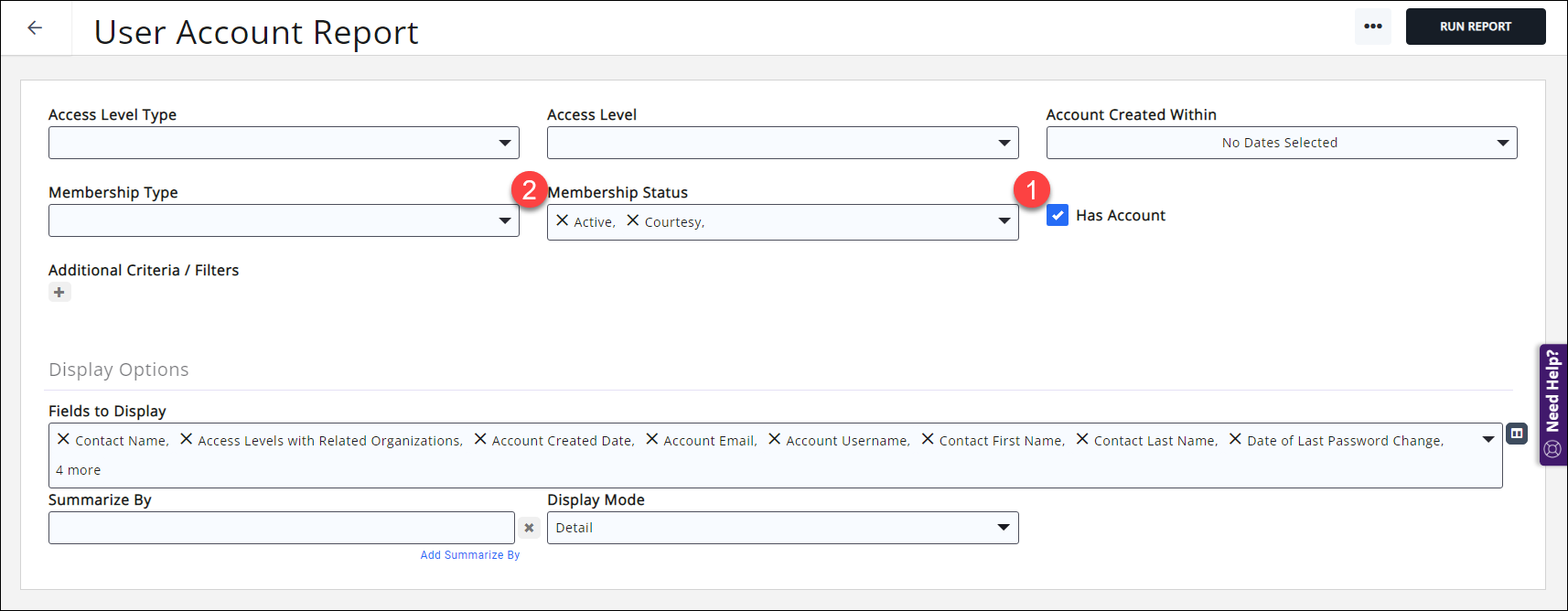
Smart List: communicate with members who have recently set up their account
Using GrowthZone's "Smart List" capability, you can set up a list/committee that automatically updates each night, and you can then use that list to communicate with your members who have recently created their Info Hub logins. You can send them welcome messages, pass along tips and tricks, showcase some of the Info Hub's available features- whatever you think would encourage them to log in and use this valuable resource. You can do this manually by sending emails through GrowthZone, or if you subscribe to the Marketing Automation module, you can have a workflow set up for this purpose.
- Open the User Account Report
- Make sure the "Has Account" checkbox is enabled (it should be checked by default!)
- Select any additional filtering criteria as desired
- Suggested: set a date range in the "Account Created Within" dropdown. Use the "This Week" or "Last Week" options, or whatever range you wish to use depending on what day/how often you wish to send the welcome emails.
- Recommended: Set Membership Status to Active
- Add any Additional Criteria filters (optional)
- Add/remove columns from the Fields to Display if needed/preferred
- Run the Report
- Once you have your desired result set, save the report and give it a unique name.
- Add the report results to a list.
- In the properties of the list, set the list to synchronize nightly with the report you just saved.
To find active members who have NOT created their account:
- Open the User Account Report
- Make sure the "Has Account" checkbox is cleared
- Select any additional filtering criteria as desired
- Recommended: Set Membership Status to Active
- In the Additional Criteria section, click the grey "+" and add "Account Username" "Is Empty"
- Add/remove columns from the Fields to Display if needed/preferred
- Run the Report
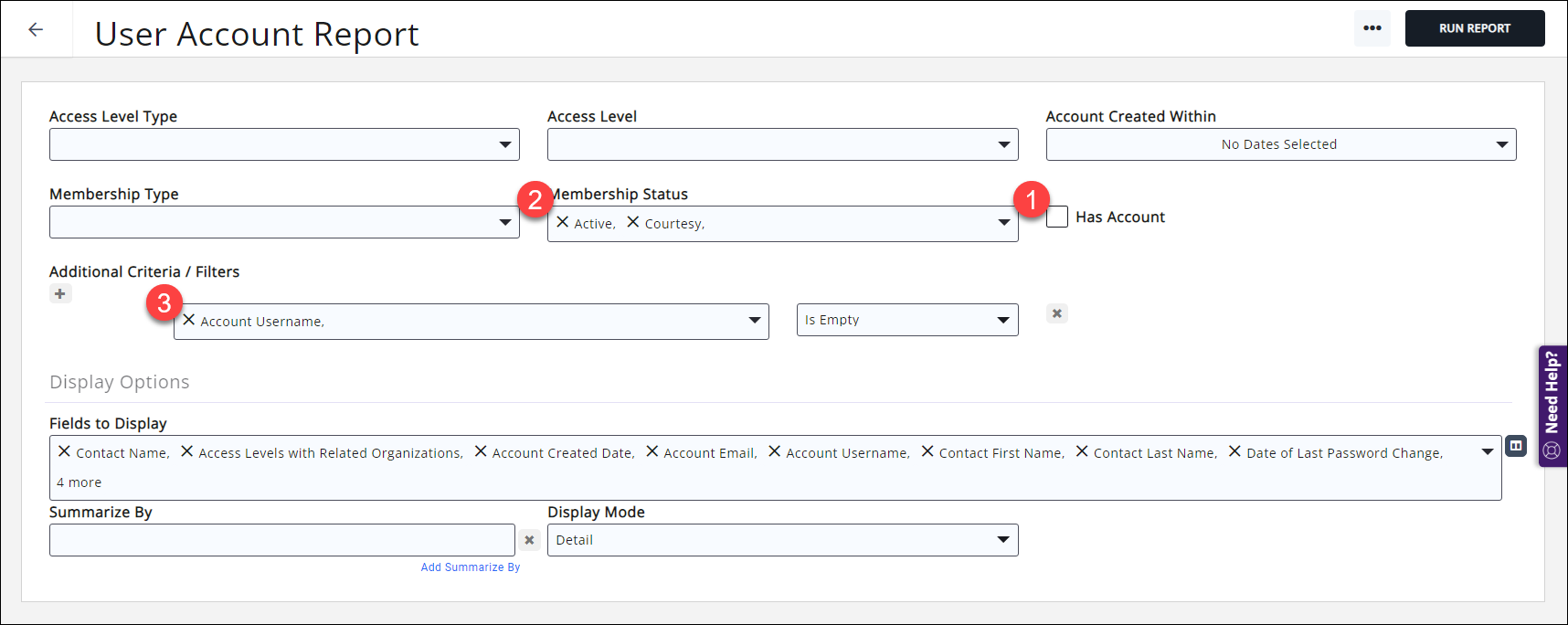
Smart List: communicate with members who have NOT created their account
Using GrowthZone's "Smart List" capability, you can set up a list/committee that automatically updates each night, and you can then use that list to communicate with your members who have not created their Info Hub logins. You can showcase some of the Info Hub's available features, such as the ability to see billing/payment history, make a payment online, manage their profile information, or whatever information you think would encourage them to log in and use this valuable resource. You can do this manually by sending emails through GrowthZone, or if you subscribe to the Marketing Automation module, you can have a workflow set up for this purpose.
- Set up the User Account Report as detailed above to find members without accounts.
- Save the report and give it a unique name.
- Add the report results to a list.
- In the properties of the list, set the list to synchronize nightly with the report you just saved.
The Info Hub is a great tool for your members- make sure they know about it, and are using it!
Mobile Member Access to the Info Hub: the MemberPlus app
Don't forget about the free MemberPlus app for your members; they can access the Info Hub with this app on most iOS and Android devices!
.png)


