 5367
5367
NOTE: Email Designer templates are only deliverable from the Email Designer tab and are not available to select anywhere else in GrowthZone. You can however use them for/in Marketing Automation workflows.
The Custom Tools in Email Designer are designed to pull in lists of database information into your newsletter without having to type in a ton of data.
Add a List of New Members
|
|
The New Members custom tools allows you to easily put the spotlight on your new members. You will be able to define the members displayed based on start date. Additionally, you can define the information included for those members (name, membership type, directory listing link). |
*NOTE: This video was recorded with the previous interface. We will be updating videos as quickly as possible.
- Adjust the background color if desired
- Filter to a specific membership type if desired
- Enter a date range to display new members from within that range
- Set container padding - this is the space that will surround the list

Once you have the list of new members loaded, you can click the list to refine any settings (adjusting dates, membership types, etc) or change formatting (font, color, bold, etc). You can also use the Merge Tags option to select additional fields to display in the list. See Email Designer Merge Tags for more information.

Add a List of Upcoming Events
|
|
Promote your events using the Upcoming Events custom tool. Once included in your newsletter/email, recipients will be able to view event details and link the the event page and registration page. |
*NOTE: This video was recorded with the previous interface. We will be updating videos as quickly as possible.
Drag & Drop the Events block into your news letter, then click the block to:
- Select the calendar(s) you wish to include
- Select the category(ies) you wish to include
- Select the number of months you wish to look ahead for events
- Select whether to include the event date or not.
- Select the sort order of the list (by date or name)
- Use the text editor options to format your text, add additional verbiage, and other pertinent links.
Note: Any formatting that you apply yourself after the upcoming events are loaded would be lost if you needed to reload the list again for any reason (such as changing the date range).
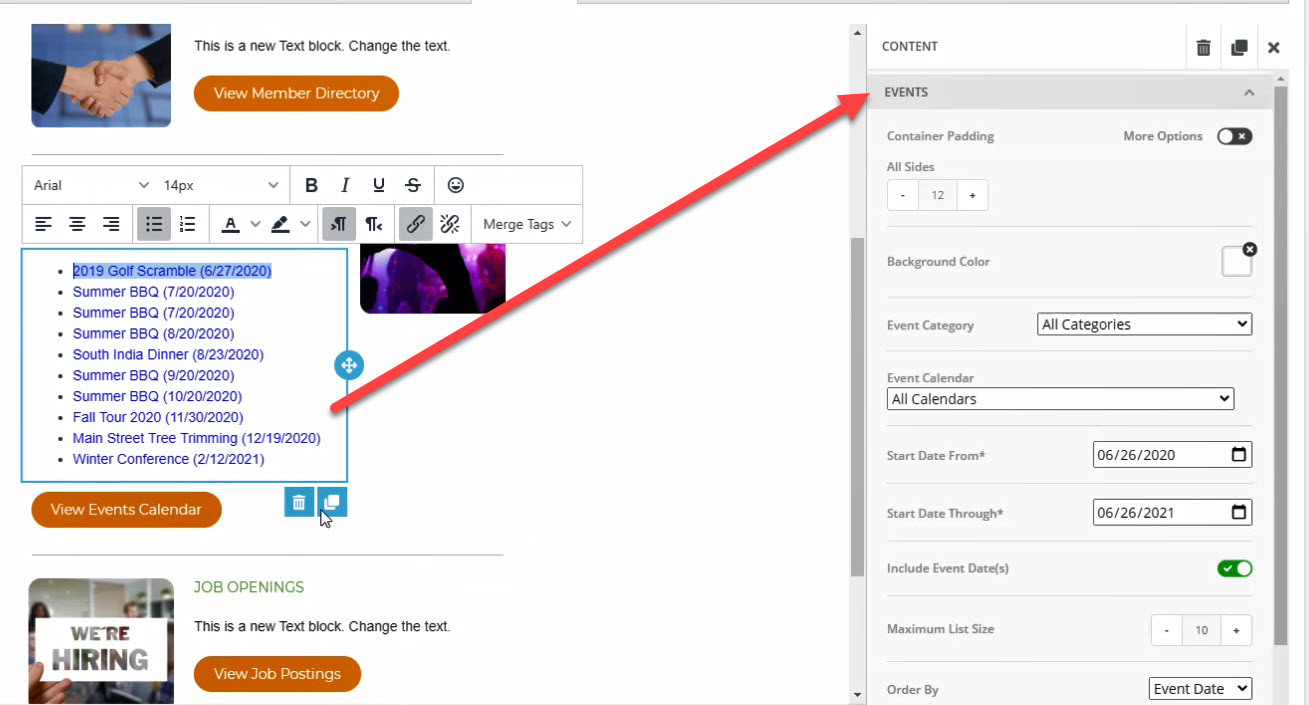
Add a List of Web Content
|
|
Promote your job postings, news releases, hot deals, etc. using the Web Content custom tool. Once included in your newsletter/email, recipients will be able to click the link to view the featured content. |
*NOTE: This video was recorded with the previous interface. We will be updating videos as quickly as possible.
Drag and drop the Web Content tool into your newsletter, then you will be able to:
- Choose the web content list you wish to include. The default title for this block will be "Web Content" use the editor to customize your title, format the text, add custom fields, links, and more.
- Choose the number of items to be displayed
- Choose the details to be included: Title, Sub title, Description, Image, etc.
- Use the text editor to update and format the web content block

Add a List of Forum Topics
|
|
Feature some or all of your recent Forum posts, using the Forum Topics custom tool. Once included in your newsletter/email, recipients will be able to click the link into the forum to view topics and posts. |
*NOTE: This video was recorded with the previous interface. We will be updating videos as quickly as possible.
Drag and drop the Forum Topics block into your newsletter, and you will be able to:
- Select a single forum to feature, or choose to show posts from all forums
- Choose the number of items to be displayed
- Use the text editor to update and format the Forum Topics block

Advanced/Related Topics
View Default Email Designer Templates
.png)


