 2204
2204
One a member is setting up their initial access to the Info Hub the system matches the contact based on all of the following: First Name, Last Name, Email Address. The contact must also have an email address to receive notifications.
Troubleshooting Creating an Account:
If you have a member that simply cannot figure out how to complete the account creation process, you can do this for them.
First, check their User Login to verify they have not completed creating an account.
- If they have NOT created an account, the Login Username will say (the Contact does not have a Login) and you may proceed to the next step.
- If they HAVE created a login but have not been able to setup or complete setting up their password, you will probably want to Delete their existing account to start fresh.
Next, click the Send Login Instructions Email box and click Done.
Navigate to the contact's Communication tab and find the Login Instructions email that was just sent. (This may take a few minutes to show up!) Click the subject of the email to open the preview, and find the line "To create your account, click here". Either right click and open the link in a new browser tab or window, OR copy the URL and paste it into a new browser tab or window.
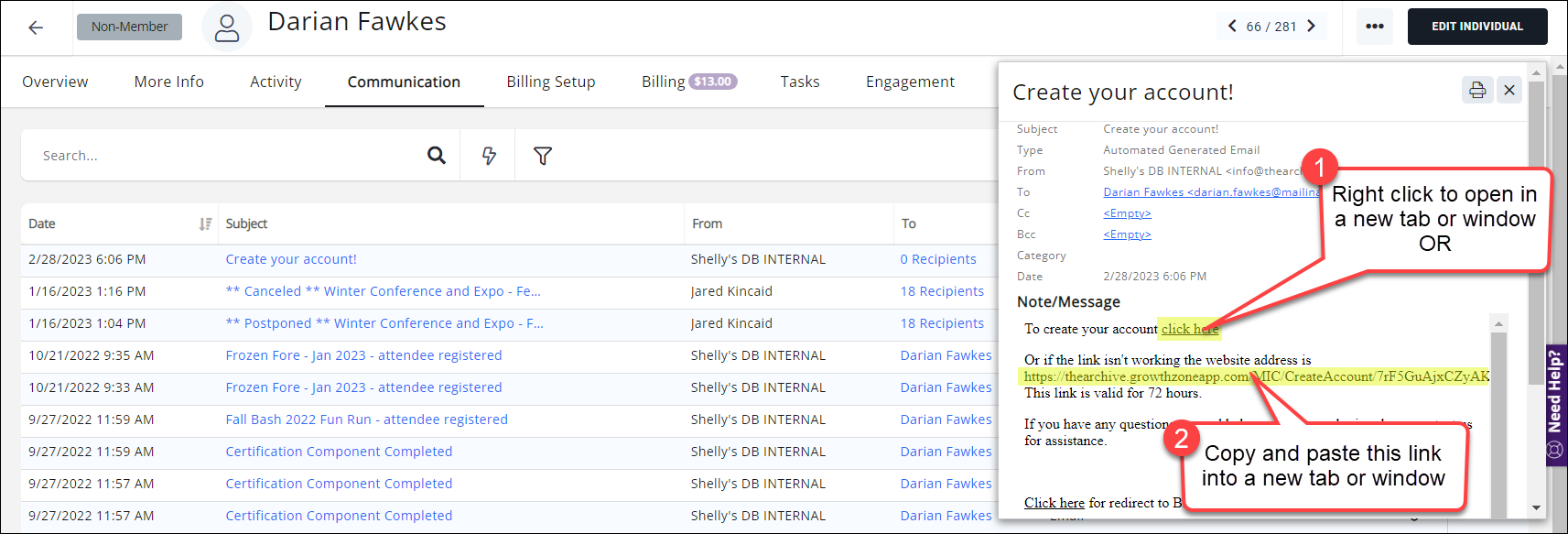
Once the Create Account window is open, it should auto-populate with the primary email and username of the contact. Enter a password for the user at your discretion. Please follow any and all best security practices! If needed, set up a "temporary" security question and answer.
Verify that you can log in to the Info Hub as the member using the credentials you have created, and log out. Send a personalized email to the member giving them the password and security question/answer you have created for them, and encourage them STRONGLY to log into the Info Hub and update their password and security question answer to something memorable to THEM; it is NOT APPROPRIATE for staff to know/store the passwords and answers for members!
Troubleshooting a Forgotten Security Question Answer:
Due to security concerns GrowthZone does not store security question answers in plain text. If a member has forgotten the answer to their security question, the only solution is to delete their current Info Hub access account and have the member create a new account/login.
Changing the email associated with an account
If an individual wants to change emails associated with their login account, the existing login account must be disabled, then deleted, then an invitation to create a new login must be sent.
.png)


