 2678
2678
-
Click Fundraising in the Navigation Panel. The Fundraising module will display all of your fundraising campaigns.
- Click the hyperlink for the desired fundraiser.
- Click Edit Campaign.

Update Fundraiser Title
-
Click Fundraising in the Navigation Panel. The Fundraising module will display all of your fundraising campaigns.
-
Click the hyperlink for the desired fundraiser.
-
Click Edit Campaign.
-
Make desired changes to the Campaign Name field.
-
Click Done.
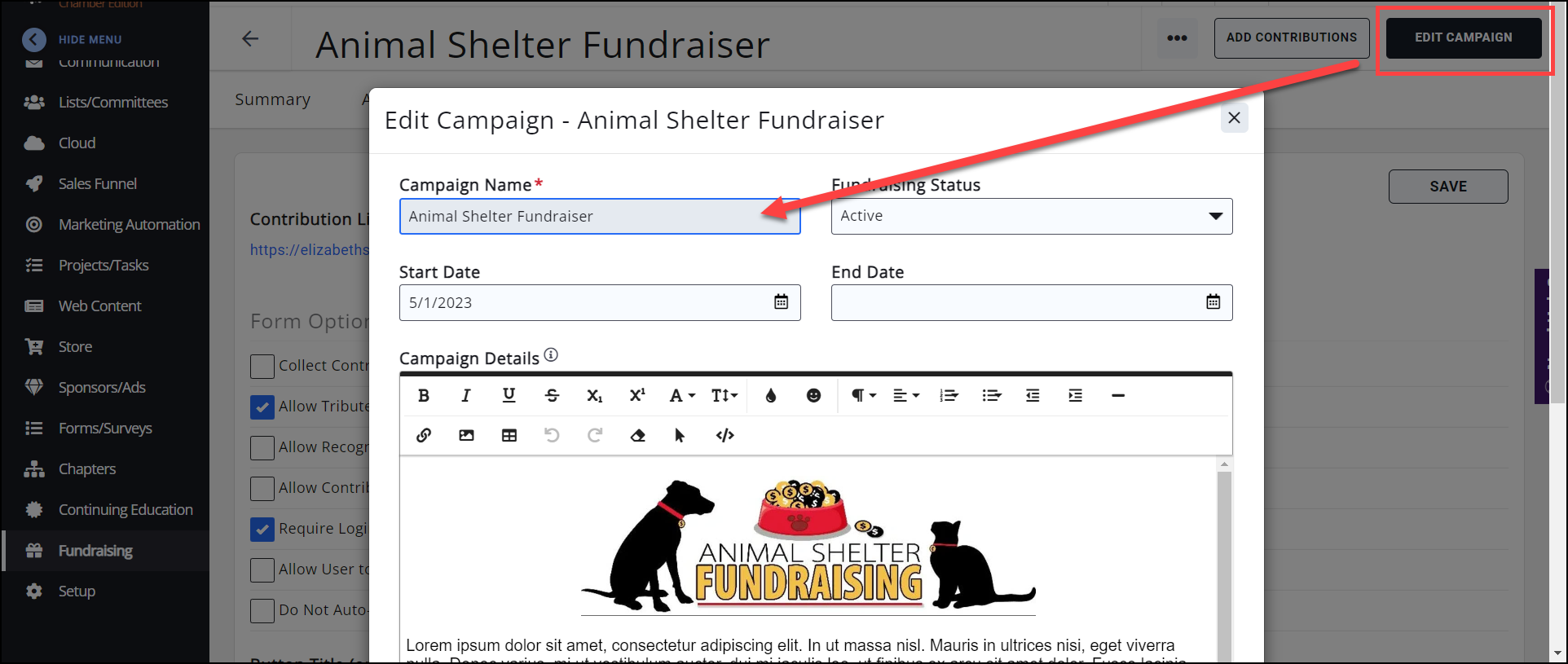
Update Fundraiser Description
-
Click Fundraising in the Navigation Panel. The Fundraising module will display all of your fundraising campaigns.
-
Click the hyperlink for the desired fundraiser.
-
Click Edit Campaign.
-
Make the desired changes to the description.
-
Click Done.
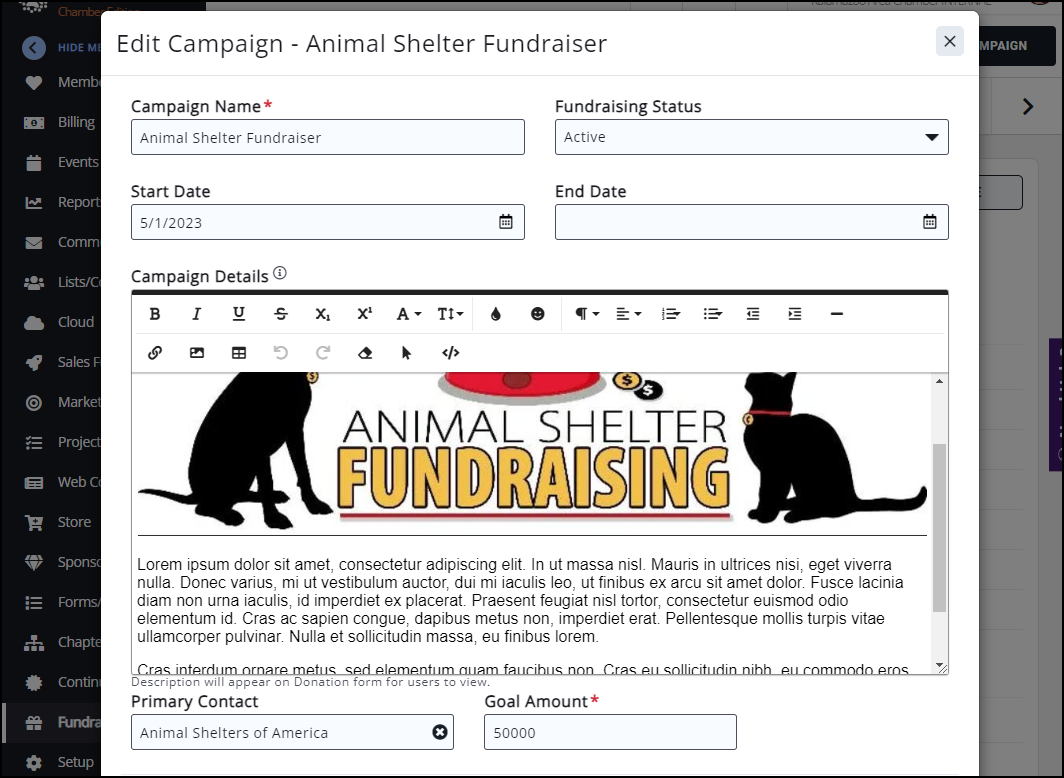
Update Fundraiser Goals
-
Click Fundraising in the Navigation Panel. The Fundraising module will display all of your fundraising campaigns.
-
Click the hyperlink for the desired fundraiser.
-
Click Edit Campaign.
-
Make desired changes to the Goals of the fundraiser.
-
Click Done.
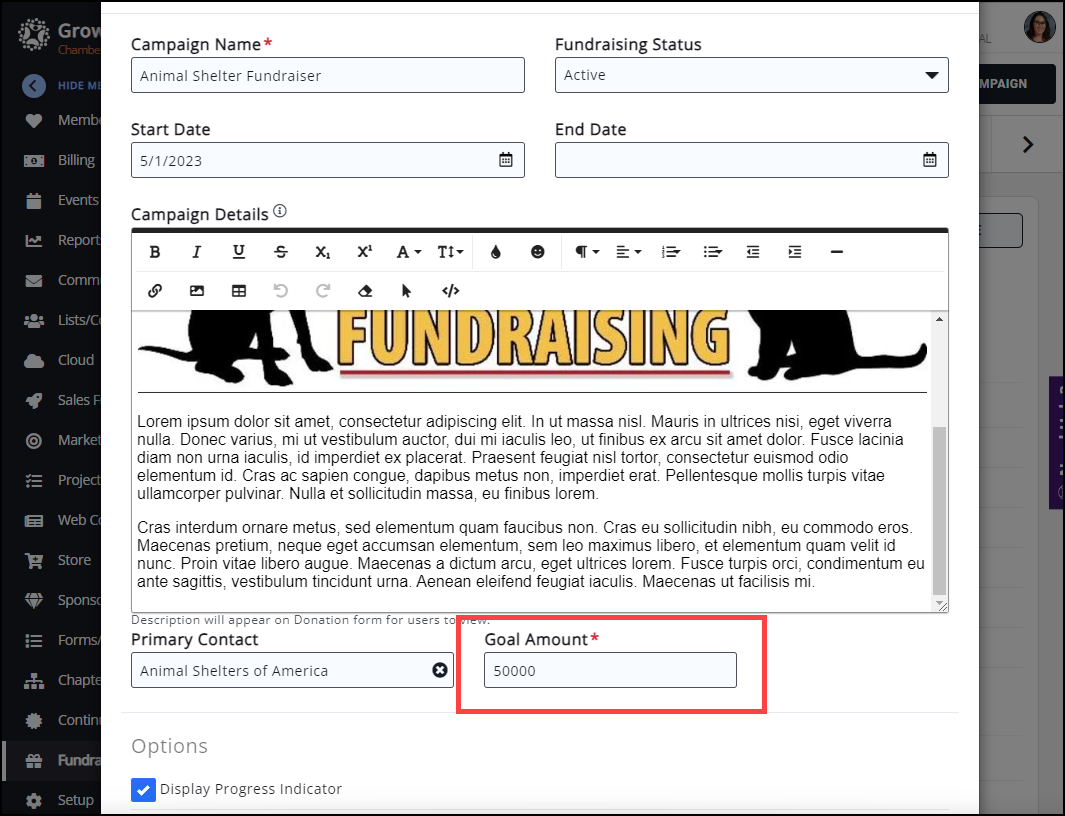
Update Fundraiser Start/End Date
-
Click Fundraising in the Navigation Panel. The Fundraising module will display all of your fundraising campaigns.
-
Click the hyperlink for the desired fundraiser.
-
Click Edit Campaign.
-
Make desired changes to the Start/End Dates of the fundraiser.
-
Click Done.
|
|
NOTE: Submissions will no longer be accepted after the set End Date. |
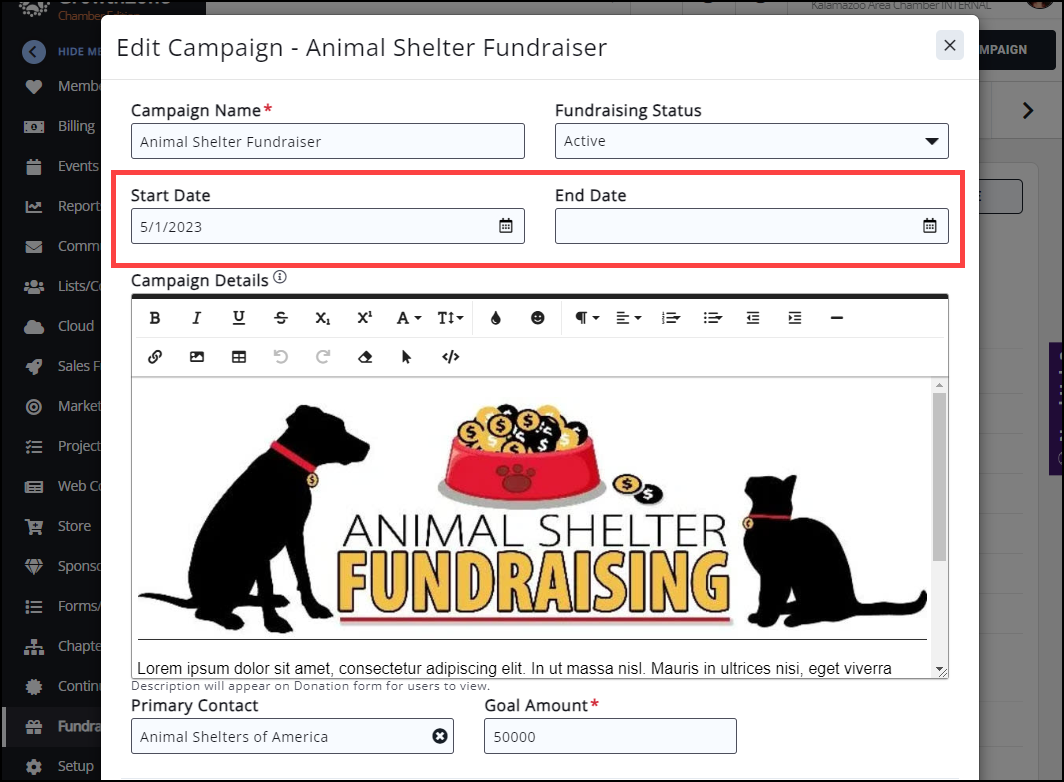
Complete/Cancel a Fundraiser
-
Click Fundraising in the Navigation Panel. The Fundraising module will display all of your fundraising campaigns.
-
Click the hyperlink for the desired fundraiser.
-
Click Edit Campaign.
-
Select the desired option from the Fundraising Status list.
-
Click Done.
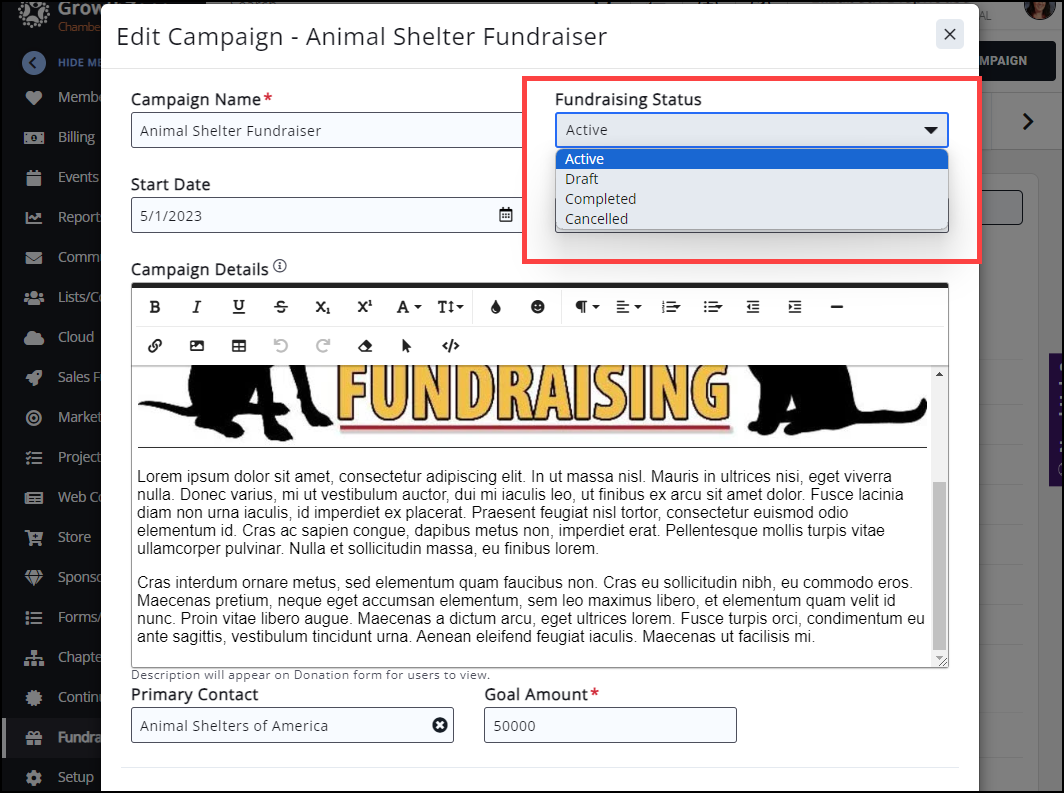
.png)


