 2499
2499
A member may update their existing contact information or add new contact information in the Info Hub.
- Click My Info in the Navigation Panel. The screen will display the Contact info tab.
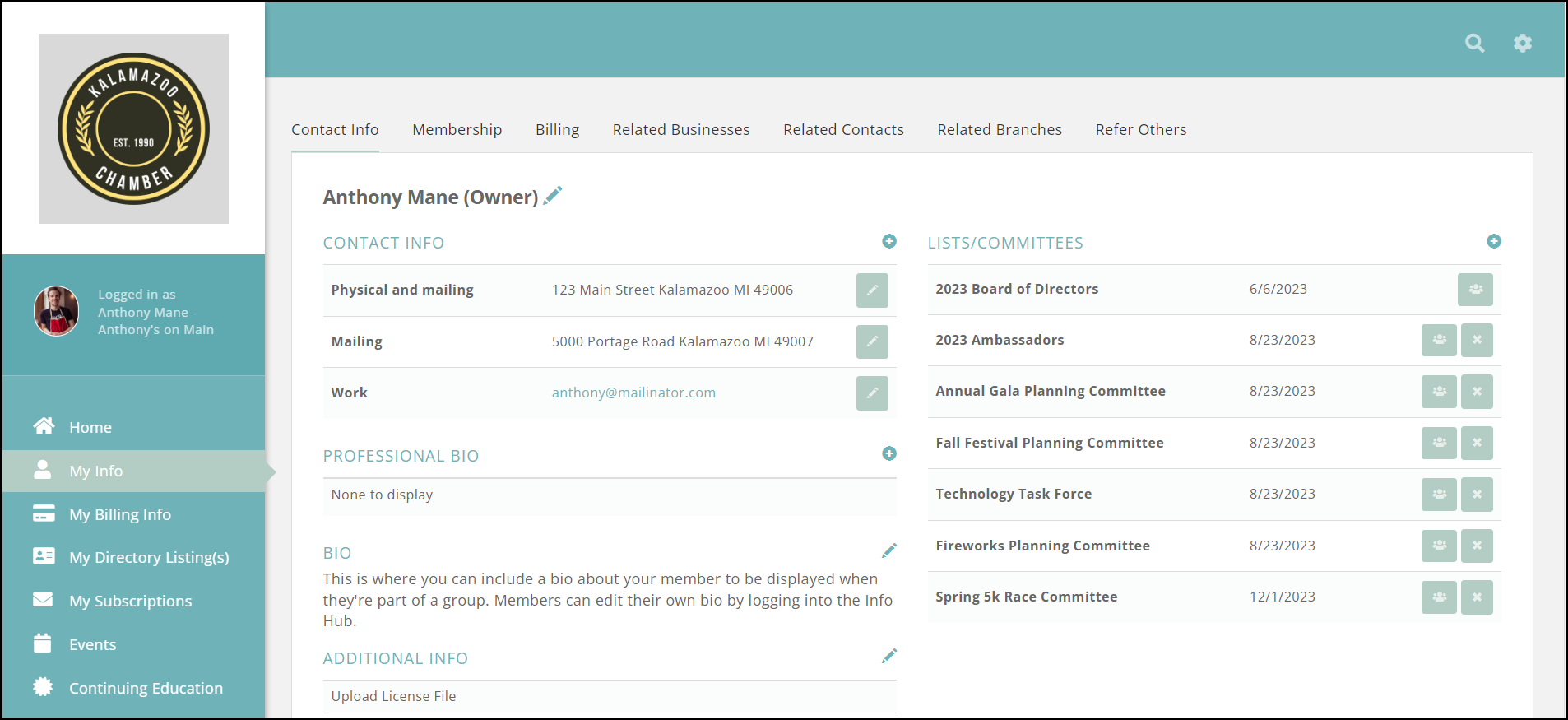
-
Click the plus icon in Contact Info to add additional contact details OR click the pencil icon to edit existing contact details. NOTE: Customers with the Real Estate Edition will NOT see edit options for Agent Name, Office Name, or License Number in the Info Hub.
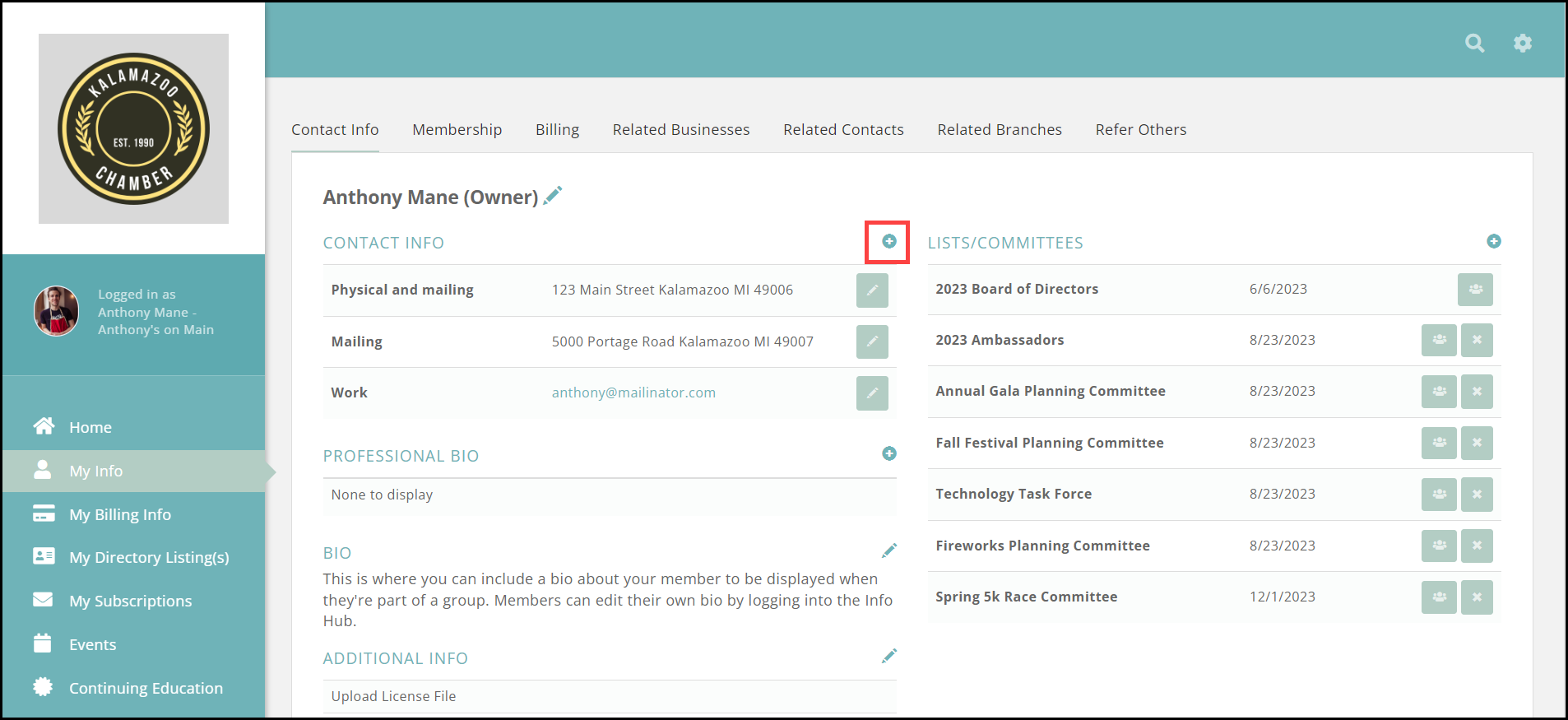
-
The LISTS/COMMITTEES section will display committees to which this member belongs. The member can click the X adjacent to a list/committee that they no longer wish to belong to.

-
They can select the View Members icon to view the other members in the group.
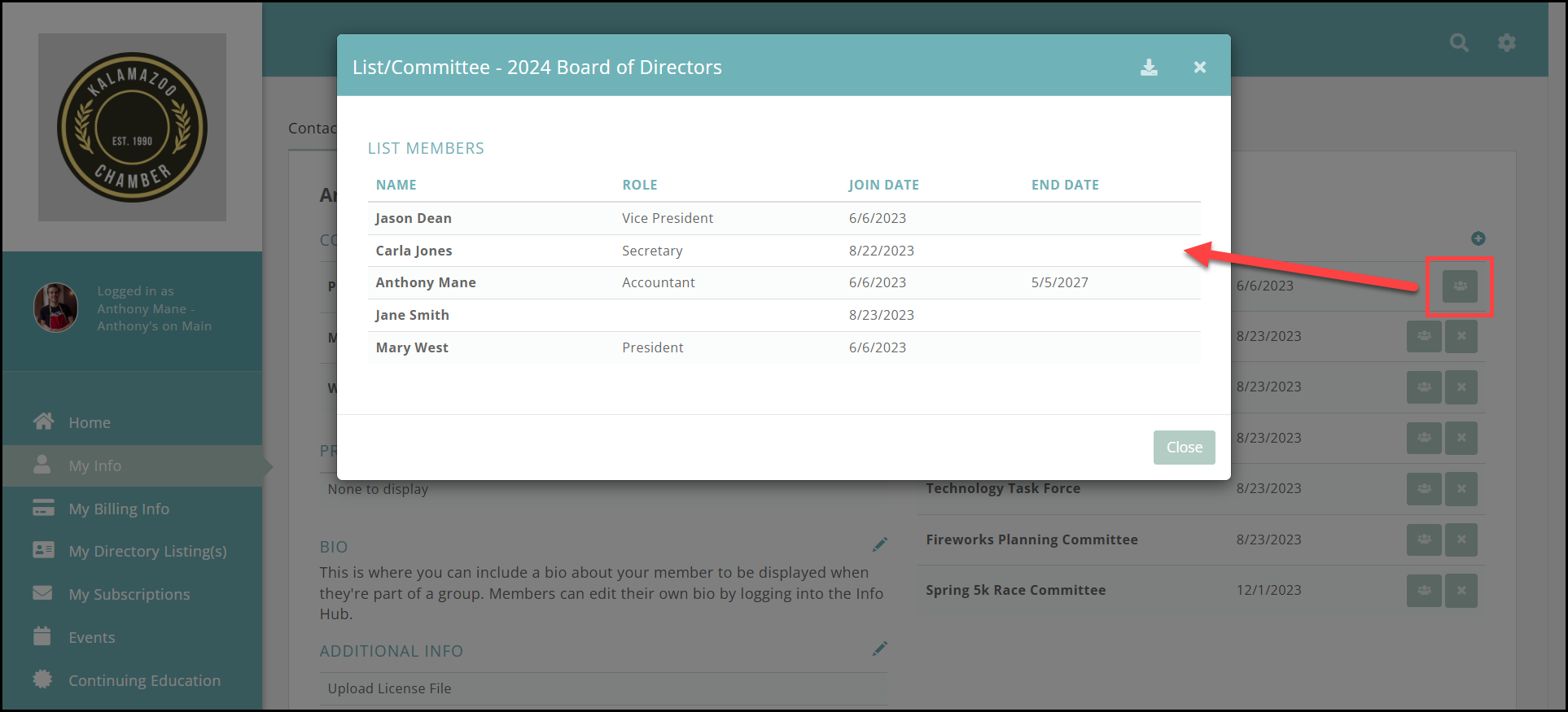
-
Select the plus sign to view the lists/committees available to join and join. NOTE: Only lists/committees that you have configured for Users Can Join will be displayed in the list. See List/Committee General Settings for further information.
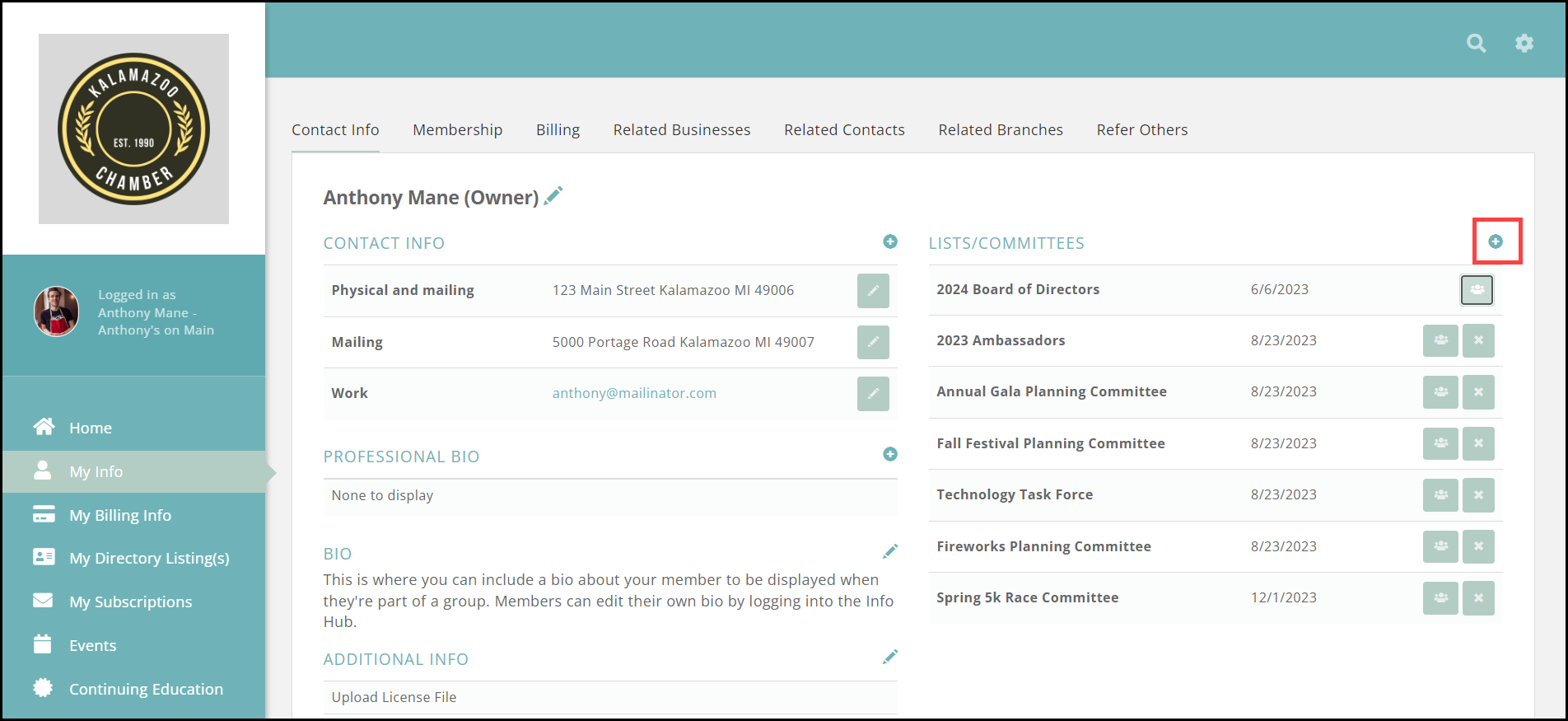
.png)


