Feb 28, 2024
 2805
2805
If you have chosen to include a list/committee on your public pages, you may wish to set the order in which contacts are displayed. For example, if you are displaying your staff, you may wish to display the president first, then the executive director, and so on. To organize:
- For the desired list, click the Contacts tab.

- Click the pencil icon for the desired contact.
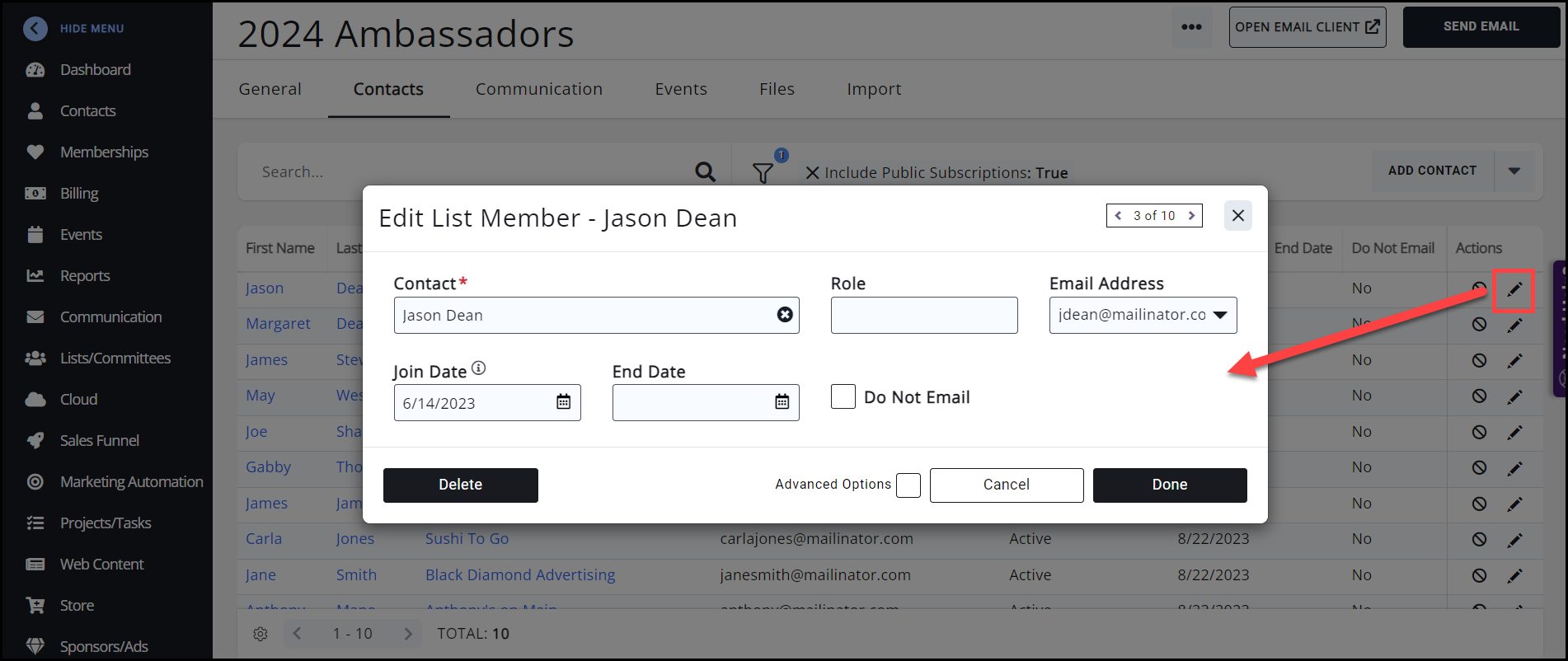
- In the Edit List Member window, enable the Advanced Options checkbox.
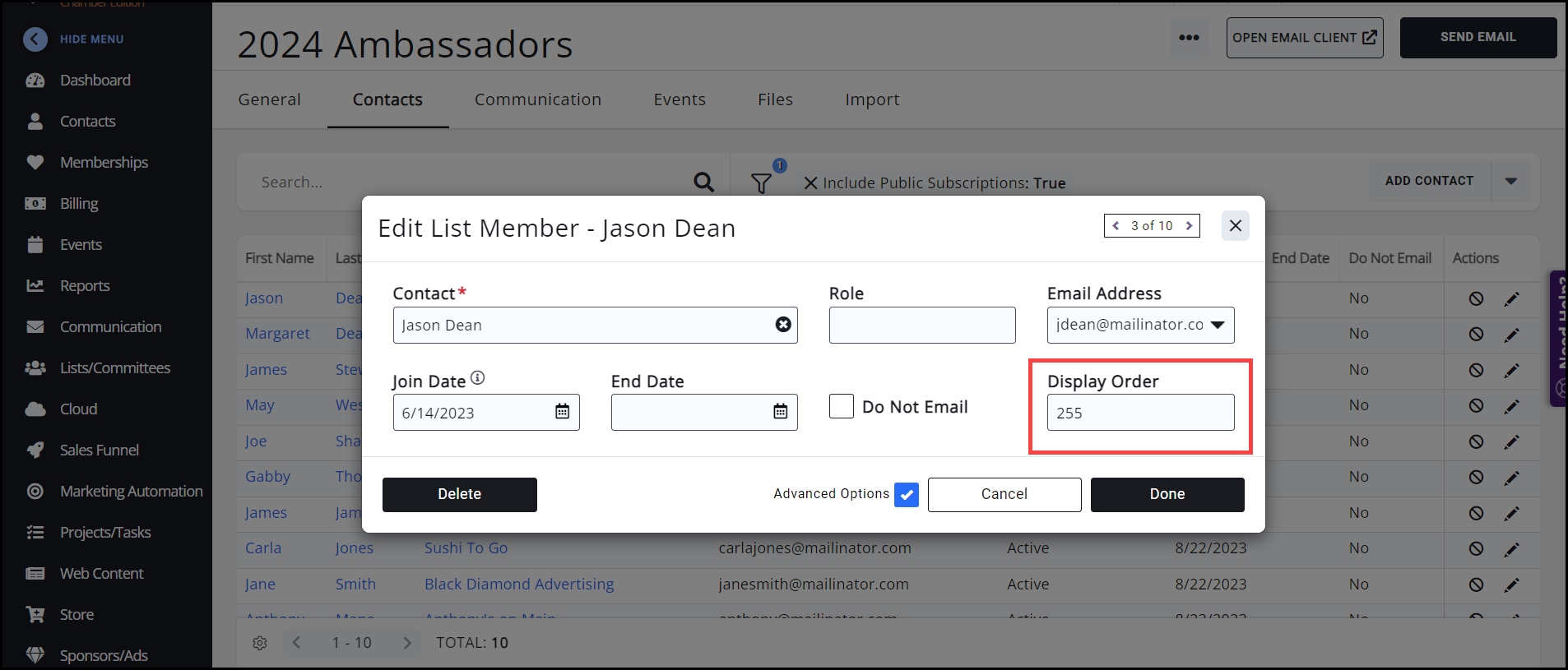
- In the Display Order field, enter the position in which this contact should be displayed. The default will be set to 255; the lower the number, the higher the order the contact displays. (Think first place, second place, third place, etc.)
- Click Done. Complete the steps above to position each contact in the preferred order.
.png)


