Mar 23, 2023
 1419
1419
Email Designer Tools are basic content elements that are used to design your templates. Text, images, and buttons are some examples of the built-in tools. To start using these tools, you will simply drag them into your newsletter to add content. Content formatting options are displayed when a tool is add to your document.
This article will cover the Social Tool.
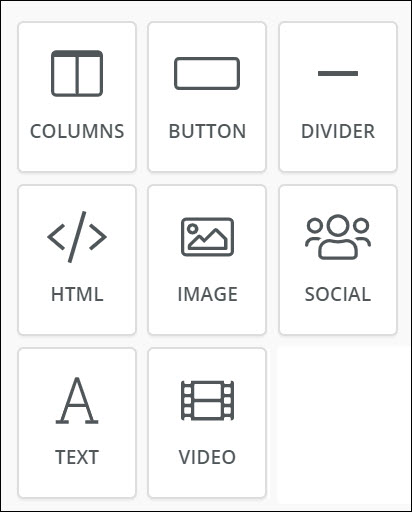
Social Tool
| Including your social network icons on your template provides an additional opportunity for your members to connect with you. Include your company's Facebook page, twitter account, etc. We recommend that you add these social media buttons at the bottom of your templates. Drag & Drop tool onto your template, then select the social networks you wish to include, and provide the appropriate URL. |
*NOTE: This video was recorded with the previous interface. We will be updating videos as quickly as possible.
Advanced/Related Topics
View Default Email Designer Templates
.png)


