Jul 10, 2024
 2345
2345
If you have created a document template, you can upload it to the database.
- Click Setup in the Navigation Panel.
- Click Document Generation Templates in the Document Generation section. A list of existing templates will be displayed.

- On the Document Generations Template screen, click the Add
 button.
button.
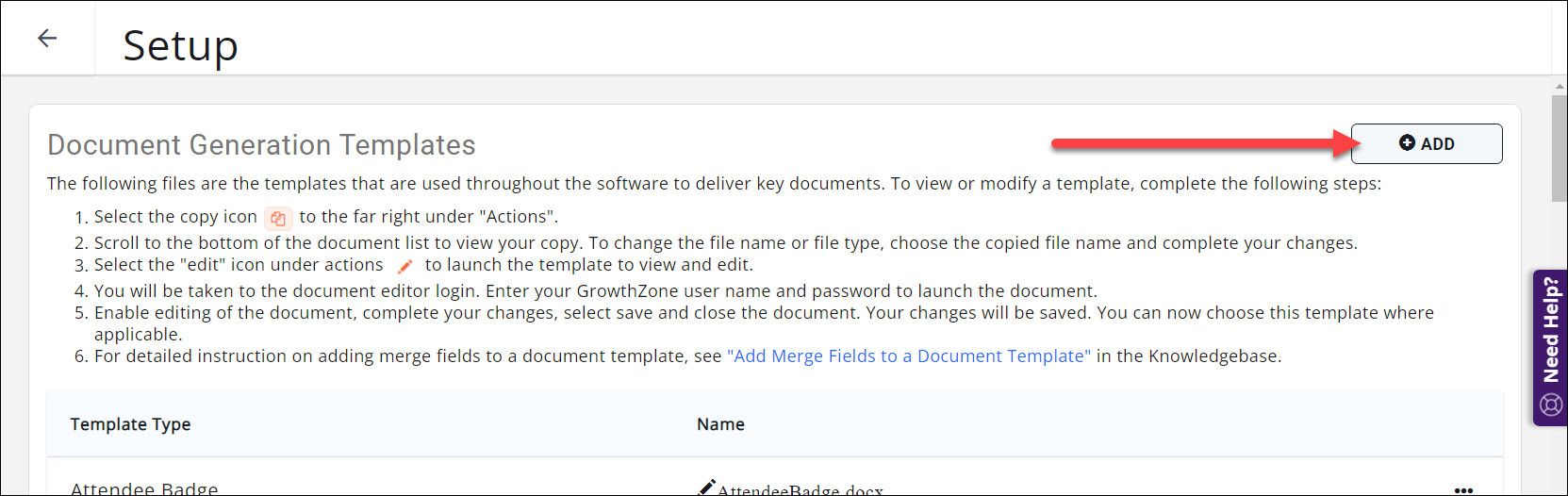
- In the Add Document Generation Template window:
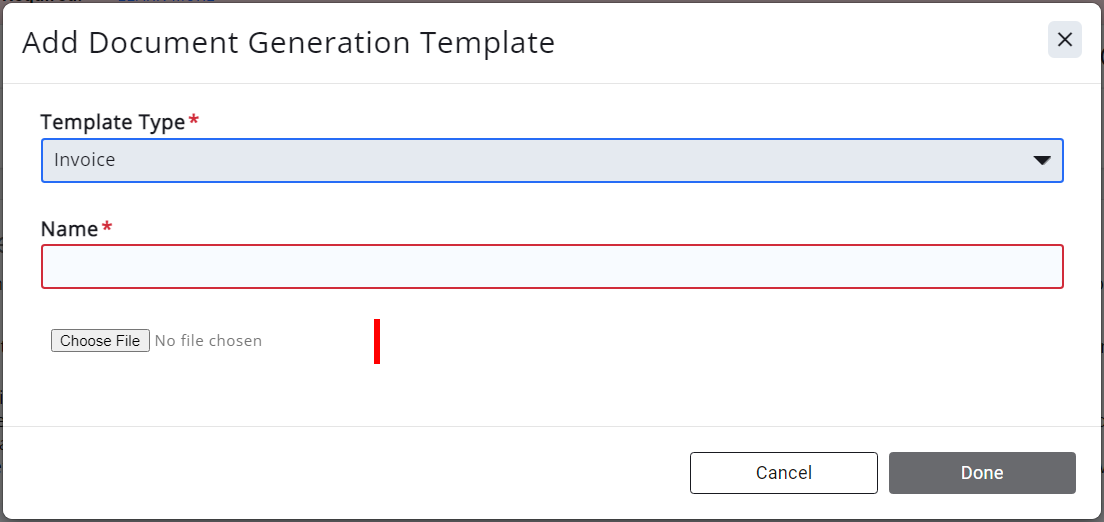
- Select the Template Type; this will determine where in the software the template will be available for use/selection. For example, document templates of type Invoice will only be available where billing functions are performed.
- Enter a Name for the new template.
- Click the Choose File button to navigate to your saved copy and upload.
- Click Done. You will now be able to choose this template where applicable.
|
|
NOTE: There must be a trigger action in GrowthZone to prompt the system to add merge fields when generating a document. Examples:
See "Add Merge Fields to a Document Template" for more information on adding merge fields. |
Related Articles
Add Merge Fields to a Document Template
.png)


