Apr 26, 2023
 3975
3975
The Email Delivery Failures Report shows email failures direct from the email server error logs. These errors include hard bounces, blocked emails, dropped emails, rejections, and spam complaints.
- Click Reports in the Navigation Pane.
- Use the Quick Filter
 or the Customize Filter
or the Customize Filter  to apply the Communication category.
to apply the Communication category.

Using the Quick Filter option to select the Communication category within the Reports list. - Select Email Delivery Failures Report.

Caption - Select your search filtering criteria. It recommended that you filter by AT LEAST one of the following options:
- (Optional) Communication Date: when was the original message sent?
- (Optional) Enter any Additional Criteria/Filters as needed. Click the small plus
 on the left to add additional criteria/filters.
on the left to add additional criteria/filters.
In this example, we'll be looking for any failed emails from last year to our contact Terry Dox.
Setting our Additional Criteria/Filters option for a single contact.
- (Optional) Select Display Options. The report is set up with default fields to display; you may add or remove fields by clicking on the Fields to Display drop-down arrow and searching or scrolling for the field you want to include. To add a field to the display options, enable the checkbox to the left of the field name.

Adding the "Date Invalid" field to our report display. - (Optional) Select Summarize by criteria. This optional field allows you to select how you wish report results grouped. For this example, we will group our results by the failure reason. (Summarize options are listed alphabetically in the dropdown, but recently/commonly used selections will "stick" to the top of the list.)

Summarizing our results by Failure Reason. - Click Run Report.
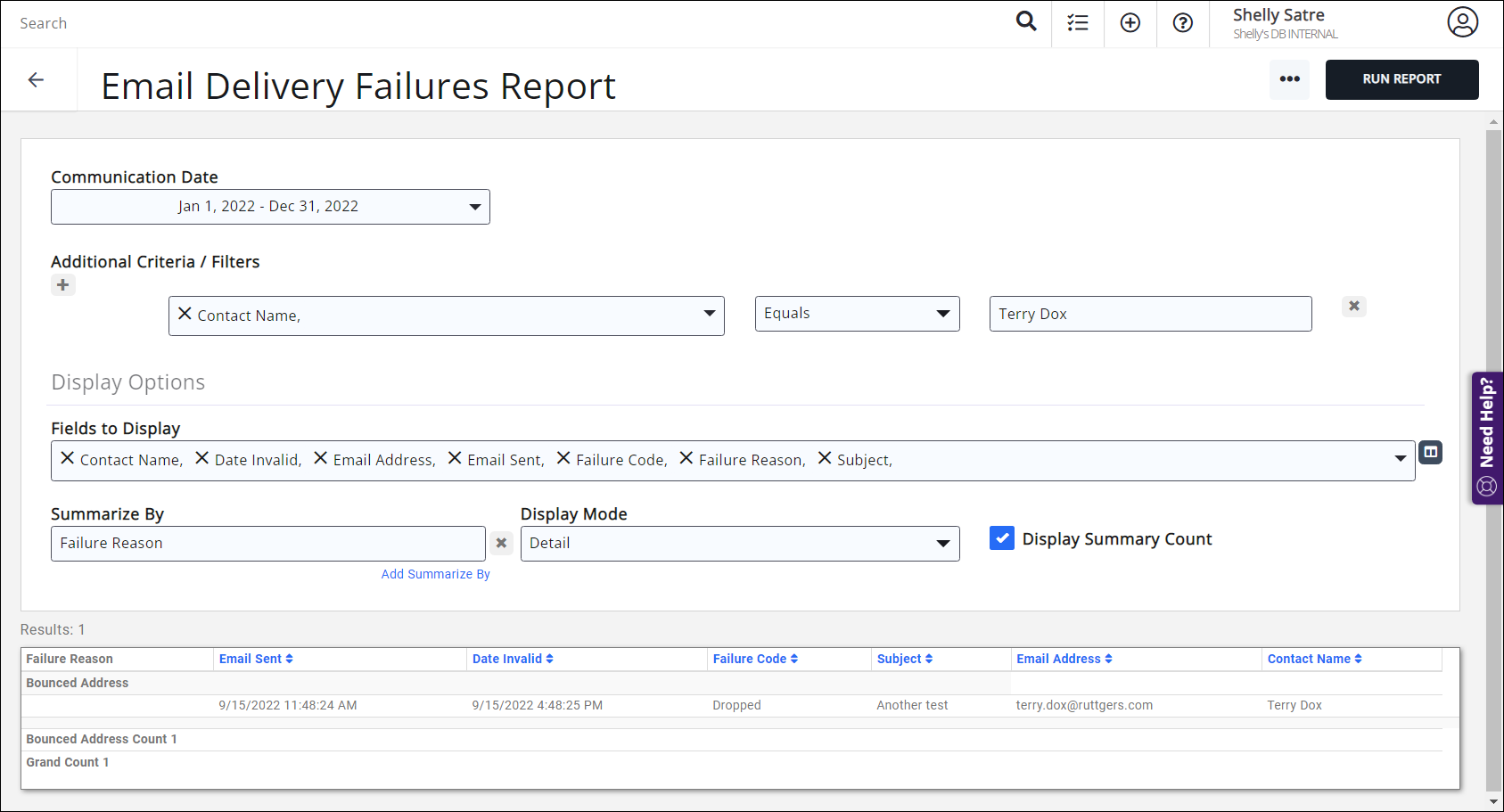
See the following for Common Report Functions:
.png)


