Mar 20, 2023
 1169
1169
The Unsubscribed List/Committee Contacts Report provides a list of those contacts who have unsubscribed from list/committee email communications. It can be filtered by individual contact email, a specific list/committee and/or the opt-out date or date range.
- Click Reports in the Navigation Panel
- Use the Quick Filter
 or the Customize Filter
or the Customize Filter  to apply the Contacts category.
to apply the Contacts category.

Using the Quick Filter option to select the Contacts category within the Reports list. - Select Unsubscribed List/Committee Contacts Report.

The Unsubscribed List/Committee Contacts Report - Enter your search filtering criteria. For our example, we will be looking for anyone who unsubscribed last year.

Adding the date range filter to our report. - (Optional) Enter any Additional Criteria/Filters as needed. Click the small plus
 on the left to add additional criteria/filters. For our example, we're going to run this report without any additional filters.
on the left to add additional criteria/filters. For our example, we're going to run this report without any additional filters. - (Optional) Select Display Options. The report is set up with default fields to display; you may add or remove fields by clicking on the Fields to Display drop-down arrow and searching or scrolling for the field you want to include. To add a field to the display options, enable the checkbox to the left of the field name. We're going to include our Contact Membership Status in our report, so let's add that to our fields.

Adding Contact Membership Status to our report result fields. - (Optional) Select Summarize by criteria. This optional field allows you to select how you wish report results grouped. (Summarize options are listed alphabetically in the dropdown, but recently/commonly used selections will "stick" to the top of the list.) Since we are including our contact membership status, we will group our results by that field.

- Click Run Report.
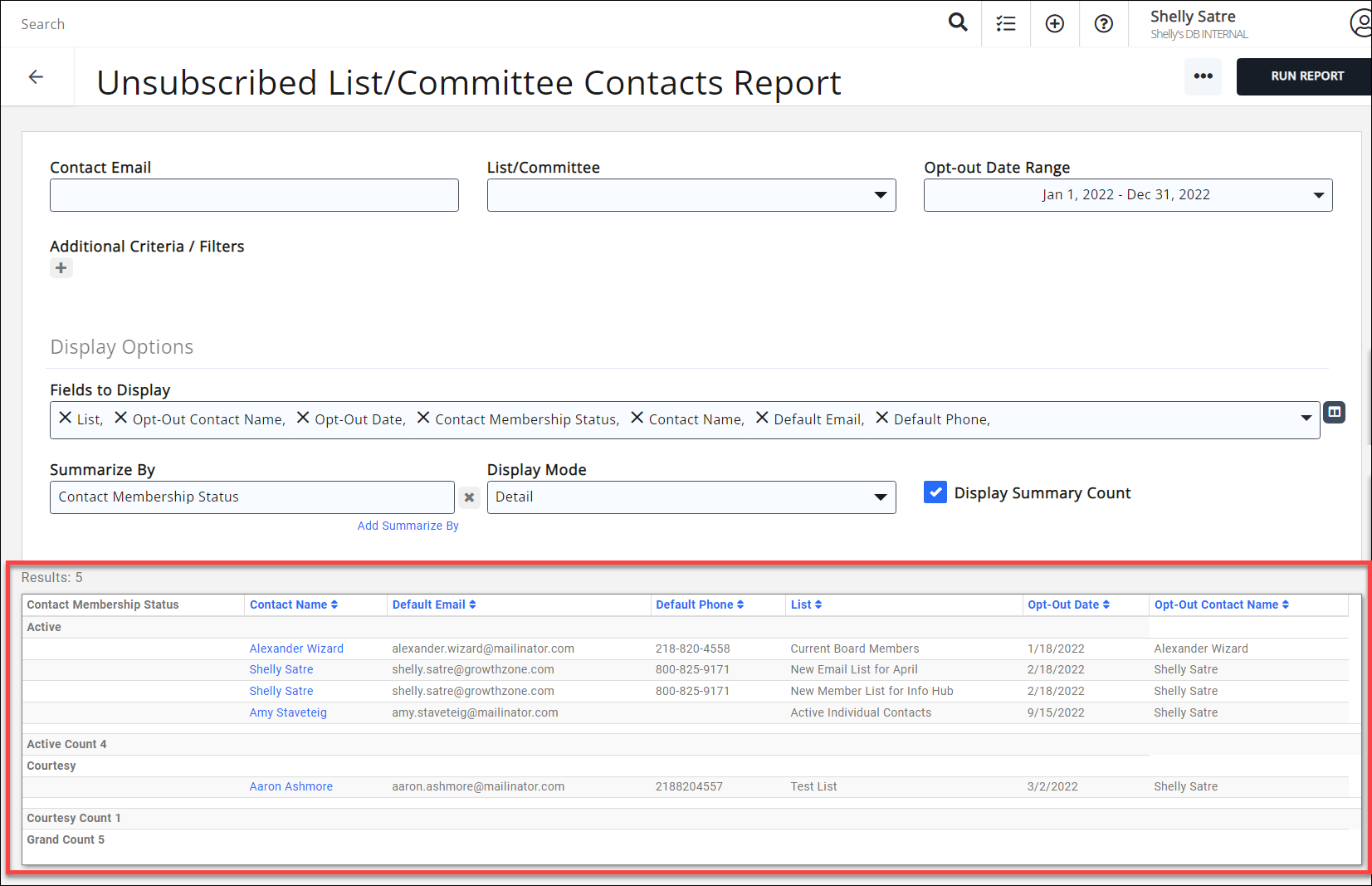
See the following for Common Report Functions:
.png)


