 1355
1355
For Realtor Associations you may wish the broker or office manager to handle agent billing. They could either send out broker statements or pay the agent invoice.
Roles were developed to identify brokers and office managers to drive automated functionality in the database. A contact's role is assigned based on the user access level associated to a role (Setup > User Access). For example: In the screenshot below any contact who is given the User - Primary access level is given the Broker role. Your system is populated with two roles: Broker and Office Manager. When you setup your membership types you will choose which of these roles is to be identified as the Billing Responsible Party.
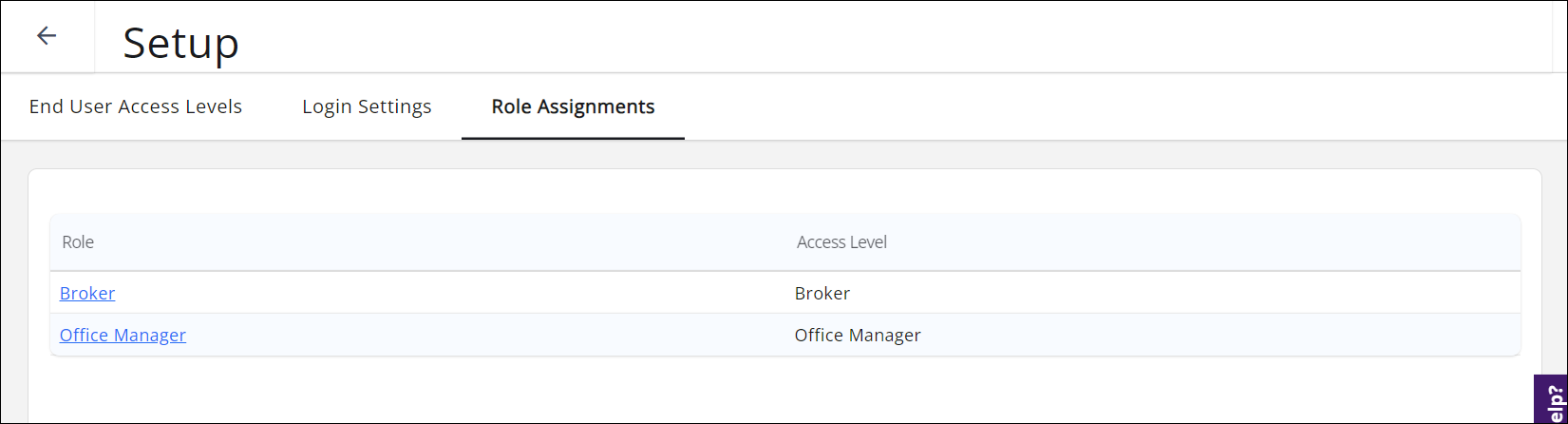
To configure your Roles:
Prior to configuring roles determine which Info Hub access level you wish to give the office broker and the office manager role. Several default access levels are provide in the database that you can use as they are designed or customize to suit your needs. See Create a New Info Hub Access Level for Members for instructions.
In the screenshot below, when a contact is assigned the Broker access level they are assigned the Broker role.
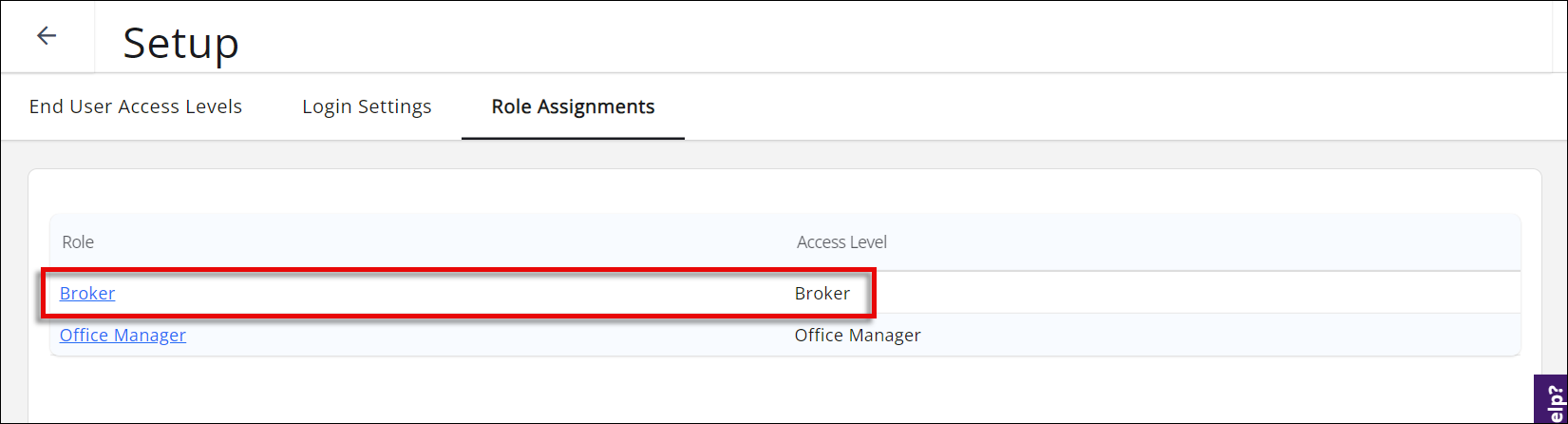
- Create the Access Level you wish to assign to roles.
- Click Setup in the left-hand navigation panel
- Click End User Setup in the Staff and User Access section
- Click the Role Assignments tab. Two default roles are provided: Broker and Office Manager. Either or both of these can be used to identify the Billing Responsible party.
- Click the link for the role you wish to configure.
- Choose the Access Level that you have created (in Step 1) to associate to this role. In our example, we set up an access level called Broker for this purpose.

Selecting an access level for our Broker role. - Click Done.
How it works... when you assign an access level to a contact the system will check to see if that access level is tied to a role. If it is, the system will assign the appropriate role to the contact. By virtue of this role assignment the system can appropriately assign the Billing Responsible Party.
.png)


