 173
173
It is sometimes necessary to clean up the Resources that display in the Info Hub. You can delete files and folders from the Resources tab in the Cloud if you no longer need or want them in the Info Hub.
To Delete a File
Open the Cloud module and navigate to the Resources tab.
Find the file you wish to delete and click the ellipsis in the Actions column.
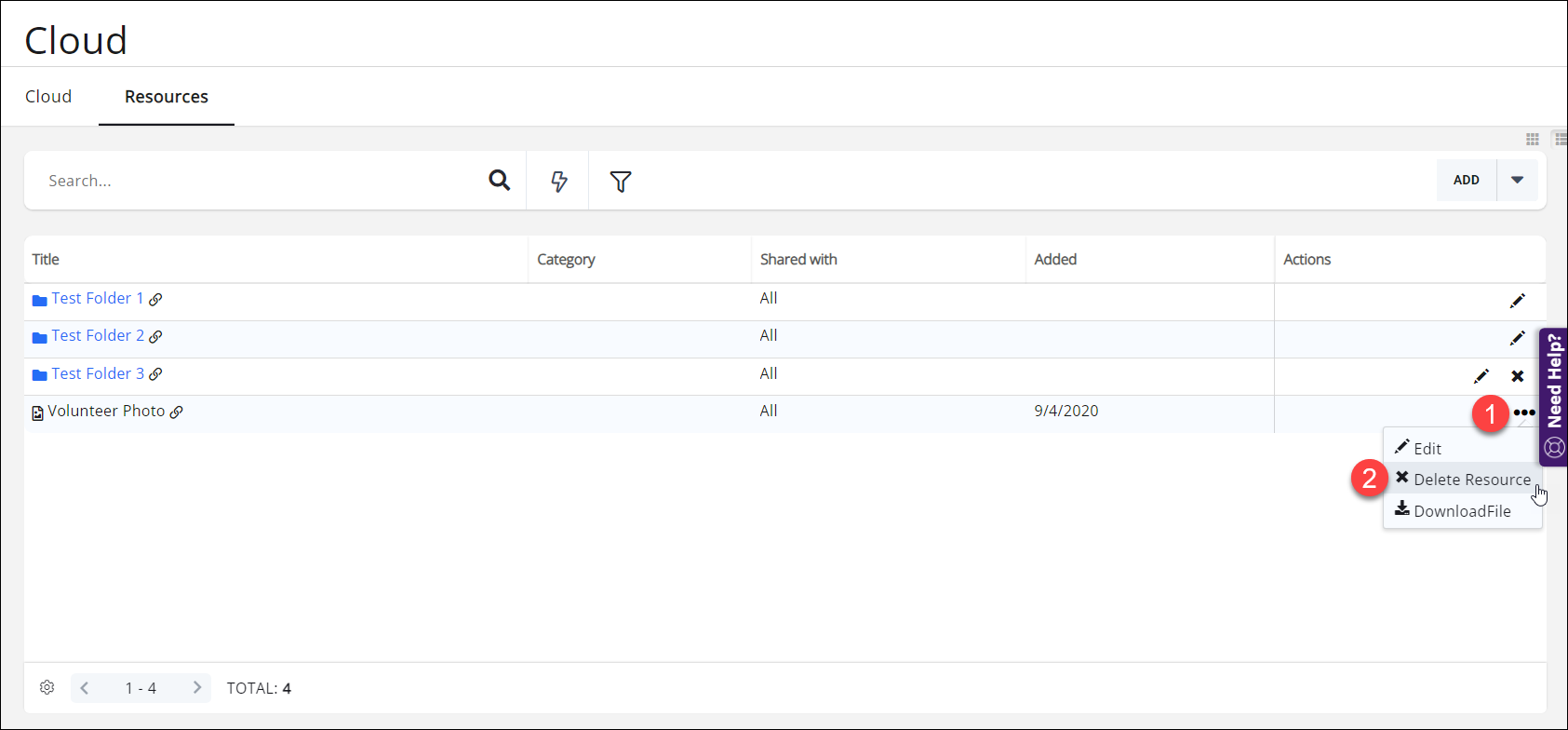
Select Delete Resource; the file will be removed from the Resources area and will no longer appear in the Info Hub.
To Delete a Folder
Open the Cloud module and navigate to the Resources tab.
- Find the folder you wish to delete and open it.
- Move or delete any files in the folder, then navigate out of the folder.
- Once the folder is empty, the option to delete the folder will appear.

Once the folder is empty, you will have the option to delete it.
Click the X in the Actions column; the folder will be removed from the Resources area and will no longer appear in the Info Hub.
.png)


