Jul 25, 2024
 2517
2517
The Store Products report will generate a list of all of your store products, along with the number sold of each item, and the number of orders for each item. The report may be filtered by date range so you can see what you have sold over a period of time, by specific categories, or saleable item.
- Click Reports in the Navigation Panel.
- Select the Store Products report.
-
- Enter desired filtering criteria:
-
- To view products in a particular date range, select a predefined date range (i.e. Last Week, Last Quarter, etc.) or select beginning and end dates from the calendars.
- To view a specific product, begin typing the name of the product in the Product Name text box. If the product exists in your database, the type ahead functionality will display a list of products for you to choose from. If Product Name is left blank, the report will be generated for all products.
- To view a specific saleable item, begin typing the name of the item in the Saleable Item text box. If the saleable item exists in your database, the type ahead functionality will display a list of the items for you to choose from. If this field is left blank, the report will be generated for all saleable items.
- You may select additional Criteria / Filters to customize the results of your report.
-
- Configure the Display Options as needed:
-
- By default the Fields to Display in the report include: Orders Number, Product Name, Saleable Item, and Total Sold. You may change or add additional fields to your report by clicking into the Fields to Display box.
- The Summarize By option allows you to group together the results of your report. For Example, you might select Product Name to group the results by product.
- The Display Mode may be either Detail or Summary. If you have selected a summarize option, detail will show all the transactions whereas summary will show only the total of all transactions.
-
- Click Run Report.
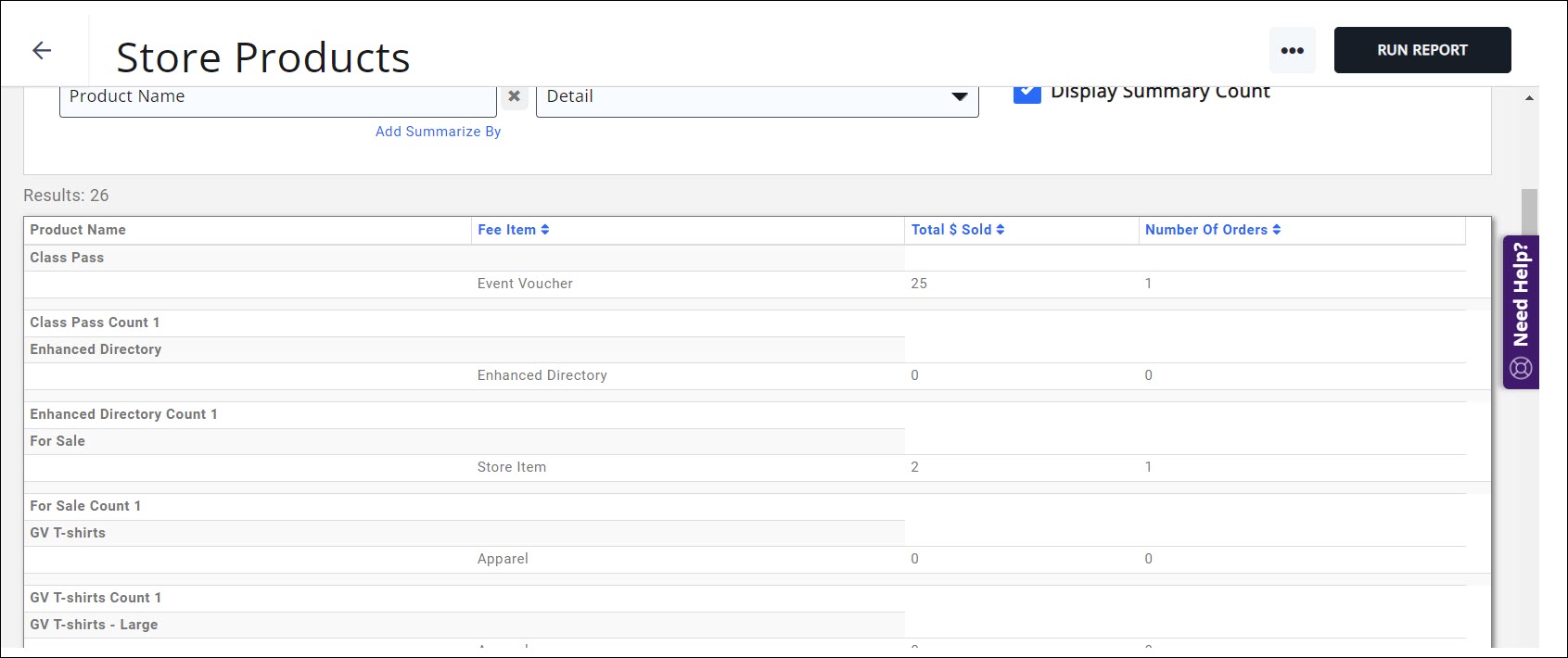
See the following for Common Report Functions:
.png)



