 3104
3104
There is a column called Match that may contain an icon for some sponsors. If there is NOT an icon, it means the system recognizes both the Individual and the Organization as existing contacts. If there IS an icon, it means something about the registration doesn't match the data in the system.
Clicking on the icon allows you to view the information and make a decision about the sponsor.
![]() : Create Association
: Create Association
![]() : Update Organization
: Update Organization
When an individual’s contact information (name, primary business, phone, email, etc.) is updated, the system will update any future event registrations linked to this contact with the new information; if a sponsor changes companies or moves, their information will be updated on the event so that when the association prints nametags or send out mail, the nametag will be correct and items will go to the correct address. Contact information updating only works for sponsors who are linked to a contact in the system and will only function when sponsors are required to sign in to register, and is a good reason for staff to be diligent about matching sponsors to contacts.
![]() This icon will appear if the Organization the sponsor entered on the registration form is different than what the system has for this person.
This icon will appear if the Organization the sponsor entered on the registration form is different than what the system has for this person.
Click the ![]() icon. You will be prompted to create a new association between the individual and the existing business.
icon. You will be prompted to create a new association between the individual and the existing business.

![]() This icon will appear if the sponsor has a contact record and has entered an organization that does not exist in the database. This may be a separate side business, or even a truncated business name (Fraser's rather than Fraser's Ridge, for example).
This icon will appear if the sponsor has a contact record and has entered an organization that does not exist in the database. This may be a separate side business, or even a truncated business name (Fraser's rather than Fraser's Ridge, for example).
Click the ![]() icon.
icon.
You may have up to three options in the Edit Event Sponsor Business window:
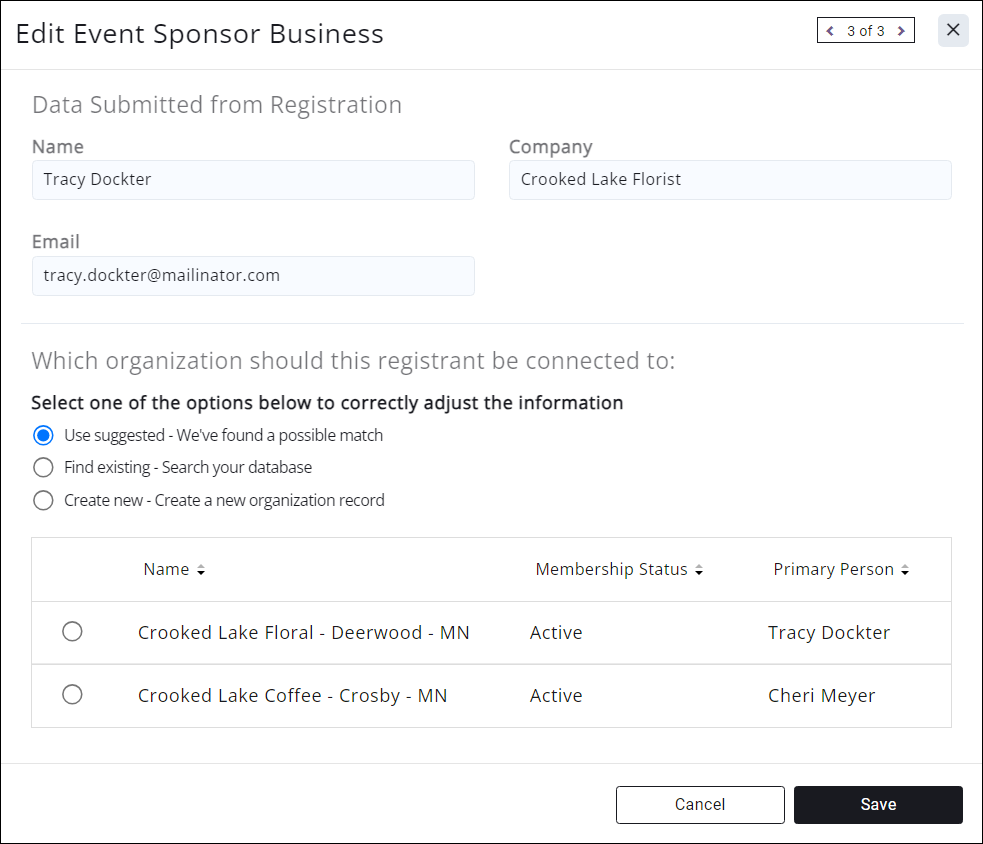
- Use suggested: the system has a possible match, and will display the likeliest match or matches to select- this will update the registration to use the selected organization;
- Find existing: if the system cannot provide a match, or you know the matches selected are not the correct organization, you can search your database for the correct existing organization;
- Create new: if this is truly a new organization to your database, you may create a new contact record for that organization.
Make the appropriate selection and click "Save" when complete.
![]() : This icon will appear if the system thinks the sponsor is probably a match to a contact in the system but something about the information provided is not the same, such as the system has Robert Smith with the email [email protected]; but the registration is for Bob Smith with the same email as Robert.
: This icon will appear if the system thinks the sponsor is probably a match to a contact in the system but something about the information provided is not the same, such as the system has Robert Smith with the email [email protected]; but the registration is for Bob Smith with the same email as Robert.
Click the ![]() icon and select from the following options from the Edit Event Sponsor Individual window:
icon and select from the following options from the Edit Event Sponsor Individual window:
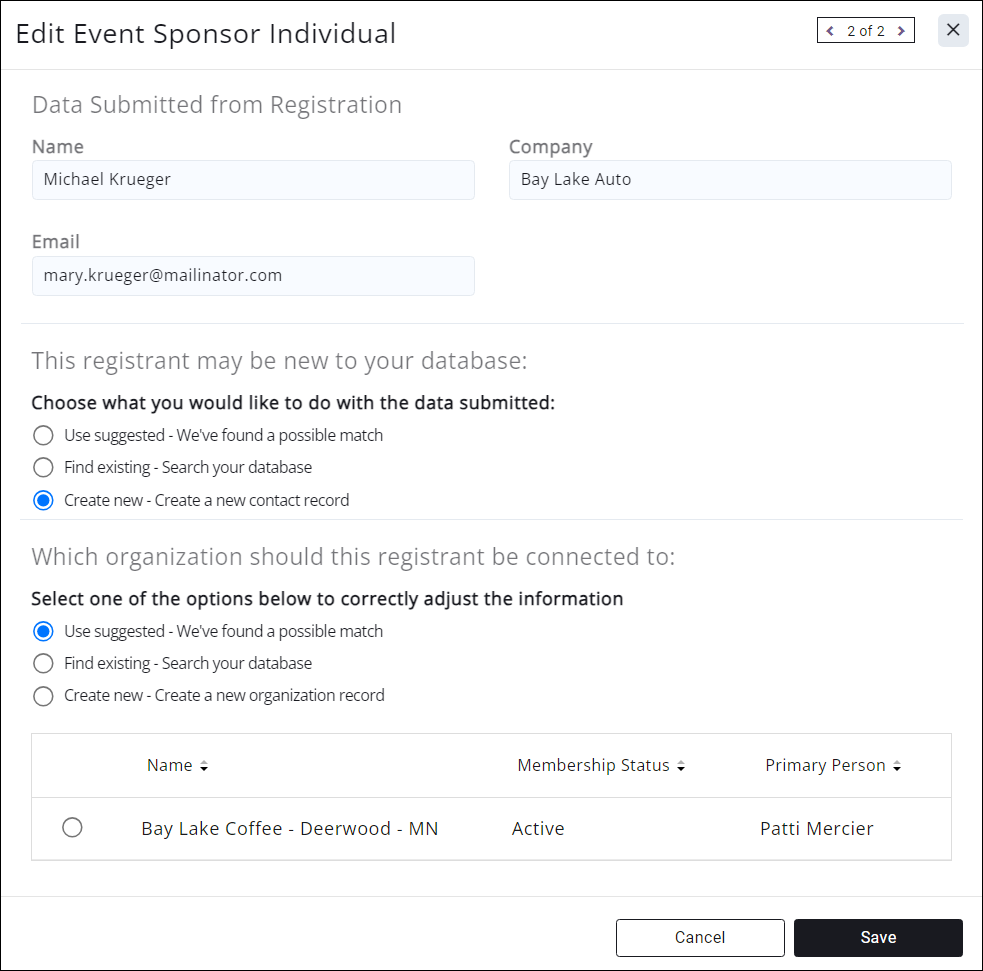
- For the registrant (the individual):
- Use suggested: the system has a possible match, and will display the likeliest match or matches to select- this will update the registration to use the selected individual contact.
- Find existing: if the system cannot provide a match, or you know the matches selected are not correct, you can search your database for the correct existing individual.
- Create new: if this is truly a new contact to your database, you may create a new contact record for that individual.
- For the organization (the business the individual is related to):
- Use suggested: the system has a possible match, and will display the likeliest match or matches to select- this will update the registration to use the selected organization contact.
- Find existing: if the system cannot provide a match, or you know the matches selected are not correct, you can search your database for the correct existing organization.
- Create new: if this is truly a new contact to your database, you may create a new contact record for that organization.
Click Save.
Once you have performed the step of matching, the icon in the column will be removed and that sponsor is considered to be fully matched.
If you do NOT want to match this sponsor to an existing contact, find an existing contact, or create a new contact, simply click Cancel. The sponsor will remain registered for the event but will not be added to the database. You can find them within the event, or, if necessary, from the Contacts module (click the Quick Filter ![]() dropdown and select Event Attendees Potential Contacts to search for event sponsors that have not been added to the system). See Not in CRM or Events Attendees Potential Contacts for more information.
dropdown and select Event Attendees Potential Contacts to search for event sponsors that have not been added to the system). See Not in CRM or Events Attendees Potential Contacts for more information.

Related Topics:
- Changing Sponsor Terminology
- Set up Sponsor Display Options
- Set Up Sponsor Registration Types
- Set Up Sponsor Registration Options
- Set Up Sponsor Confirmation Messaging
- Register Sponsors- Back Office
- Register Sponsors- Online
- Matching Sponsors to Contacts
- Cancel Event Sponsors
- Canceling Events and Registrations: Scenarios
- Pre Sold Sponsorships: Best Accounting Practices
- Event Registration FAQs
.png)


