 1071
1071
Benefit History Report
Benefit Item History report provides a detailed way to look at every transaction that has happened with a contact. Including the Description in the output will let you see any words your team entered when recording the use or doing mass adjustments. You may be coming to the end of the year and want to see which members have not yet used. This can be done by generating this report adding a filter Quantity > 0.
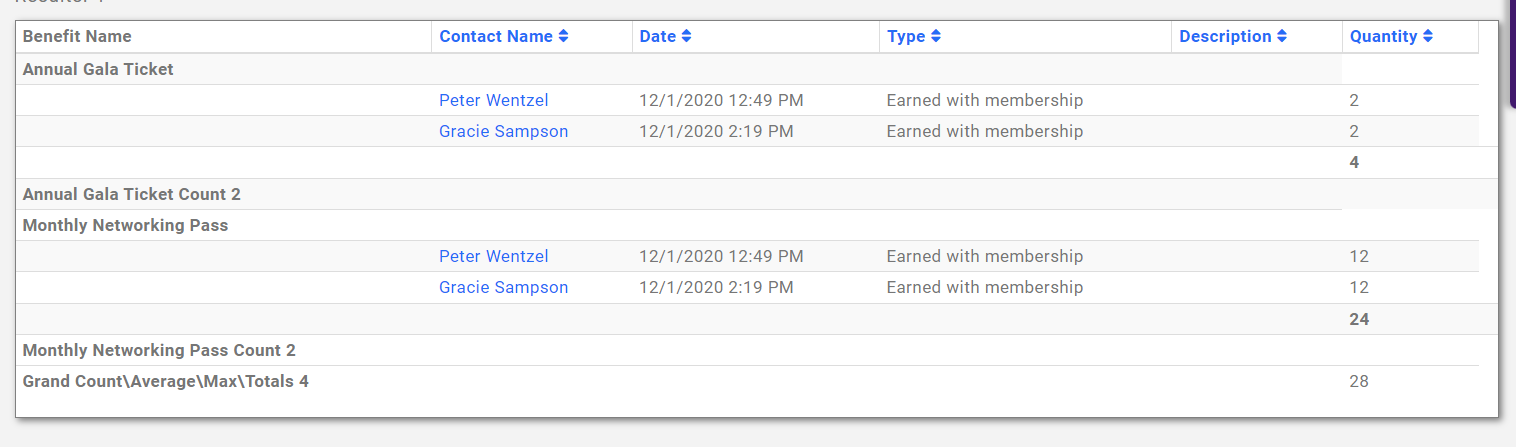
-
Click Setup in the left-hand navigation panel.
-
Click Benefit Tracking in the Memberships section.
-
Click the Assignments tab.
-
Click the drop down arror next the Benefit Usage Report and select Benefit Item History.

-
Select the desired filters, especially picking the desired Date Range, which narrows the usage history to happening only within the date range you specify.
Tip! The Transaction Type filter might really help you to be able to narrow down to exactly what you are looking for. The available Transaction Types are:-
Earned with Membership
-
Usage
-
Expired
-
Adjusted
-
-
Click Run Report.
See the following for Common Report Functions:
.png)


