 1086
1086
The User Account Report gives you the ability to view all of your contacts and their associated log-in name, access level, etc. By default, the "Has Account" option is selected, allowing you to find various statistics on contacts who have created their account.
In this scenario, we want to send a weekly "Welcome to the Info Hub" email to all the contacts that have recently created their accounts, so we need to report on the recent accounts that have been created. In this report, we are going to use the defaults as they are set up. The only addition we are going to make is:
- Setting a date in the "Account Created Within" field of the report.
For this report, we need all the new accounts created during the week of January 24 through January 28, 2022.
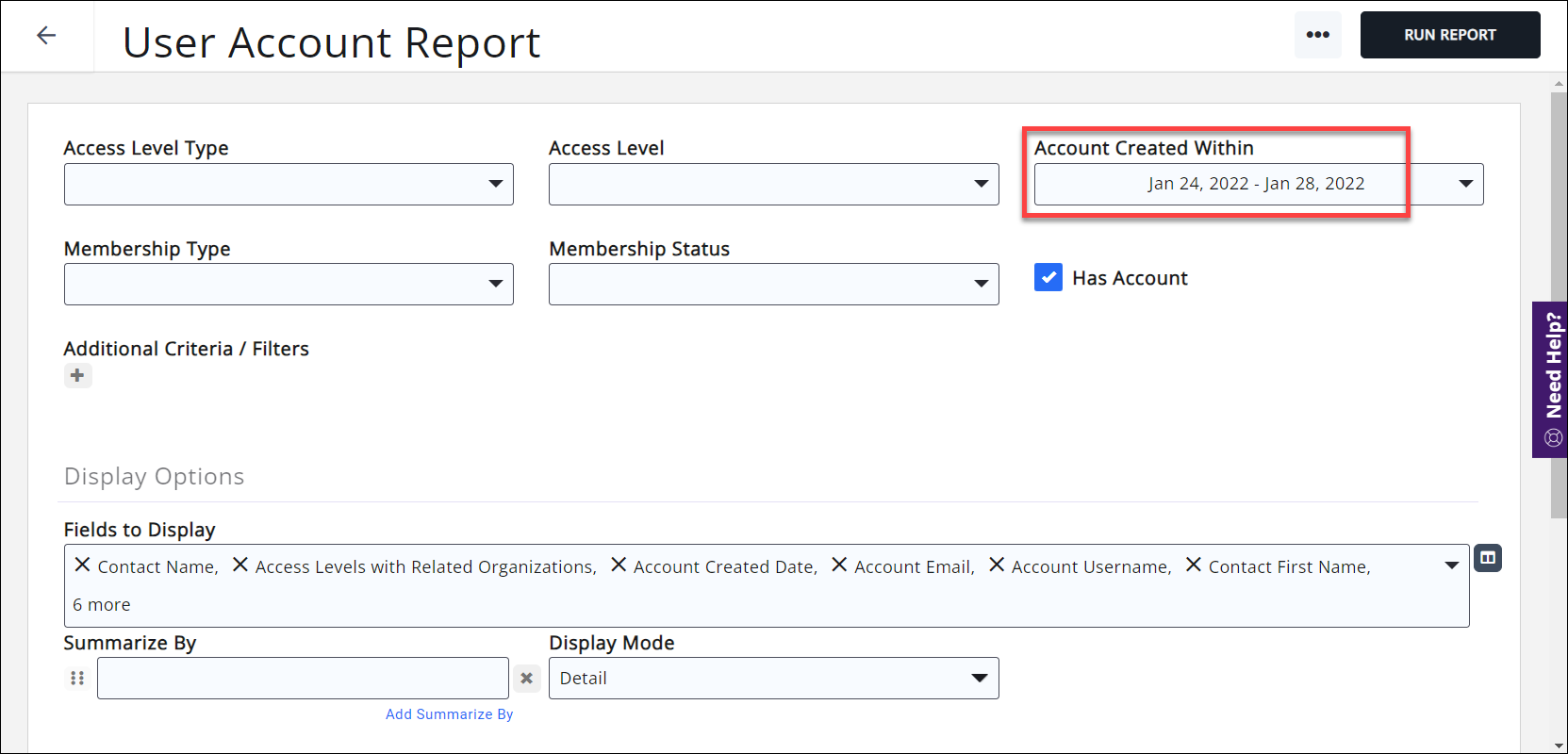
Click Run Report.
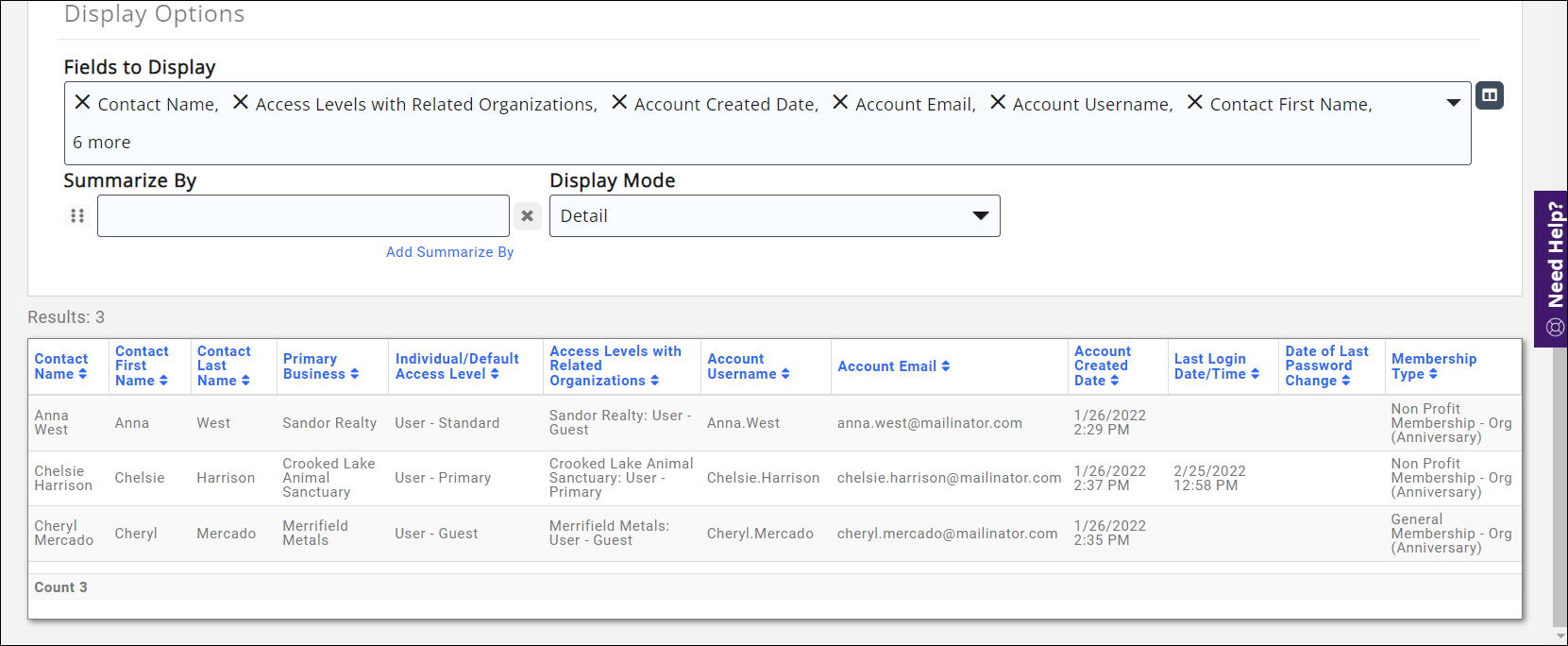
To create the list, use the "Add to List" option accessed by clicking the three dots next to the "Run Report" button. You can select and existing list, or create a new one; in this case, we're going to use an existing list and simply overwrite the current list by using the "Replace existing contacts" option.
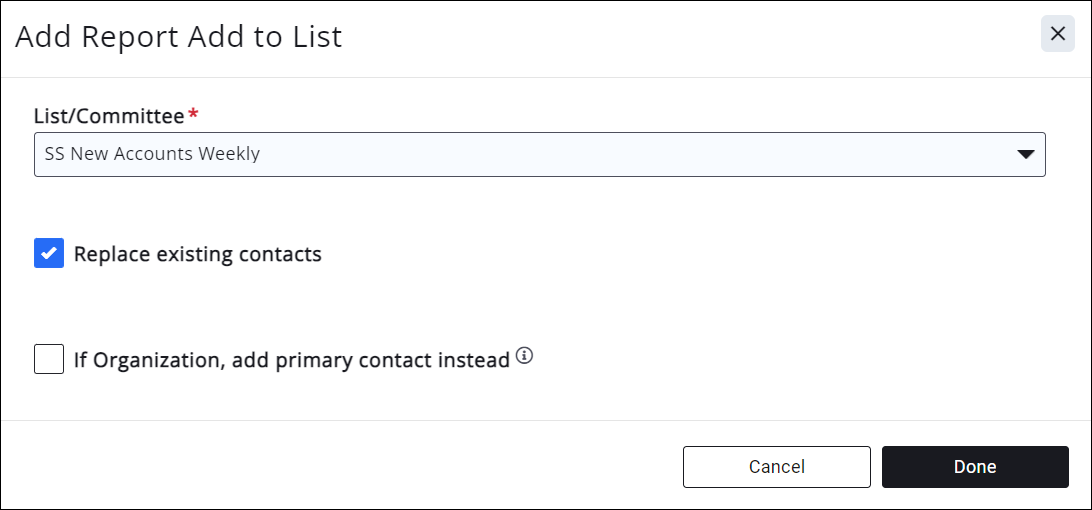
See Add Report Contacts to a List/Committee for more information.
Do you want this list to update automatically? Save the report and select the saved report in the "Synchronize Nightly with Report" field in the list you wish to keep updated. Now you have a Smart List!
You can now send a communication to that list by opening the "Send Email" window from anywhere in GrowthZone and typing/searching/selecting the list name in the To: field. You can also use a template so your messaging is consistent every time you send out the email.
Do you have the Marketing Automation module? You can use the automatically updating Smart List as the source for a workflow, and automate your emails to your members!
See the following for Common Report Functions:
- Export Reports
- Email Reports
- Add Report Contacts to a List/Committee
- Mailing Labels
- Save a Report as a New Report
- Save a report as a Favorite Report
- Report Filtering Options
.png)


