 1625
1625
IIABA - Membership Type Setup
IIABA has three contact statuses: Member, Affiliate and Non-Member. Membership Types must be created for Member and Affiliate statuses. These membership types are used by the IIABA API to identify new members, changes to existing members and dropped members.
Recommendations for Membership Types
- Agency Membership: This membership type will be identified as those that use a membership type custom field call "sync as member" to determine if the data should be synced up to national. When contacts with this membership type are synched, AD will mark the contact status as Member. NOTE: Only one Membership type set to “sync as member” should be created.
- Affiliate Membership: This membership type will be identified as those that use a membership type custom field call "sync as affiliate" to determine if the data should be synced up to national. When contacts of this membership type are synched, AD will mark the contact status as Affiliate. NOTE: Only one Membership type set to “sync as affiliate” should be created.
Note that both Agency and Affiliate membership types need to be created as owned by a business.
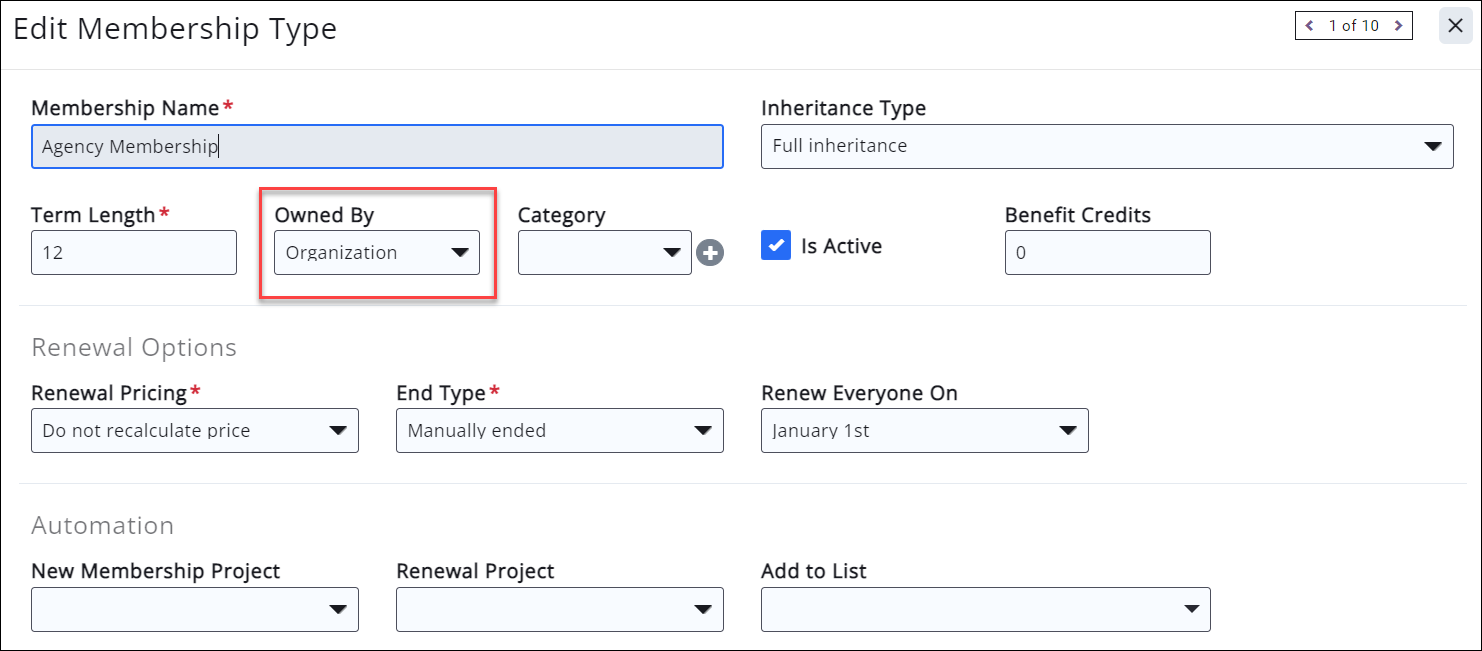
|
|
NOTE: Additional membership types may be added, when those memberships are intended for contacts that are NOT to be synched to AD. |
Create your Membership Types as described in Add a New Membership Type. In addition to standard setup for pricing, levels, etc., when setting up IIABA State Synchronization, custom fields are used to identify whether the membership type is to be synchronized to A/D as a member or as an affiliate. To add the custom fields:
- For the desired Membership Type click the
 icon in the Fields column.
icon in the Fields column. - Click Advanced Options.
- Choose either to sync as member or sync as affiliate.

- Click Done.
.png)



